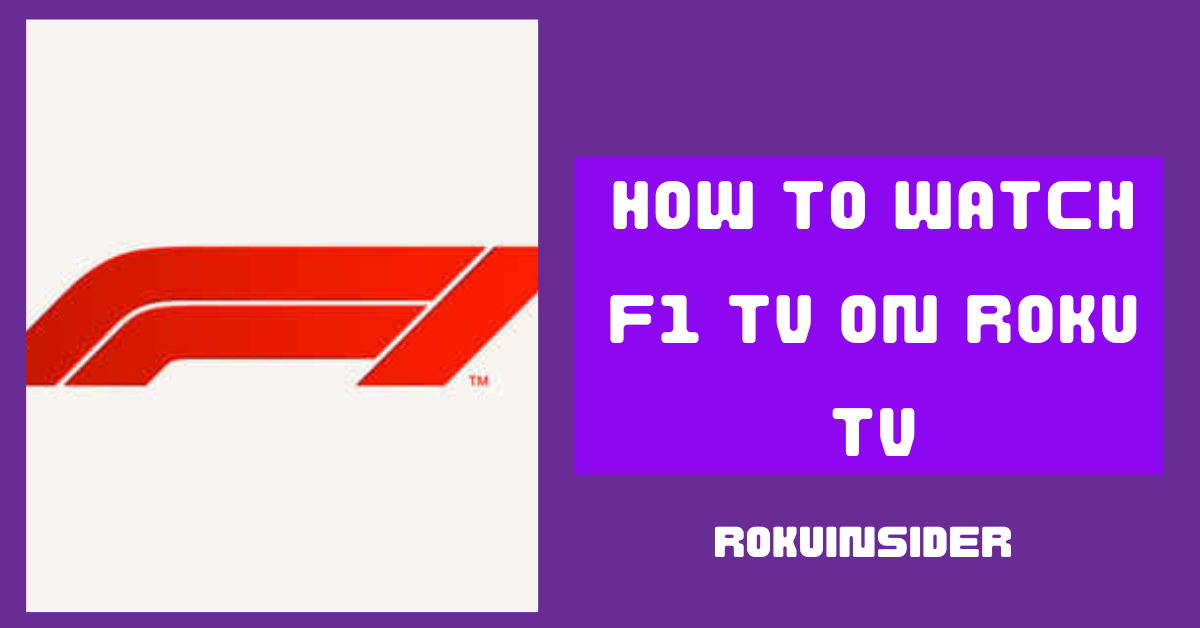Do you love watching racing sports such as F1 TV on Roku?
If so, you have landed in the right place, because today I’ll show you how to get Formula 1 racing on a Roku device in many ways.
By the way, as it’s not for free, you can only watch F1 TV on Roku If you get a subscription package. Additionally, If you want to take your entertainment to the best experience, I have something for you.
So, without wasting any second, let’s get started
What is F1 TV or Formula 1 Race?
F1 TV is a streaming service that has F1’s pre and post-racing shows in live, documentaries, analysis, and more.
If you want to get it to enhance your entertainment with live racing and sports, it has two subscription options to choose from including F1 TV Pro (will cost you $29.99/ year or $3.99/ month) and F1 TV Access (will cost you $19.99/ year or $2.99 /month)
The TV Pro plan has everything to watch on F1 TV, while the second plan can let you reply to delayed races with the F1 archive.
Is F1 on Roku
Fortunately, F1 TV is on Roku TV which you can get directly from the Roku channel store. However, If you want, I can give you three alternatives of how to add it further.
How to watch F1 TV on Roku TV
To watch Formula 1 racing, you have to first Sign up on the F1 official website, get a subscription, and add this channel app on your Roku TV.
Here are the steps you need to follow:
Sign up for F1 TV on Roku device
1. On your Android, iOS, or PC, open a browser and visit the official website of F1.
2. You’ll see a red colored option that says Subscribe, then tap on it.
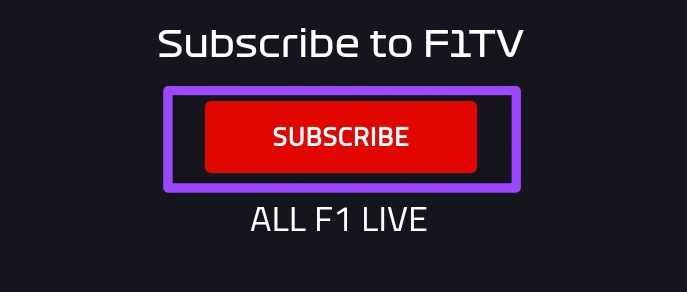
3. Further, select a subscription plan that falls under your budget and click on Subscribe Now
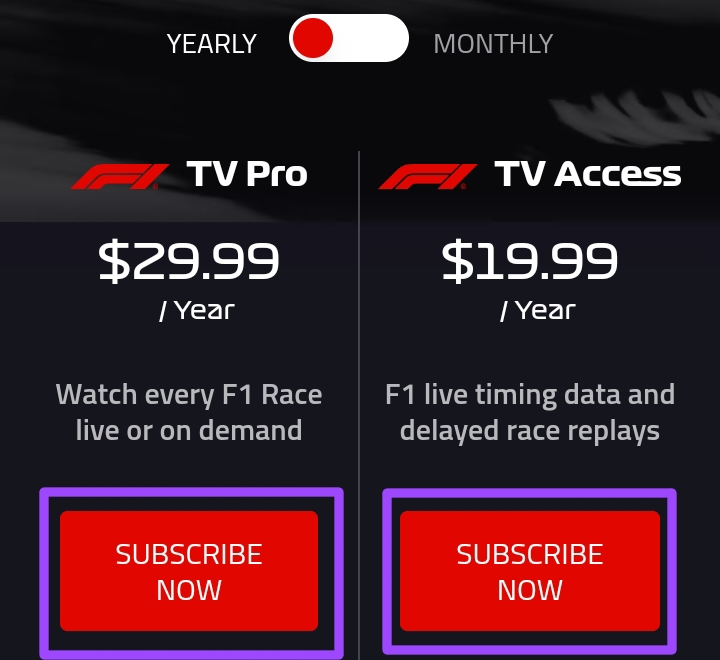
4. Provide all the information required to sign in.
5. Mention your payment info such as card details and select Complete Order
6. Once you complete all the steps regarding login, you have created an account on F1 TV.
Now, you can add this channel on your Roku TV in either three ways:
Add F1 TV on Roku
These all three methods work effectively, but the first is less time-consuming than the others, so you can choose whichever seems easy for you.
Add F1 TV on Roku Express or TV from Roku Website
1. First follow the my.roku.com link on your browser on any device and sign in with your login credentials.
2. Head to the Roku channel store and tap on the search box.
3. On the search box, enter F1 TV or Formula 1 and search.
4. Once the F1 TV channel shows on the result, select and tap on +Add Channel
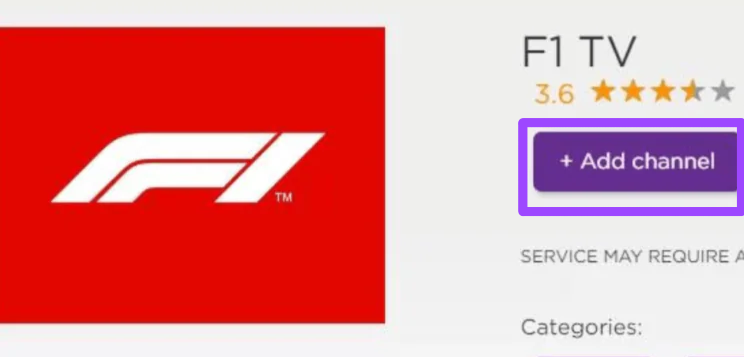
5. Now, once you do so, go to your Roku TV, sign in, and start watching F1 TV right away.
Get F1 TV on Roku from the Roku Mobile App
1. If you haven’t downloaded the Roku mobile app on your device, do so either from the Google Play Store or Apple Store according to the device you have.
2. Launch the app on your device and sign in, head to the channel store.
3. Search for F1 TV in the search section.
4. Once the channel shows, select +Add Channel
5. After it downloads, head over to your Roku TV and watch F1 TV. If you can’t find the channel, you can after updating your Roku device by following the Settings » System » System Update options from the home screen.
Install F1 TV on Roku from the Roku channel store
Now, this is going to be the traditional way to install the channel If you don’t want to follow the above steps.
1. Open your Roku TV and go to the Home Screen by pressing the Home button on the Roku remote.
2. Select Streaming Channels and then Search Channels
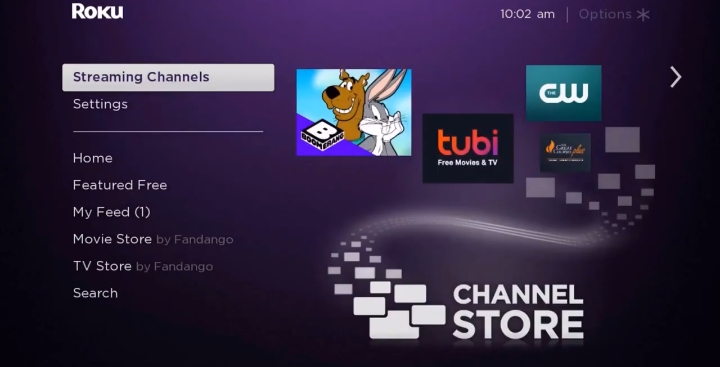
3. You’ll find a search box, then type the name F1 TV.
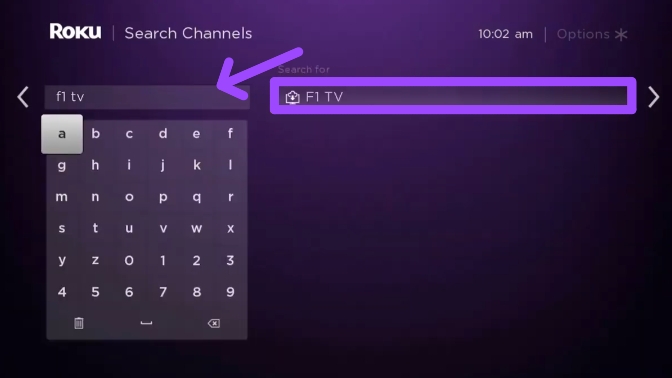
4. Further, select +Add Channel and wait for a while to download it.
5. Choose the Go To Channel option and sign in with the same information you used when creating the account.
Finally, you can catch up on watching F1 racing and enjoy the thrill in your spare moments.
What are the Schedules of Formula 1 or F1 Racing in 2024
| DATE | RACE | CIRCUIT |
|---|---|---|
| Feb 28 – Mar 1 | Gulf Air Bahrain GP | Bahrain International Circuit |
| Mar 6 – 8 | STC Saudi Arabian GP | Jeddah Street Circuit |
| Mar 21 – 23 | Rolex Australian GP | Melbourne Grand Prix Circuit |
| Apr 4 – 6 | MSC Cruises Japanese GP | Suzuka International Racing Course |
| Apr 18 – 20 | Lenovo Chinese GP | Shanghai International Circuit |
| May 3 – 5 | Crypto.com Miami GP | Miami International Autodrome |
| May 16 – 18 | MSC Cruises Emilia Romagna GP | Autodromo Enzo e Dino Ferrari |
| May 23 – 25 | Monaco GP | Circuit de Monaco |
| Jun 7 – 9 | Canadian GP | Circuit Gilles-Villeneuve |
| Jun 20 – 22 | Spanish GP | Circuit de Barcelona-Catalunya |
| Jun 27 – 29 | Qatar Airways Austrian GP | Red Bull Ring |
| Jul 4 – 6 | Qatar Airways British GP | Silverstone Circuit |
| Jul 18 – 20 | Hungarian GP | Hungaroring |
| Jul 25 – 27 | Rolex Belgian GP | Circuit de Spa-Francorchamps |
| Aug 22 – 24 | Heineken Dutch GP | Circuit Park Zandvoort |
| Aug 29 – 31 | Pirelli Italian GP | Autodromo Nazionale Monza |
| Sep 12 – 14 | Qatar Airways Azerbaijan GP | Baku City Circuit |
| Sep 19 – 21 | Singapore Airlines Singapore GP | Marina Bay Street Circuit |
| Oct 18 – 20 | Pirelli United States GP | Circuit of the Americas |
| Oct 25 – 27 | Mexico City GP | Autodromo Hermanos Rodriguez |
| Nov 1 – 3 | Lenovo São Paulo GP | Autodromo Jose Carlos Pace |
| Nov 21 – 23 | Heineken Las Vegas GP | Las Vegas Street Circuit |
| Nov 28 – 30 | Qatar Airways Qatar GP | Losail International Circuit |
| Dec 5 – 7 | Etihad Airways Abu Dhabi GP | Yas Marina Circuit |
How can you Fix F1 TV not working on Roku device
If the F1 TV not working or not updating on Roku TV, you’ll need to go through the steps I mentioned below:
Step:1 Make sure you have the latest version of the F1 TV app
To check it out, head to your Roku TV Home Screen use your remote to select the F1 channel, and press the Ashtrick (*) button.
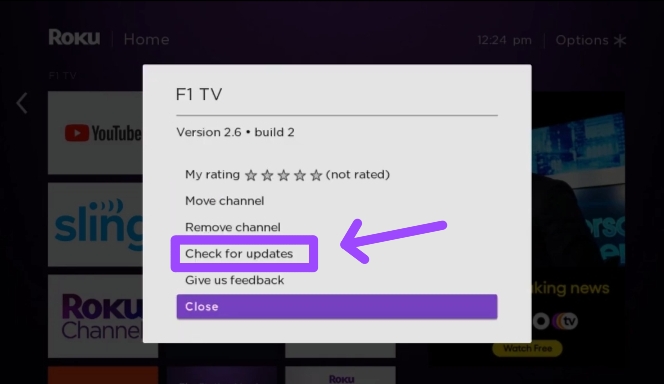
Now, select Check For Updates in a new screen. After you update the channel, the issue should be fixed.
If it persists again, move to the next step:
Step:2 Restart your Roku TV
Press the power button on the Roku remote and plug it out from the power outlet, wait for 5 minutes, and then turn the TV on again.
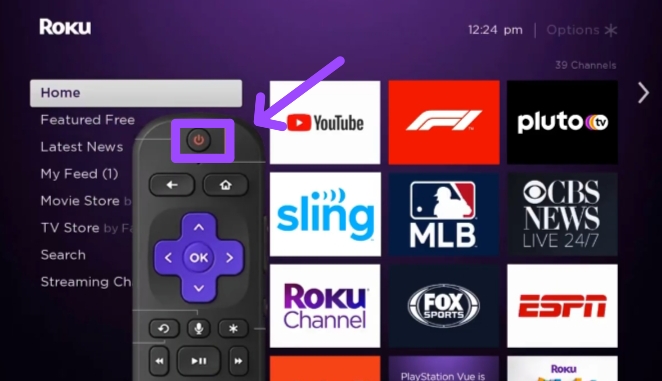
If it doesn’t help, consider the third step:
Step:3 Reinstall the F1 TV App
On your Roku device, select the F1 channel and press the Ashtrick (*) button on the remote. A new screen will show, then select Remove Channel » Remove
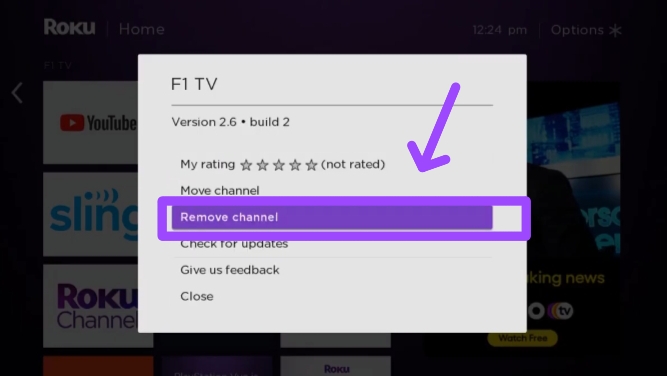
After you completely removed the channel, scroll to Streaming Channels » Search Channels » enter “F1” name » and select Add Channel
Lastly, if everything is tested and problem remains the same, clear cache on your Roku device or contact to Roku support.
How to use F1 Multiviewer Roku
First of all, If this name is unknown to you, Multiviewer is a perk that can enhance your F1 TV watching to the next level, you can set up a perfectly customized interface to view the race that you have never experienced yet.
For step by step guide, consider watching this video:
FAQs
How to fix F1 TV Roku can’t sign in
To fix F1 TV Roku can’t sign in, remove the channel from your Roku device and reinstall. If it doesn’t work, contact F1 TV support.
Can I watch F1 TV on other devices?
Yes, you can watch F1 TV on other devices including Android, iPhone, or iPad (on the F1 TV app), and Windows computers (using a browser, airplay, or screen mirroring from Android or iOS).
How to watch F1 TV from the beginning on Roku?
To watch F1 TV from the beginning, you can use the unmatched archive after signing up or logging in.
Conclusion
Overall, watching F1 TV on Roku is so simple, you just need to sign up first, add this channel to your Roku device, and start to watch Formula 1 racing. However, for enhanced quality content, you can use the Multiviewer feature.
Finally, this is it. If you have something to ask, do so in the comment section.
Hello! Everyone
I am Ayush Kumar, a Roku TV amateur who loves to play and experiment with different techniques and gadgets on Roku to enhance my entertainment experience and provide you with genuine information on any problems you face while watching it.
Besides Roku devices, I spend my spare time reading books and playing games.