When I was watching Dish anywhere on my Android, I was wondering If I could have all the movies, videos, and TV shows playing on my Roku TV.
But after exploring and testing, I was able to do so.
Hence, In today’s guide, I’ll show you how to get Dish Anywhere on Roku TV from your preferred device whether you have an Android, iPhone, iPad, Mac, or laptop.
So without any mess, let’s start NOW
Can you get Dish Anywhere on Roku?
No, you cannot get Dish anywhere on Roku as there’s no way to find this streaming service on Roku channel store directly.
But, worry not because I am equipped with some tactics that you’ll get in this article to watch Dish Anywhere on Roku TVs, and that’s called Screen Mirroring mode.
By which you can use your Android, laptop to cast the screen to your Roku device.
If you have iOS or Mac devices, Airplay feature will be in play.
Now, since Dish network works with Dish Satellite and charges fees, you’ll need to take a sneak peek at their subscription packages to use on your Android, iOS, or PC:
What packages does DISH Anywhere offer for Roku?
You can assess the Dish Anywhere app after you download, and install it on your device and buy any one of the cable TV subscription offers given below:
| Packages Name | Monthly Fees | No. Of Channels | Special | What is Free |
| America’s Top 120 | $84.99/mo | 190 | All-time favorite and local channels available | 28,000 + free on-demand movies and shows |
| America’s Top 200 | $104.99/mo | 240+ | All sports and entertainment channels available | 35,000 + free on-demand titles |
| America’s Top 250 | $114.99/mo | 290+ | All sports, entertainment, and movies available | 35,000 + free on-demand titles |
Note: If you wonder to watch live matches, football, boxing and many sport contents for free, get Dofu Sports On Roku TV.
How to watch Dish Anywhere on Roku TV
Now, to put dish anywhere on Roku from an Android or laptop, you’ll need to enable screen mirroring by following the steps mentioned below first and then you can move on to the further process:
- Open your Roku device or Roku streaming player on TV and head to the home screen.
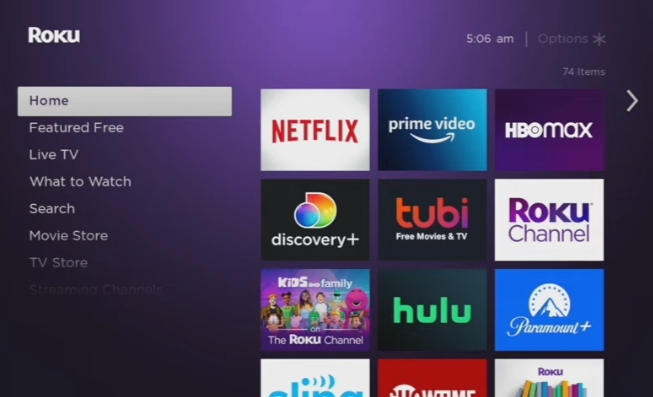
- Select Settings » System » Screen Mirroring Mode » Prompt.
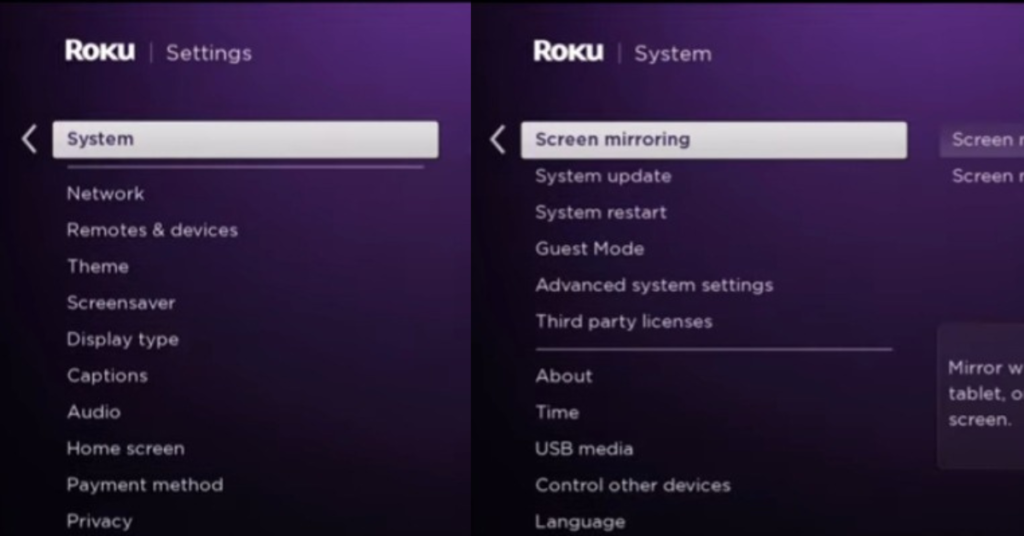
- If your Roku TV’s version is outdated you may not find such a mode, so to update click on Settings » System » System Update.
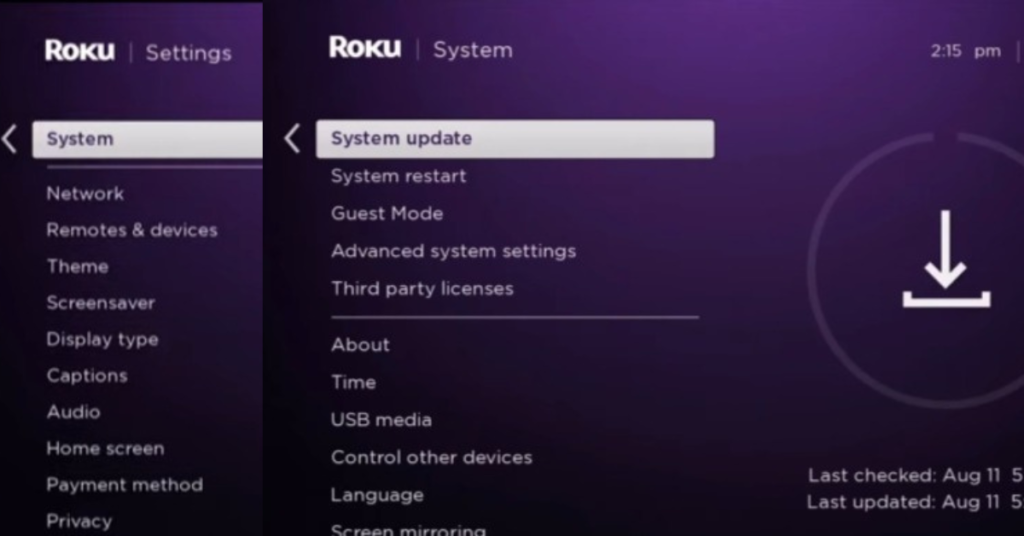
How to connect dish network to onn Roku TV from Android
To get dish anywhere on Roku by using your Android device, follow the steps given below:
1. Make sure your smartphone and Roku device are running on the same Wi-Fi connection.
2. Open Google Play Store on your Android, Search, download, and install Dish Anywhere app.
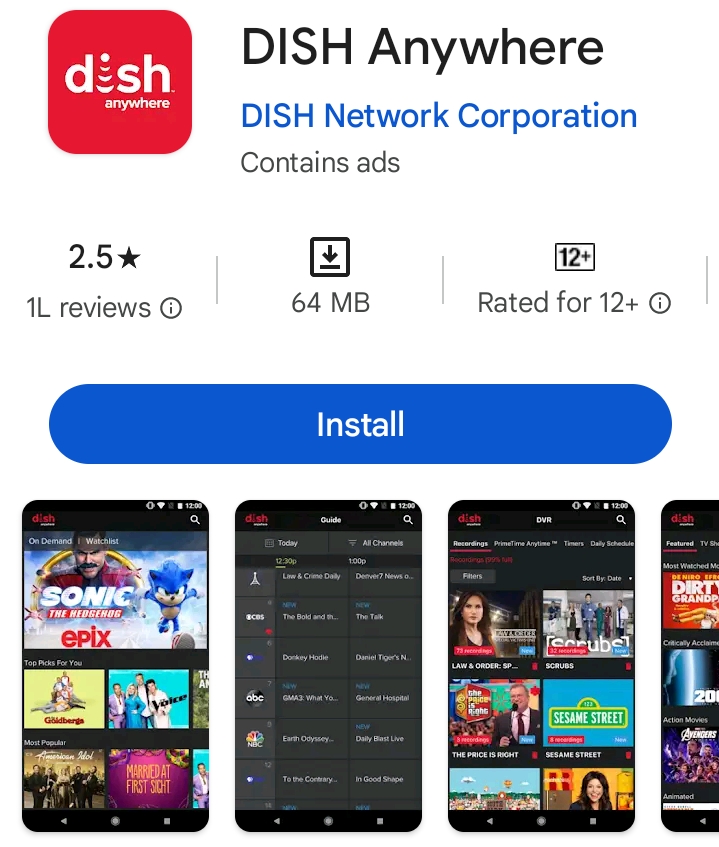
3. On the Dish Anywhere app, log in by entering your credential information and code. And start playing your favorite movies, and TV shows.
4. Head to the notification panel of your phone which is at the top, and tap on the Cast or Screencast icon.
5. Select your Roku device name on the list.
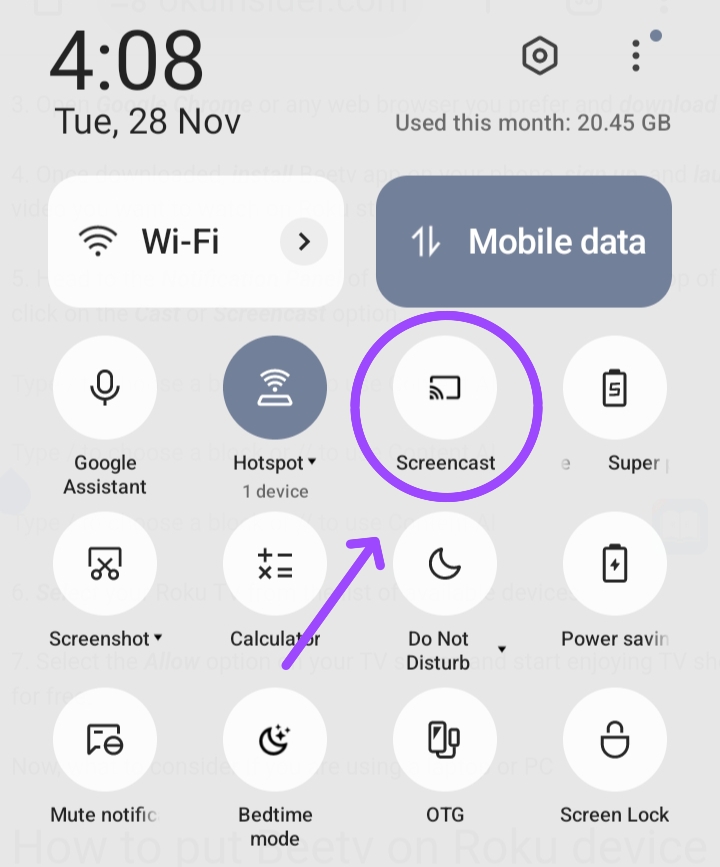
6. A prompt message will show on your Roku TV screen, select Allow.
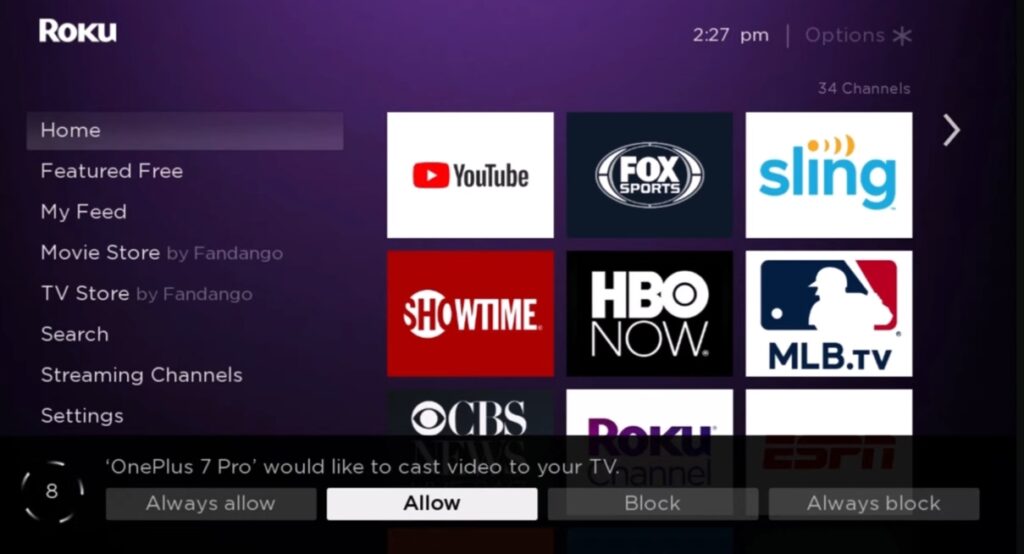
7. Eventually, the dish anywhere shows, videos or content start playing on your Roku TV.
How to Stream Dish Anywhere on Roku device from PC or Windows laptop
1. First off, Add your PC with the same Wifi network as your Roku device.
2. On your computer screen, select the Expand option to choose the available device to connect with or you can enter Windows + K button to tap the Connect option easily.
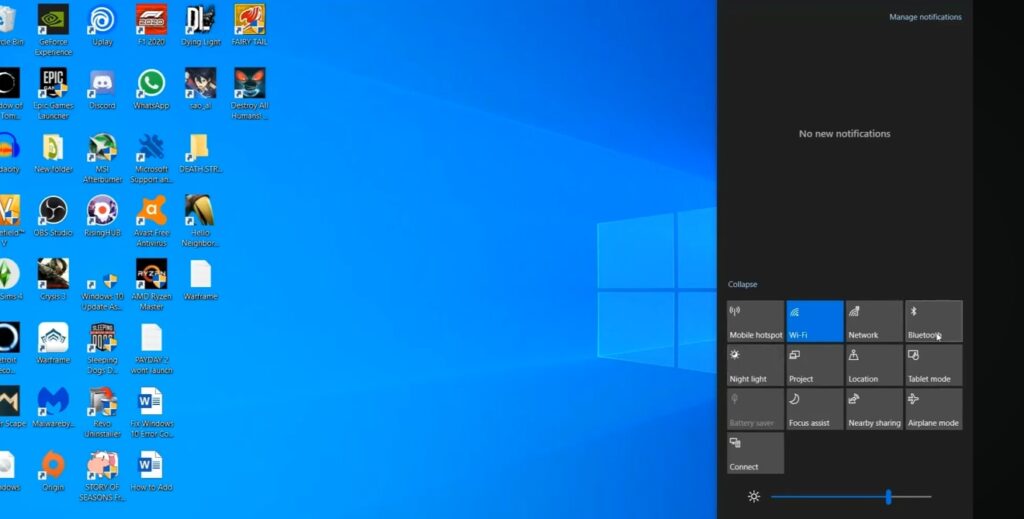

3. Once you click on the connect option, a list of available devices will appear in your proximity, then select your Roku TV.
4. Once selected, head to the official site of Dish anywhere and enter your sign-in details and ID.
5. After the dashboard opens, you can now watch anything that will directly be cast on your Roku TV.
How to add dish anywhere on Roku stick from iOS device
When It comes to adding iOS or Mac devices with Roku TV, you’ll need to enable airplay mode. To do so, select Settings » Airplay and Homekit.
After the airplay mode is turned on, here’s what to do:
1. Run your iOS device and Roku TV in same wifi network.
2. Open Control Center at the top of your iOS device and tap the Screen Mirroring option.
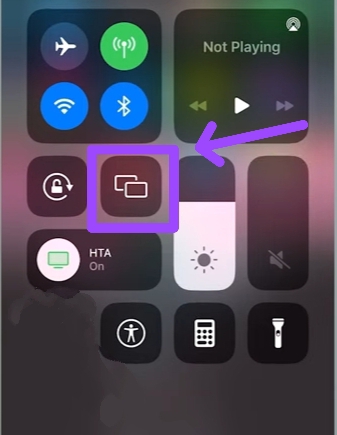
3. Select your Roku TV from the list of available devices.
4. You’ll then need to enter a Passcode that’ll show on your Roku device.
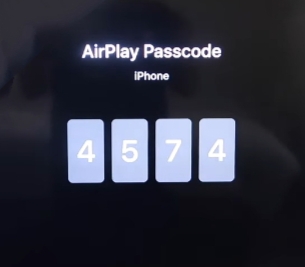
5. After you connect them, launch the dish anywhere app on your iPhone after downloading it from Apple Store.
6. Enter your subscription details, and play your favorite movies, series, or TV shows on Roku TV.
How to add dish anywhere on Roku TV from Mac
1. Connect your Mac with a Roku device in the same Wifi network.
2. After you enable the Airplay feature on the Roku device, Open Control Centre » Screen Mirroring on your Mac device.
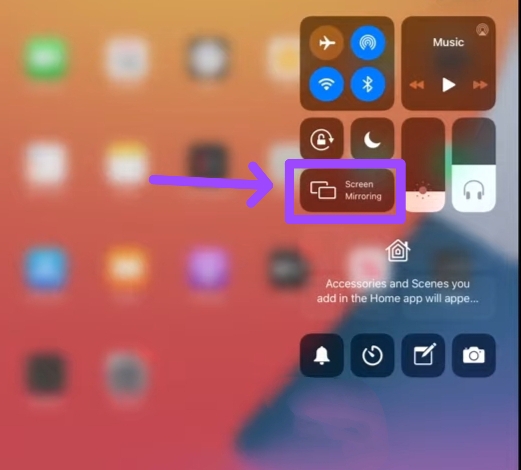
3. Select your Roku device from the available devices list.
4. Type the passcode If showing on Roku TV to your Mac.
5. Once they are connected, launch Dish Anywhere website, enter your subscription details, and start watching streaming content on your Roku stick or device.
How to fix Dish Anywhere not working on Roku
If for some reason your Dish Anywhere app not working on your device, you don’t need to worry about either doing anything or changing devices.
The main reason for this error is an online server where the streaming service comes from. So in this case, let it be the same and after a while, it’ll start working again. If the problem still persists, clear cache of your Roku device with or without remote.
Conclusion
By ending this article I hope you are using Dish anywhere on Roku TV or Roku streaming stick.
If you face some issues while following the steps that I explained, make sure screen mirroring or airplay mode is enabled and both devices are in the same network connection.
Moreover, If you want me to provide answers to some questions that I haven’t talked about yet, write them below in the comment section with no hesitation.
Hello! Everyone
I am Ayush Kumar, a Roku TV amateur who loves to play and experiment with different techniques and gadgets on Roku to enhance my entertainment experience and provide you with genuine information on any problems you face while watching it.
Besides Roku devices, I spend my spare time reading books and playing games.
