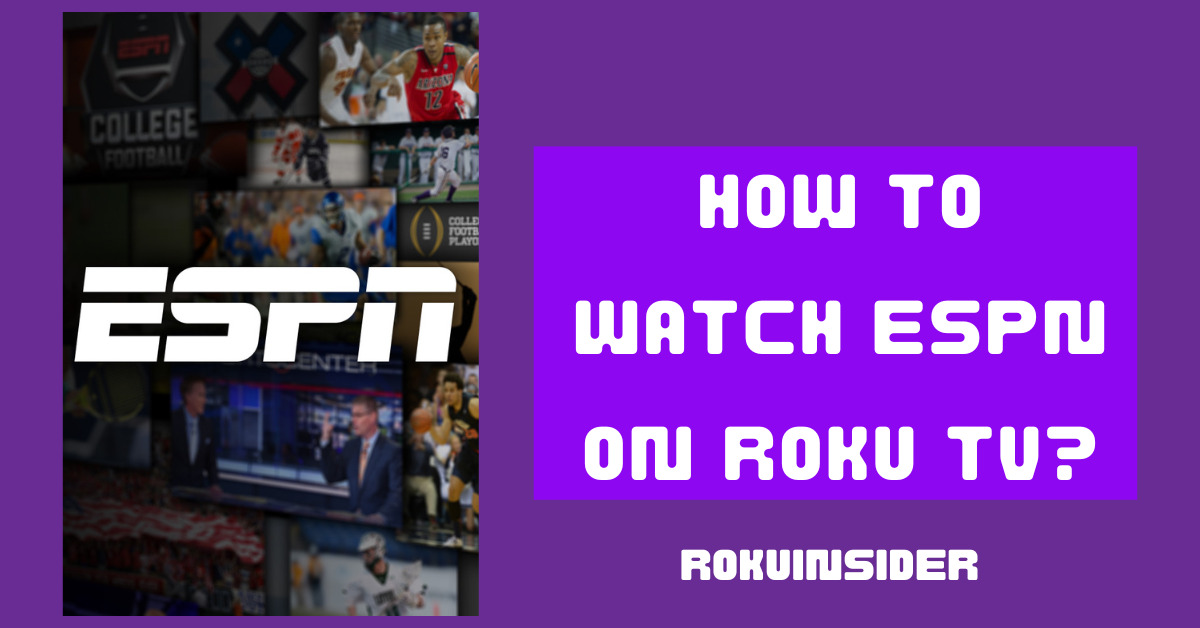ESPN Plus can be one of the best places for you to get around all the sports, live matches, and events at a single click.
Being a sports lover for decades, I am a guy who is addicted to watching such sports with fresh popcorn in my hands, but To be honest, Due to some responsibilities I can’t do so every time.
But, if you have the same craving to watch ESPN on Roku TV, Don’t worry.
Because I have concluded some amazing platforms that can let you get ESPN sports live channels at a low cost.
So, If you are ready, let’s begin
Can you watch ESPN on Roku for free
No, for now, you cannot watch ESPN on Roku for free. Although you can download the ESPN app for free (no free trial) you still need to get any one of its subscription packages that I mentioned here:
- ESPN+ $10.99/ month
- ESPN Plus, Disney Plus with Hulu $14.99/ month
- ESPN Plus, Disney Plus with Hulu $24.99/ month (without ads)
If you want to get free sports, live matches, NBA, NFL on Roku, use Dofu Sports On Roku TV.
How to watch ESPN on Roku channel store
In order to watch ESPN on Roku, you first need to install it.
To do so, follow the steps I provided below:
1. Open the Home Screen of your Roku device scroll down through the remote and select Streaming Channels
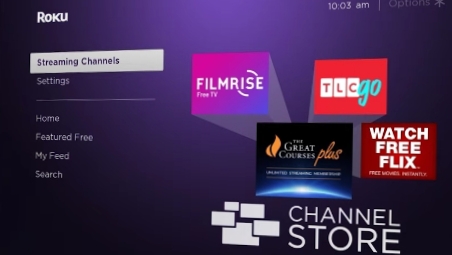
2. Find and tap on Search channels, here you’ll need to enter “ESPN” in the search box. (For more convenience, you can use the Roku app)
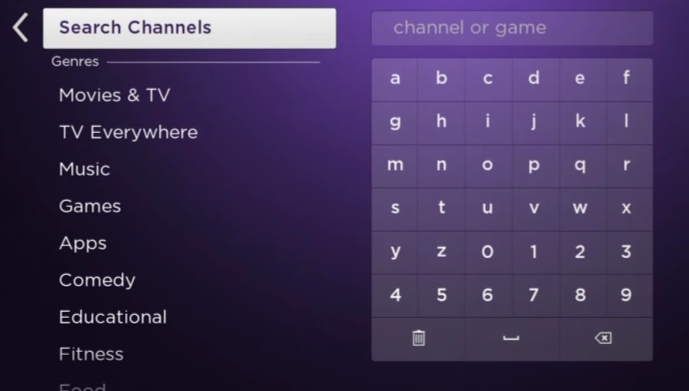
3. Press OK button to select ESPN and then tap on Add Channel for installation.
4. Once installed, start the ESPN channel on Roku
Now, you’ll need to activate ESPN which I explained further:
How do I activate ESPN on Roku
There are two possible ways by which you can activate ESPN. for everyone else, I have explained each one of them
Activate ESPN on Roku without cable TV provider
1. Once the ESPN channel is installed on your Roku TV, open it and head to Settings > Subscription > ESPN+
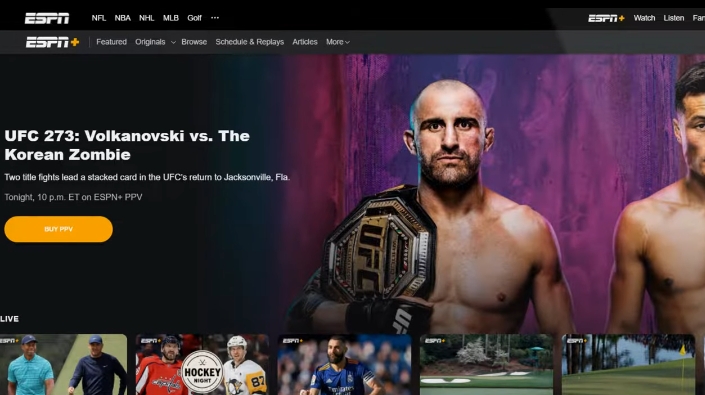
2. After you follow the process, you’ll have to log in and remember the activation code showing on Roku TV.
3. On your Computer or Android, open any browser you want and head to the ESPN+ activation page.
4. Now, enter the code appearing on your Roku device and press continue.
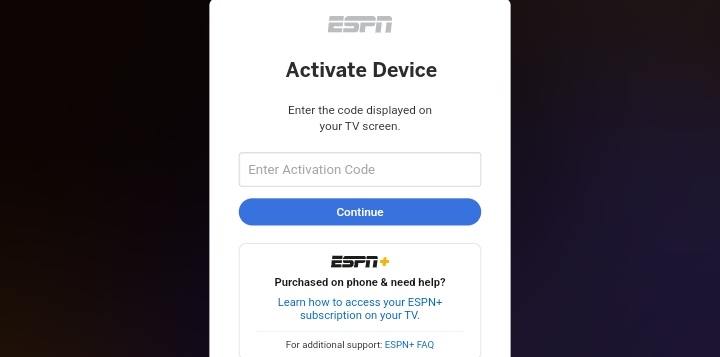
5. Afterward, log in or sign up and activate ESPN+ on your Roku account.
6. Go back to your Roku smart TV and start consuming ESPN on Roku TV
Activate ESPN on Roku with cable TV provider
1. Head to your cable TV provider or account.
2. Open ESPN and then Settings
3. Under Settings, tap on Account Information > TV provider > Active Live TV
4. It’ll show the activation code
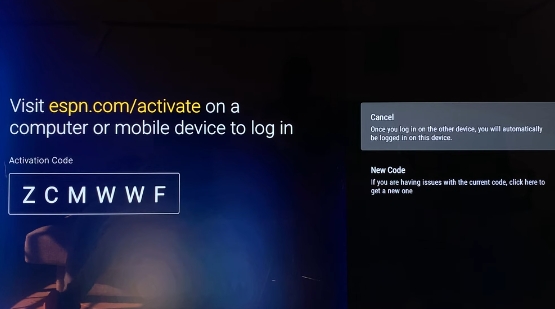
5. Open the ESPN activation page, and enter that code
6. Tap on continue, select your cable TV provider, and enter your information to sign in.
7. Once you follow these steps, your ESPN+ channel is ready to watch on Roku device.
Your Roku device will play all the sports such as football and hockey without any interruption, however If your ESPN not working on Roku TV, you’ll find the below section helpful:
Which Roku devices support ESPN+ app and which not
Here are the Roku models that support the ESPN app, except them all other devices are not compatible to operate this app:
- Roku 2 (4210X)
- 4K Roku Premiere, Premiere+
- Roku Streaming Stick (3600X, 3800X)
- Roku Express, Express+
- 4K Roku Ultra, Ultra LT
- Roku Streaming Stick
- 4K Roku Streaming Stick+
- Roku Smart Soundbar (9100X)
- Roku 3, 4
- Roku TV
How to watch ESPN Plus from other devices
If for any reason your Roku device is not compatible or not similar to the model types I gave above, you can consider these tactics to watch your desired ESPN videos on Roku:
Stream ESPN on Roku TV from Android
If you have an Android or PC, you need to enable screen mirroring mode on Roku smart TV by selecting Settings > System > Screen Mirroring in the menu.
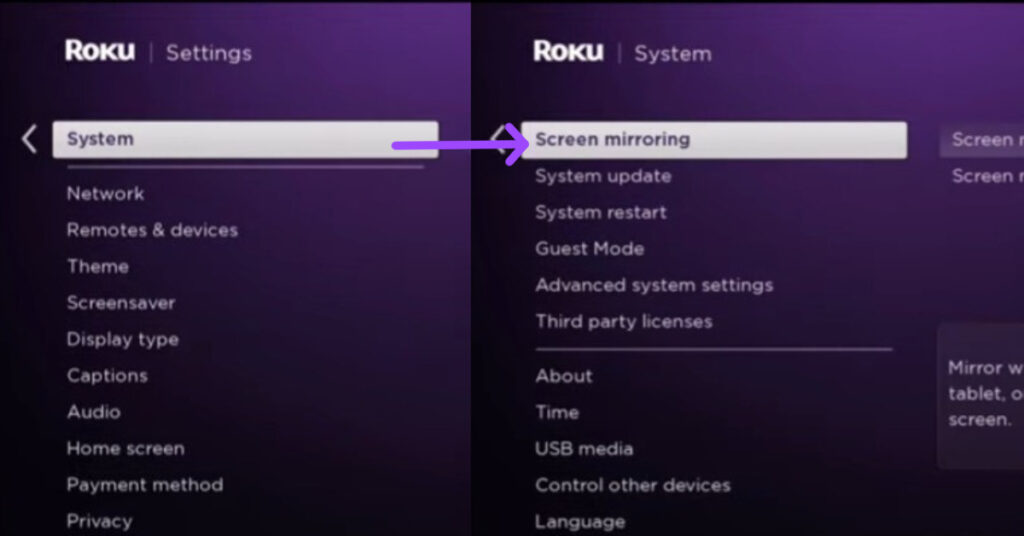
Once the screen mirroring on, here are the steps to follow:
1. Connect your smartphone and Roku smart TV with the same Wifi network.
2. Open the notification panel at the upper side of your Android screen, and select the Cast or Screencast icon.
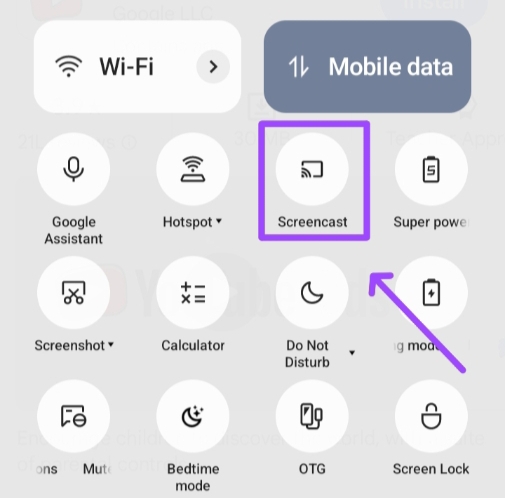
3. Tap on your Roku device and select Allow prompt If appears on your Roku tv
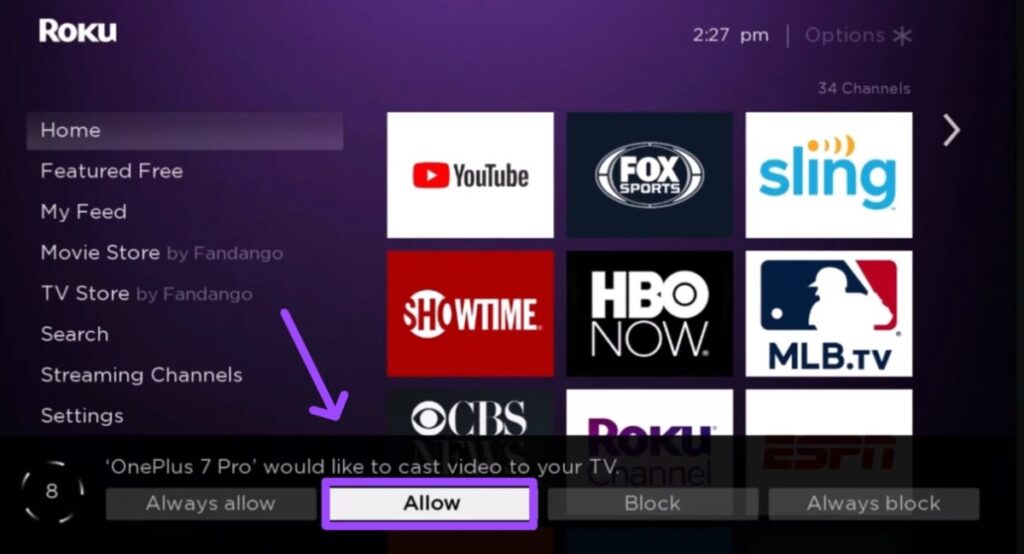
4. Go to the Google Play Store on your Android and download and install ESPN App.
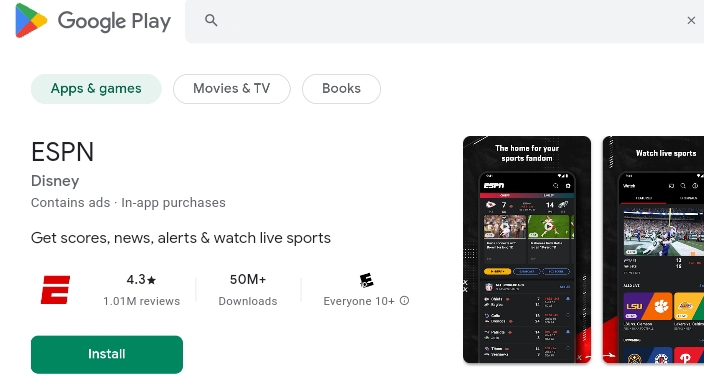
5. Sign up or log in by entering your details and start watching every piece of content on Roku TV that’ll play on your smartphone.
Screen Mirroring ESPN on Roku TV from PC
1. Link Roku device and computer with the same WiFi network and enable screen mirroring feature.
2. Open action center and select the connect option ( or press the Windows + K keys for the shortcut)
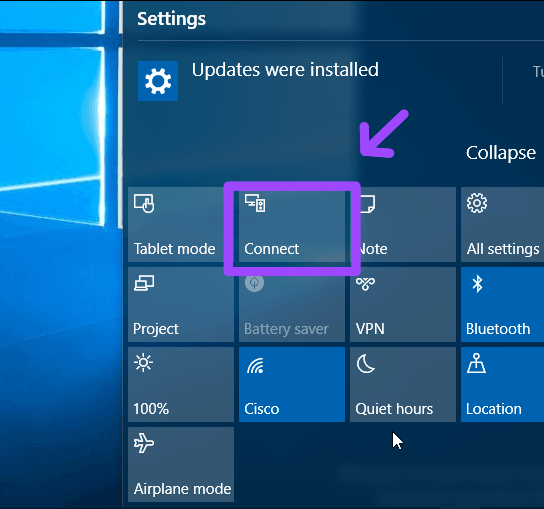
3. Choose your Roku TV from the list and tap on the Allow option on your Roku TV.
4. Once screen mirroring works, open any browser and launch the ESPN website on your computer, log in, and start getting entertainment from the ESPN channel.
Airplay ESPN app on Roku device from iOS
For iOS, iPhone, iPad, and Mac users, you have to set airplay mode on your Roku TV. To do so, head to the Home Screen of your Roku device and select Settings > Airplay and Homekit
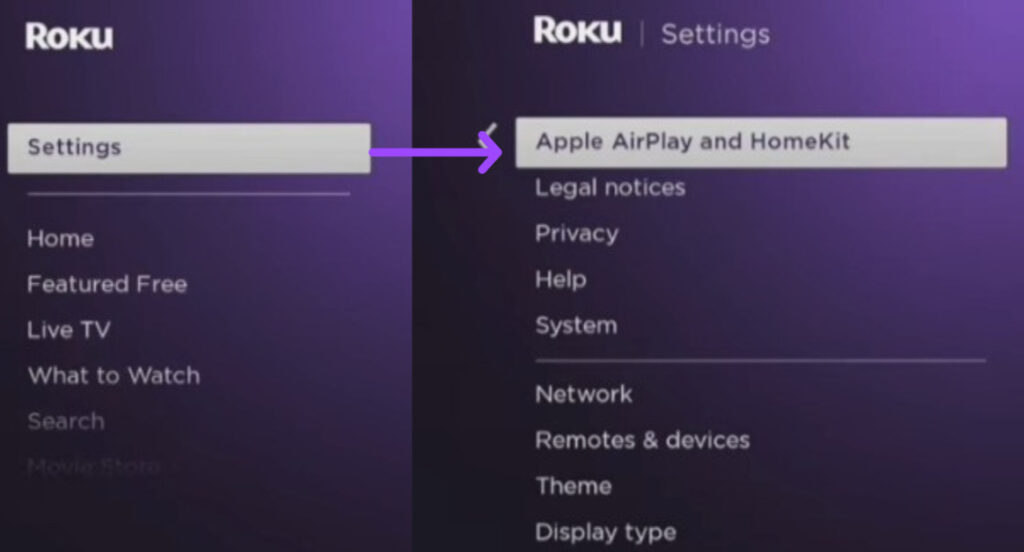
If you didn’t see that mode to enable, it should once you update your Roku current version by selecting Settings > System > System Update
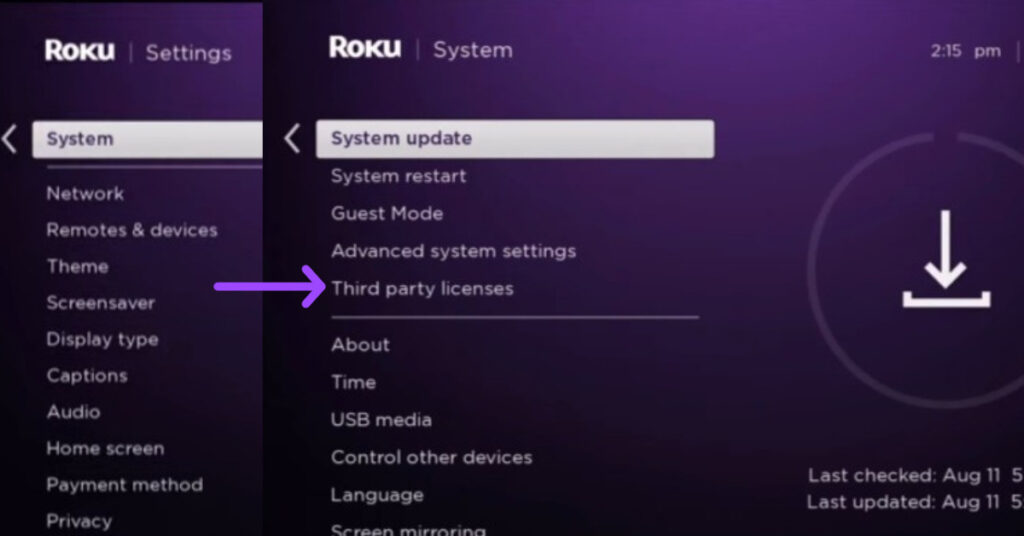
1. Set your iPhone or iPad and Roku device in the same wifi connection
2. Launch the Apple Store on your iOS device and install ESPN App.
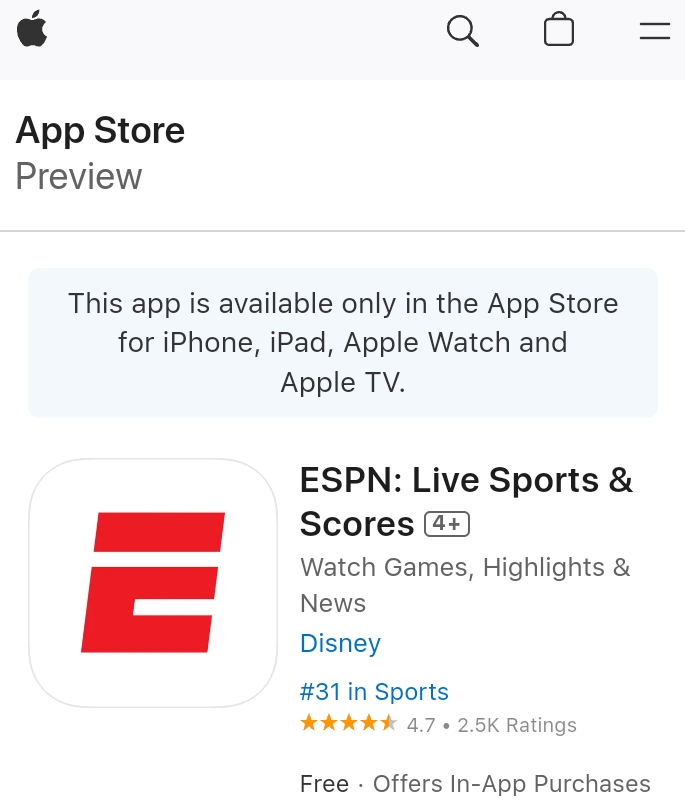
3. After login and watching ESPN Sports, open the control center (at the top corner) and tap on screen mirroring icon
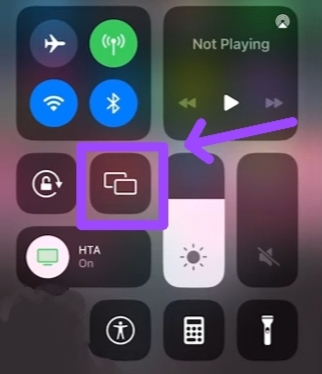
4. Select the Roku device and enter the passcode that’ll appear on your Roku TV’s screen.
5. Once you enter the passcode on your iOS device, you can start watching your favorite football team on your desired TV.
Stream ESPN+ on Roku TV from Mac
1. Enable Airplay mode on your TV after connecting your Roku device and Mac to the same network connection.
2. Open Control Center and select the screen mirroring option.
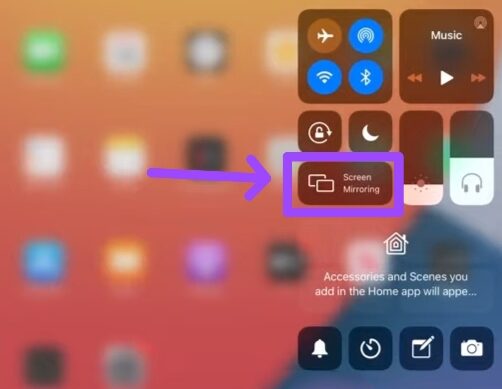
3. Now, choose your Roku device model name on your Mac and type a passcode appearing on the Roku TV screen.
4. Launch any browser you like and open the ESPN official website, log in, activate the account, and start watching sports on your Roku smart TV.
How to watch ESPN on Roku without TV provider
Disney plus

It has Disney bundle plans that include ESPN+, Disney Plus, and Hulu to watch all the content that comes with these platforms in one place.
For you, there are three plans to watch ESPN:
- Disney Bundle Trio Basic $14.99 a month
- Disney Bundle Trio Premium $24.99 a month
- Legacy Disney Bundle $18.99 a month
Sling TV

Sling TV is another entertainment, movie, and sports network that has an ESPN channel added.
If you are interested in getting this subscription, here are the packages to choose:
- Orange $40 a month (source of 30+ channels)
- Orange + Blue $45 a month (assess to 50+ channels at one spot)
Hulu
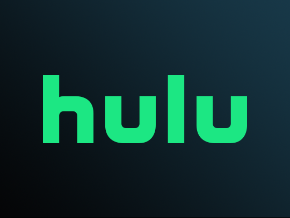
This streaming channel lets you watch your desired football, hockey sports, and ESPN+ in one place on the Hulu app.
This platform has an add-on package that can be one of the cheaper options for you out of the available list to watch ESPN Sports as you can get started at $10.99 a month. For more information, you can check their official website.
FAQs
What channel is ESPN on Roku Live TV
ESPN channel is ESPN on Roku TV, which has ESPN+ newly added.
Final Thoughts
Finally, this is the end of how to watch ESPN on Roku TV. I suppose this guide is enough to walk you through all the solutions you want to comb through.
If you got what I told you at the beginning of this article, sprinkle a comment for me below
If not, let me know about which step or what things to talk about.
Thanks for giving your valuable time
Hello! Everyone
I am Ayush Kumar, a Roku TV amateur who loves to play and experiment with different techniques and gadgets on Roku to enhance my entertainment experience and provide you with genuine information on any problems you face while watching it.
Besides Roku devices, I spend my spare time reading books and playing games.