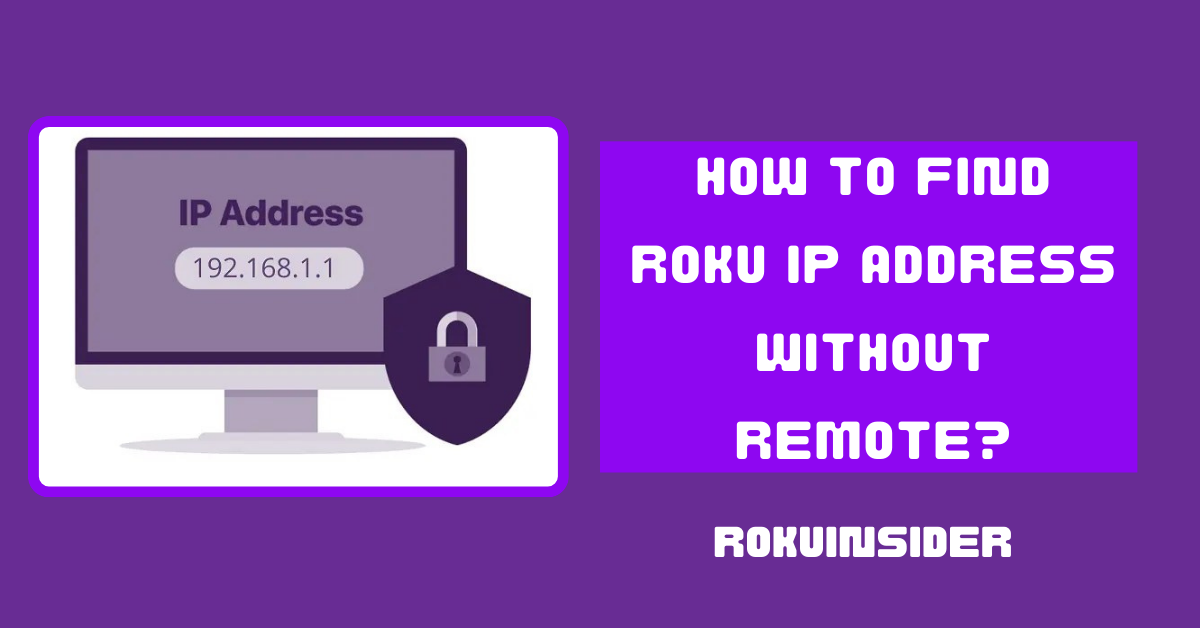Three months ago, I was stuck on my Roku TV not being able to use my remote to navigate the channel as I forgot it. Further, I tried many ways to find Roku IP address without remote to fix the error, and this is what rolled out:
I found that you can use your Roku app, Roku website, router, and your Roku device serial number to find the IP address of your Roku Express, TV of any model.
Now, to get a comprehensive detailed guide, start reading now
Where to find Roku IP address without remote
Here I have given up to four options to find the IP address without any remote, and I have arranged them in a way that the first one is easier than others and so on.
Find Hisense Roku IP address using a Browser
1. First, pick your laptop of any model and connect it to your Roku TV in the same Wifi network.
2. Open the Chrome browser on your computer, and visit the Google Chrome web store to download the Remoku extension.
3. Once you land on the web store, click on Add To Chrome this step will install the extension completely on your browser.
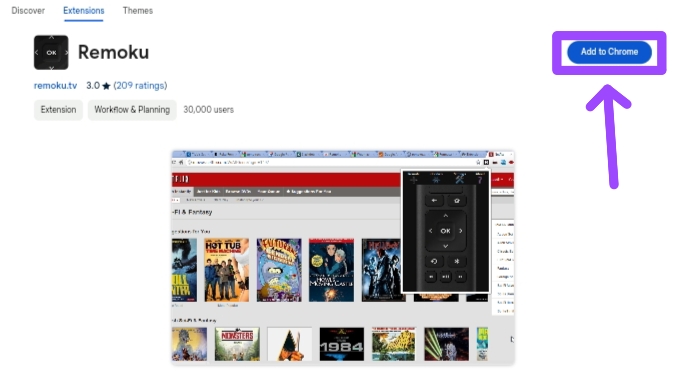
4. Now, come back to your browser and tap on the extension icon that you installed (the icon looks like a capital R in a black box)
5. Once click on the extension, a new screen will open, select the Settings🔧 icon and then select the Scan option at the right side of a written text that says how many Roku
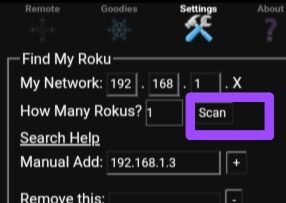
Find Onn Roku IP Address using Mobile App
1. To use this method, make sure your Roku mobile app and your Roku TV are in the same wifi connection.
2. Now, tap on the Roku app and select the Settings icon (three dots as given below).
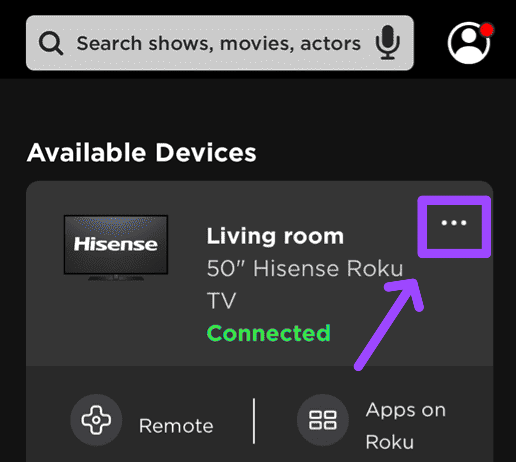
3. Further, select View System Info, and a new screen will show all the details including model name, version, IP address, and more.
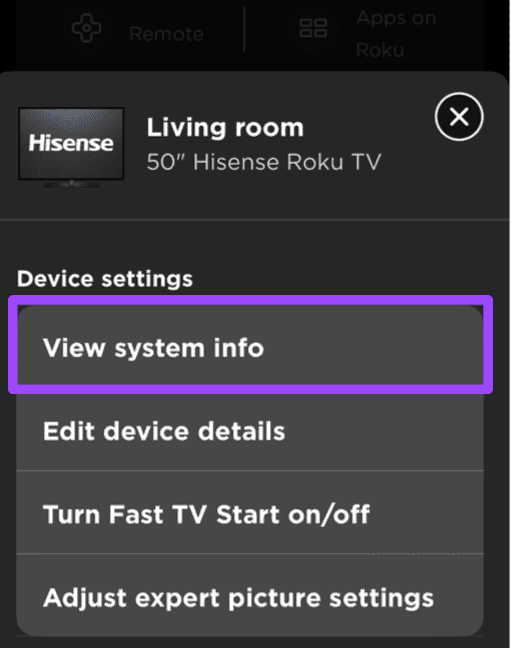
Find TCL Roku IP Address using the Router
You can locate your IP address with the help of the router that you connect to access the internet on Roku TV.
1. Open your laptop or computer (that’s connected to the router) and visit your router address on the browser. If you don’t know your router gateway or address, refer to this video:
2. Now, you’ll need to log in by entering your router username and password.
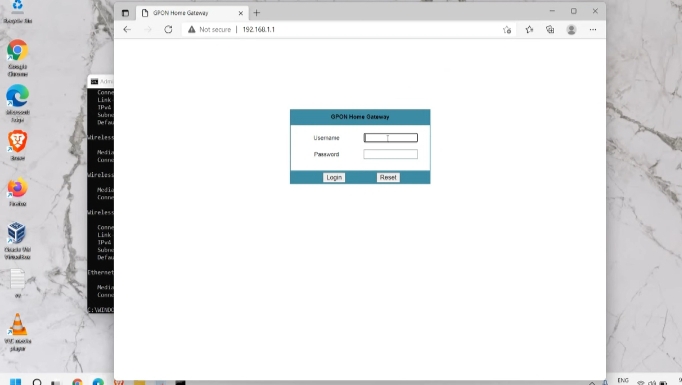
3. From a new interface, you can find your Roku IP address under the Connected Devices option.
4. In case the IP address isn’t shown, employ a MAC Address that’ll open up your Roku IP address on just one side of its name.
Find Roku IP Address with serial number without Remote
Now, this is my last and the most effective weapon to find the Roku IP address that you should try if all the methods given above don’t move the needle.
Find Roku IP Address by serial number using the Roku App
1. First, make sure you installed the Roku mobile app on your Android, iPhone, or iPad.
2. Open the app and If prompted, sign in.
3. Tap on the gear ⚙️ icon on the app and select the device option, now you’ll see the name of each Roku device (such as 3930x, 3900x, 3810x, 3600x, or many models) in your Roku account with their serial number.
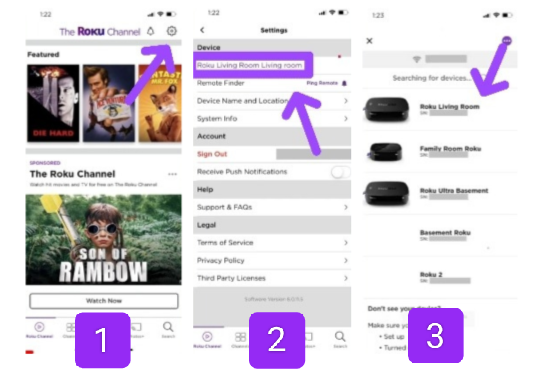
4. Now, contact Roku support and ask for your device IP address by telling them the serial number you just found.
Find Roku IP Address by serial number on Roku’s official website
1. log in to your Roku account on your browser.
2. Now, tap on a person icon (at the top right corner) and then locate my account option to click on it.
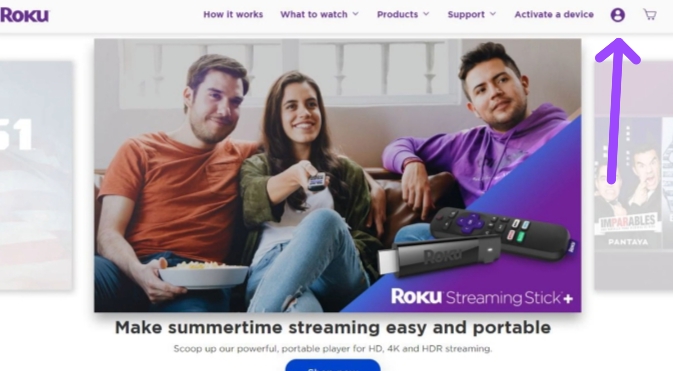
3. Scroll to an option that says My Linked Devices, here you can find the serial number.
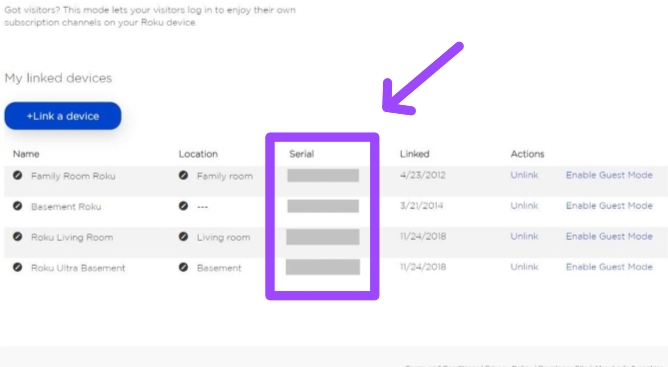
4. Afterward, once you remember the serial number, contact Roku support and ask for the IP address.
FAQs
How to find the Roku IP address with a remote?
If you already have the remote, you can do so, by following Settings > Network > About options on Roku TV.
Can you find the Roku IP address without a Wi-Fi connection?
No, you cannot find the Roku IP address without a Wi-Fi connection.
Can I find the Roku IP address on the back of the TV?
No, you cannot find the Roku IP address on the back of the TV.
Final Thoughts
If you have your Roku remote, finding an IP address is like walking in the park, but when it comes to doing so without a remote, this is where things get a bit tricky. However, you can try any way out of four and find a Roku IP address without a remote.
Meanwhile, using a browser and Roku mobile app are the options I like to choose, as it’s easier than the other ones.
Lastly, what about you, which step are you going to apply?
Hello! Everyone
I am Ayush Kumar, a Roku TV amateur who loves to play and experiment with different techniques and gadgets on Roku to enhance my entertainment experience and provide you with genuine information on any problems you face while watching it.
Besides Roku devices, I spend my spare time reading books and playing games.