Are you a big amateur in streaming shows like Star Wars Visions, The Bear, and Marvel on Disney Plus?
If so, you may want to find out How to turn subtitles on Disney Plus Roku
Getting entertained can be more exciting If we just incorporate the right set of subtitles on Disney+, this is what I am going to explain
Additionally, If you also belong to those who know exactly how to put subtitles on Disney Plus, but get stuck on watching TV shows in different languages than what they have set, then this guide is for you
So, without any further delay, let’s begin
How to do subtitles on Disney plus Roku
To make your entertainment more convenient by enabling subtitles on Disney Plus, you’ll need to follow the simple methods I have given below:
Turn Subtitles On Disney Plus Roku
1. First off, Open your Roku TV and head to the Home Screen or press the Home button on your Roku remote.
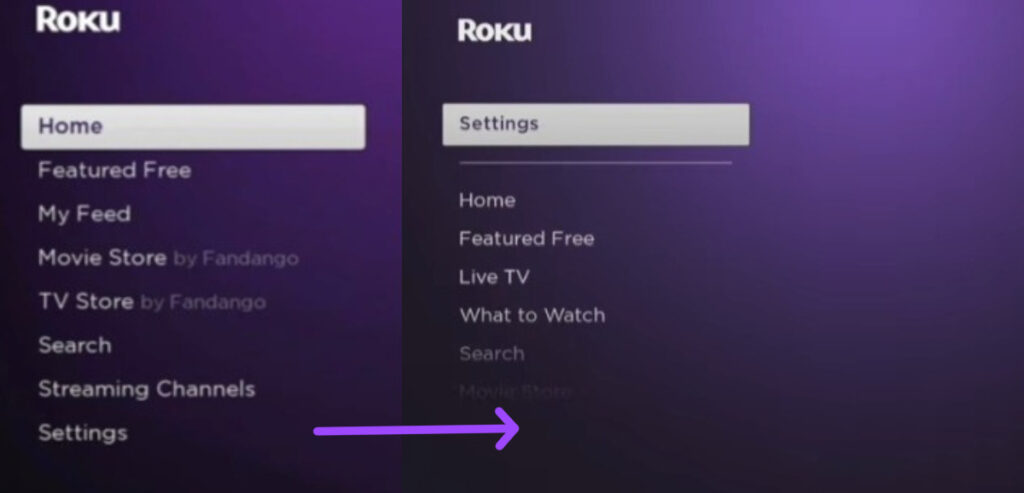
2. Scroll down and select Settings » Accessibility option, which has the caption option on its right side.
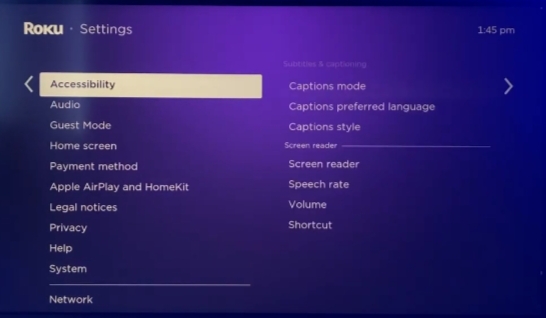
3. In the Accessibility section, tap on Caption mode
4. You’ll get one option to select out of three (Off, On always, On reply)
5. If it has the Off option selected, scroll down and select On Always
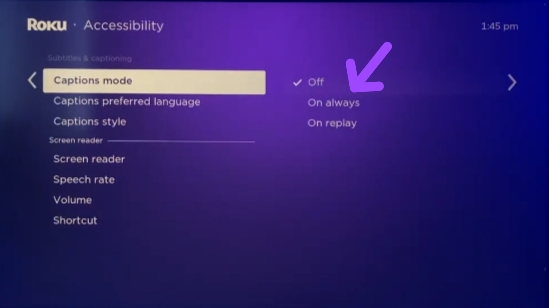
6. If you select On replay, the captions or subtitles will show after you press the replay button on the Roku remote (it can only work on the show that has an instant replay feature)
Set up Subtitles on Disney Plus Roku device or Firestick (while watching on Disney+)
If you want to add subtitles on Disney+ while watching movies, TV shows, or series, here are the steps to complete:
Note: such a perk is not available on all channels on Roku TV
1. Launch your favorite show on Disney Plus on which you want to see subtitles
2. Press the Ashtrick ✳️ button on the Roku remote to open the video description
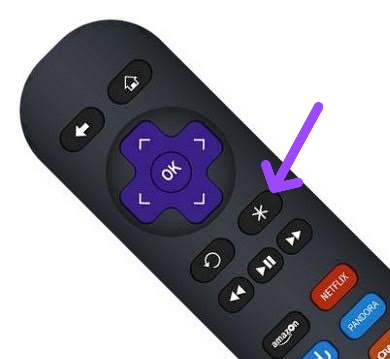
3. Select Closed Captioning » On always
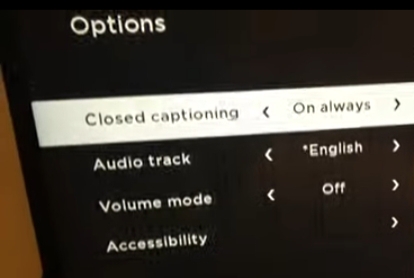
4. To turn the subtitles off, select the Off option.
How to Turn off Subtitles on Disney Plus Roku TV
Further, If you always know and have tried subtitles on Roku many times, you may want to get rid of subtitles on Disney Plus Roku.
If so, you just need to consider the steps I provided above (4th step) or follow these steps:
1. Select Settings on your Roku TV and Accessibility
2. Choose Caption mode » Off
How to Change subtitles on Disney plus Roku
After putting the subtitles on Disney Plus, If your preferred language is not appearing on the screen, you may try to learn how to change language.
Right!
Here are the points to consider:
1. Go to the Roku Home Screen and select Settings
2. Afterward, select Accessibility » Captions Preferred Language and set the language
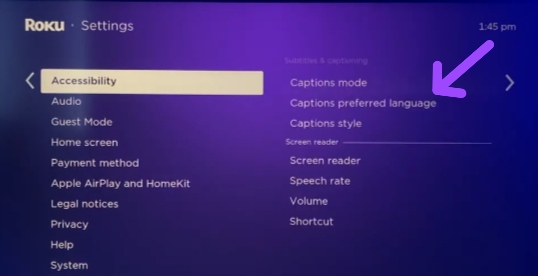
How to put Spanish or Chinese subtitles on Disney plus Roku
In case, you have changed the language of subtitles and are still watching content in the same captions as before, it’s due to sometimes subtitles showing in your Roku TV have by default preferred system language.
To change the subtitles in your language, you’ll need to change your system’s language as given below:
1. If you like Spanish subtitles, go to the Home Screen and select Settings » System » Language » Spanish
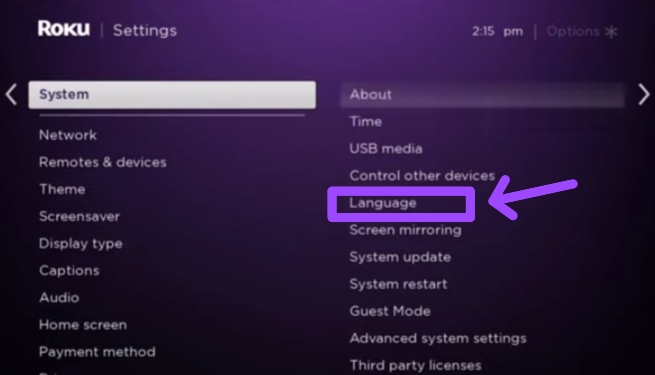
2. For Chinese subtitles, follow the same process and select Chinese
FAQs
How to fix Disney Plus subtitles not working
To fix Disney Plus subtitles not working, check if you miss any steps while settling subtitles i.e., Settings » Accessibility » Caption mode » On always. If you didn’t miss it, make sure to relaunch Disney Plus. Additionally, clear cache on Roku device to remove temporary files and glitches.
Does Disney Plus have subtitles on Roku
Yes, Disney Plus has subtitles on Roku TV that you can set in your preferred language.
The Bottom Line
So, this is it on how to put subtitles on Disney plus Roku TV.
In a nutshell, open your settings and select caption mode to enable or disable subtitles. If the subtitles are showing in another language, change the language settings of your device that l also mentioned above.
Now, while following through this guide, If you get any problems, fire your thoughts in the comment section.
Hello! Everyone
I am Ayush Kumar, a Roku TV amateur who loves to play and experiment with different techniques and gadgets on Roku to enhance my entertainment experience and provide you with genuine information on any problems you face while watching it.
Besides Roku devices, I spend my spare time reading books and playing games.
