Are you trying to open your UFC channel, but it turns out that the UFC App not Working on Roku? Is there only you who encounters such issues with the app?
Well, you are not alone, many people including me get disturbed when they try to watch the content on their subscription plan, or sometimes their remote doesn’t respond well to the TV.
Now, worry not, I am always trying to solve each of the problems you face along with using your Roku device, the guide on which you have landed has all the troubleshooting steps you can take right now to fix the UFC fight pass not Working error.
Let’s tackle the problem:
Why is UFC not working on Roku TV
The same happens with some of the Apps on Roku TV, your UFC channel may have an update to check, and sometimes having bugs and glitches can prevent us from performing a simple task such as signing in, watching live sports, or navigating to a specific menu on the channel app.
Or maybe your internet strength is not that strong to match the required need for the UFC channel. To make sure, if your WiFi connection is not causing the problem, head to Settings > Network and then > About
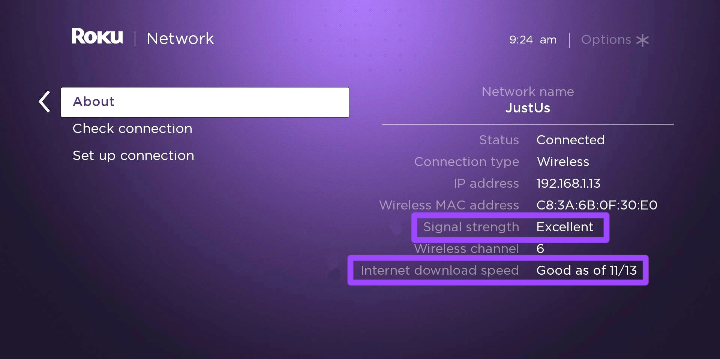
If the spot on the right side of your signal strength is marked as Excellent or Good, you won’t have to do anything around an internet connection. However, if there’s a Poor name labeled, ensure to improve your internet.
Aside from that, there are no possible reasons behind this culprit.
Now, let’s encounter the issue:
How to get rid of UFC fight pass not Working on Roku Device
The given workarounds are arranged so that you can follow them step by step until you fix the issue.
Soft Reset your TV
A simple soft rebooting or restarting can move the needle. To get your Roku TV restated, follow these steps:
1. Take your Roku remote and head to the Home screen (by pressing the Home button)
2. Scroll down to Settings menu
3. Select System > Power > System Restart
Meanwhile, if the UFC App doesn’t let you go through the above steps, you can simply unplug your power cord from the power outlet, wait for a minute, and plug it back. After a soft reset, your app should work. If not, consider the following steps:
Update the UFC App
Being dominant in the market of smart TVs, Roku rapidly rolls out new updates for each possible app listed on the channel store. This may be the reason why your UPC fight pass not working today on your TV.
To fix this up, do the following:
1. On your home screen using the remote, select the UFC App.
2. Press the Ashtrick button (*) button.
3. Your TV screen will prompt a message like this (given below). Scroll and select Check For Updates.
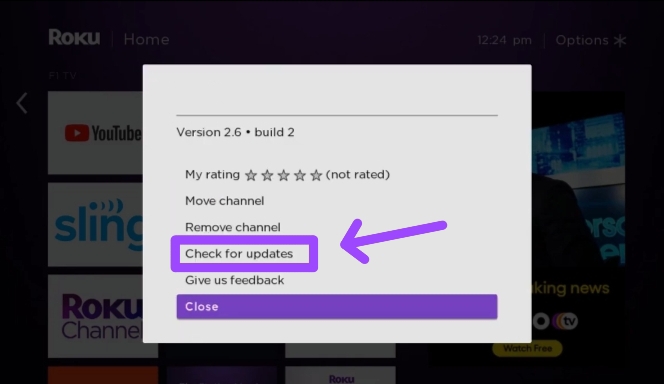
4. After selecting the option, let the Roku device download the App and then press the OK button to launch it.
It can happen to you when you don’t see any update option to choose, provided you update the app consistently. If so, skip these procedures and move on:
Reinstall the App
First, uninstall your channel, search, and install it again. This is the last workaround you have on your hand, if this fails to solve the issue, the last fix is mentioned further, that is a guaranteed one.
Here are the points for reinstalling your app:
1. Do the same as I talked about above, select your UFC channel using your Roku remote
2. Press the Ashtrick (or star) button once.
3. Select Remove Channel > Remove
This setting will take a while and then your UFC app will disappear from the screen. After doing so, Add the channel:
1. Scroll down and select Streaming Channel
2. Open the Search Channels menu
3. Type in the “UFC” name and select Add To Channel option
The channel after removing and adding should start working as before.
Nothing happened?
If the problem persists, worry not, the given fallback method will definitely work. Instead of trying to overcome the UFC fight pass issue, what you’ll do here is, you’ll delegate the cumbersome to the Roku support team and then they should work out to fix the error from their end.
Contact support team to solve the Subscription issue
The core reason for not being able to sign in or open the App can be known by the Roku billing team. Since your problem is related to your UFC subscription more than other ones, it is worth getting help from the Roku support team. Here’s how:
1. On your web browser, visit the support.roku.com URL.
2. Enter your login details to sign in.
3. You’ll need to figure out an option “Agent Support”.
4. Further, select Check support options, > Account > Payment and Subscription
You’ll then have to be a bit patient and wait for the support team to reply to you and fix the problem.
Now, those are the possible solutions for you, however, if you no longer want to get billed for the UFC subscription, you can Stop them from charging just by doing what I explained here:
How to cancel UFC fight pass on Roku
These are the steps to cancel UFC subscription on your Roku smart TV:
1. Navigate to the UFC App on your Roku TV.
2. After selecting the App, press the Ashtrick button on the remote.
3. Select the Manage Subscription > Cancel Subscription option, select the same option again and that’s it.
Alternatively, if the TV is out of your control, you can do so on your browser:
1. Land on your browser, visit my.roku.com and log in with your account.
2. Head to the Manage Your Subscription section.
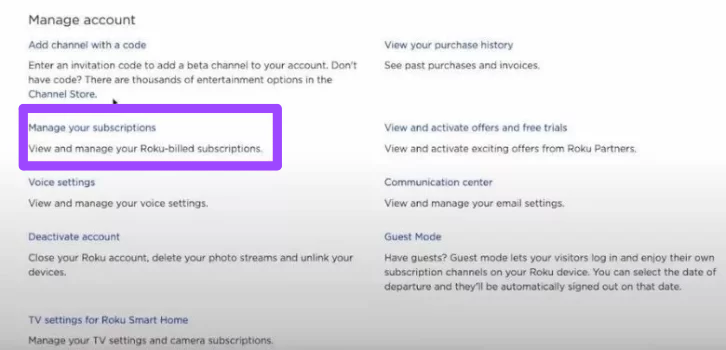
3. You’ll eventually find the UFC App option, now untick its subscription option.
Final Thoughts
There you have it. I hope this guide has made sense to you, the UFC App not working issue should be fixed after following the steps.
Overall, restart your Roku device, update the App, reinstall it and after doing everything, if the problem remains the same, contact the customer service or support team.
Now, do you have or had any of the errors like that I pointed out in this guide, let me know.
Hello! Everyone
I am Ayush Kumar, a Roku TV amateur who loves to play and experiment with different techniques and gadgets on Roku to enhance my entertainment experience and provide you with genuine information on any problems you face while watching it.
Besides Roku devices, I spend my spare time reading books and playing games.
