Do you want to get Zoom on Roku TV?
But, didn’t find the Zoom app there.
Well, worry not as I am here to help you with my method of how to set up Zoom on Roku TV.
When I was in trouble during the coronavirus, zoom was one of the best ways to meet with my friends, and other important people either face to face or in the form of a flock.
So, If you are ready to dive into my tactics, let’s get started
What is Zoom App or Zoom Meeting?
Zoom is a software app developed to connect with your work, and co-workers on a small, medium, or large scale in one platform by virtually cloud meeting.
It’s a popular application that can let you keep in touch with your friends, attend group discussions, screen share, get around with many people, record, and more virtually.
Is the Zoom App free to use?
Yes, the Zoom app is free as well as paid to use If you want to use it on a big level for the sake of your business or other important projects.
If you want to attend a meeting up to 30 hours/meeting with 100 attendees you’ll need to pay $14.99 per month.
And in the same duration, If you want 300 attendees, you’ll need to pay $19.99 per month.
Can you get Zoom on Roku?
Yes, you can get Zoom on Roku by using the wireless features of your smart TV, but unfortunately, there’s no app on Roku to download, install, and use Zoom without another device.
So what to do
What to consider before using Zoom on Roku TV
Now, you know that it’s not possible to download Zoom on Roku TV directly from its channel store, but with the help of the Screen Mirroring feature on the TV, you can use Zoom, TikTok or Twitter on Roku that can be used on your phone, iPhone or desktop but not on such smart TV.
Here is how to set up screen mirroring on a Roku device:
1. Open the Home Screen of your Roku TV or Roku streaming stick, and go to Settings > System > Screen Mirroring.
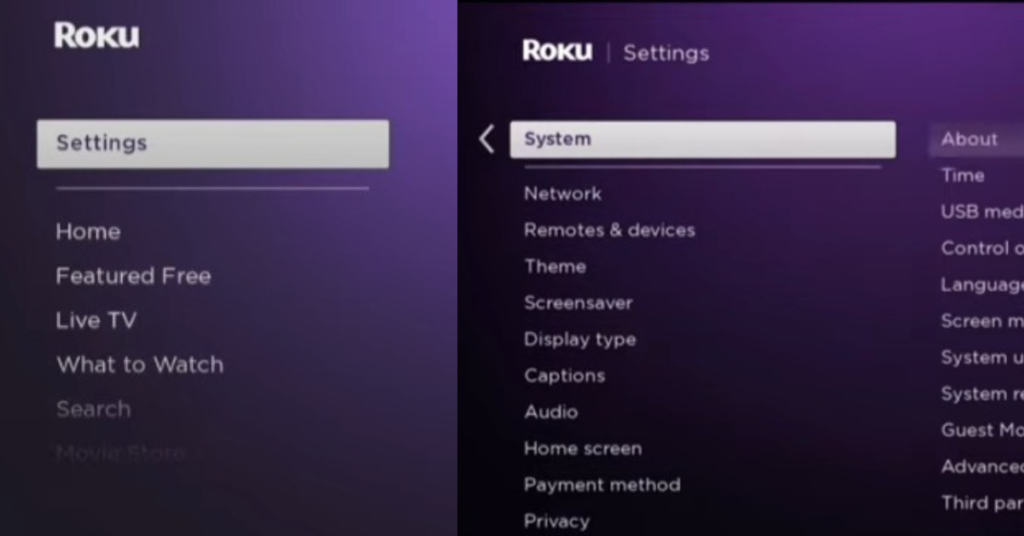
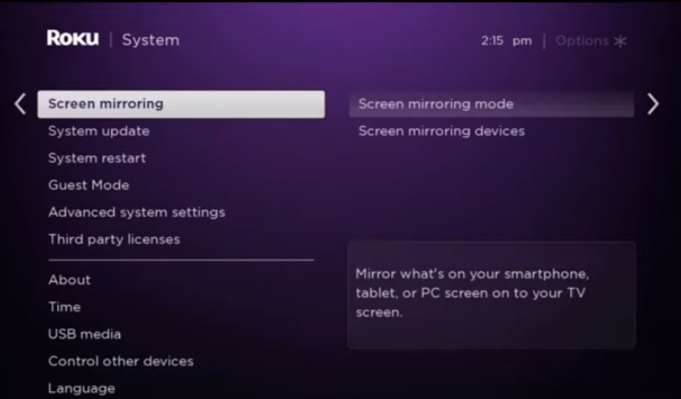
2. Tap on Screen Mirroring Mode > Prompt.
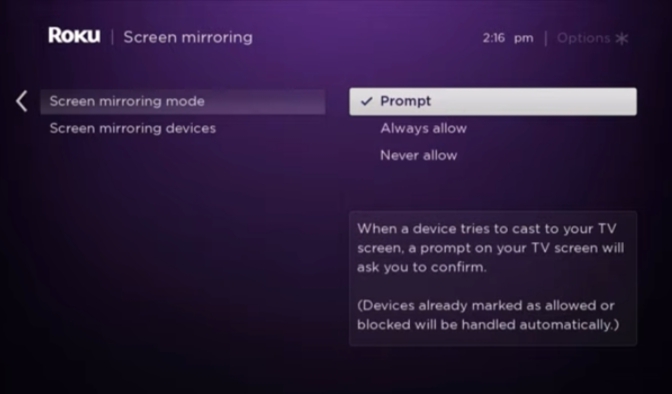
3. If you didn’t get the mirroring option, make sure to update your Roku device by following Settings > System > System Update and repeat the above steps.
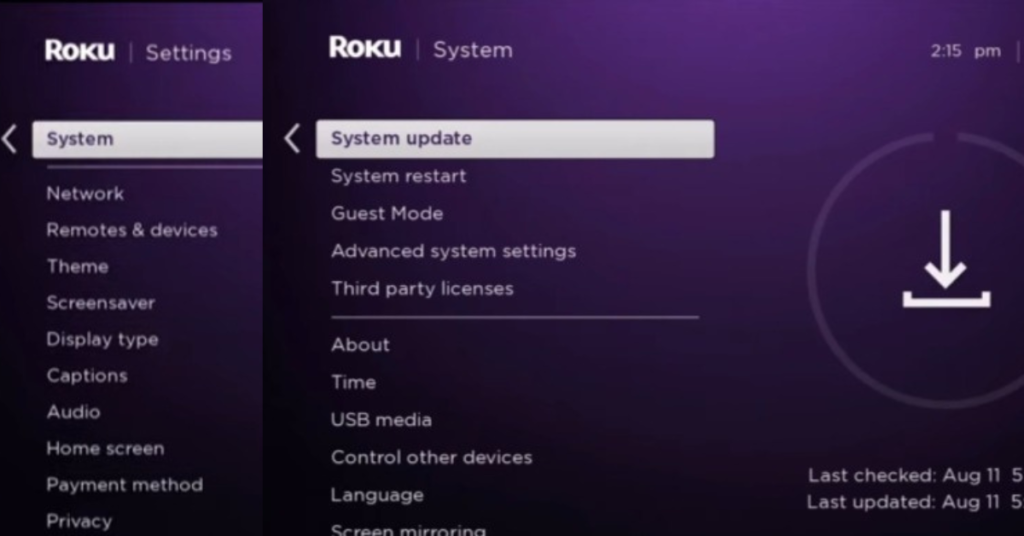
Once you enable Screen Mirroring Mode on Roku TV, below I have explained what to do next
How to set up Zoom on Roku TV from Android Device
Android phone is one of the preferred devices that most people like to use, and online conference meeting with your friends or colleagues is so convenient, but in order to experience such feature on Roku TV, here are the points to consider:
1. At the beginning, Attach your Roku smart TV and Android device with the same internet or Wifi network.
2. Pick up your Android Phone and head over to the notification panel or at the top of your screen.
3. Find the Cast or Screencast option and tap on it, If you didn’t get it, open your Settings > Connect & Sharing > Screencast > Search for devices.
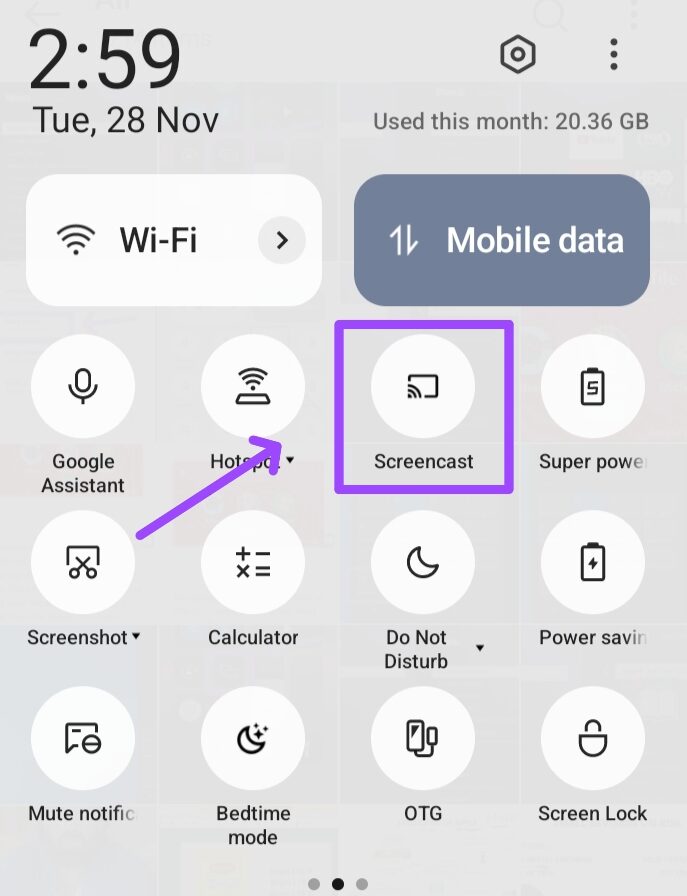
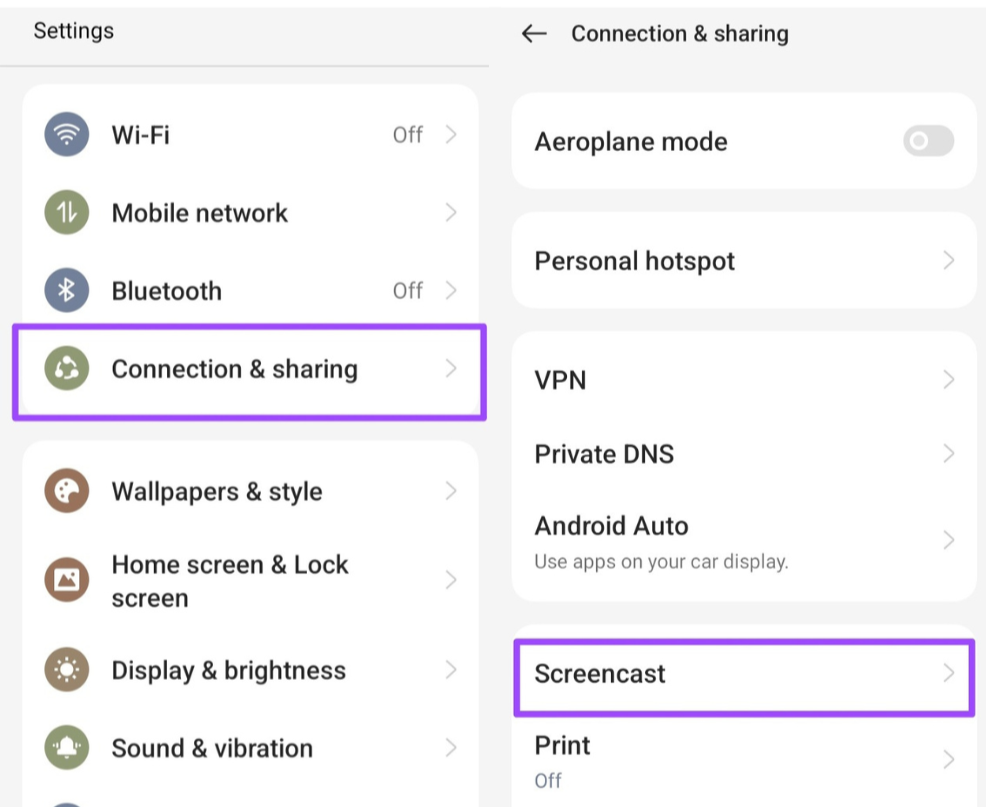
4. A list of available devices will show on your screen, click on your Roku device.
5. On your smart TV screen, select the Allow option out of the given options to let the TV start screen mirroring.
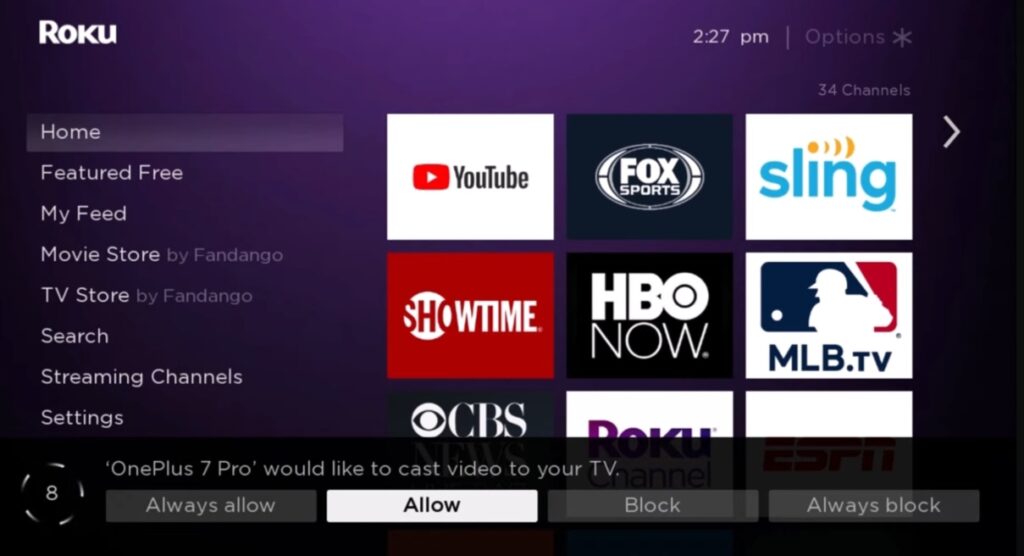
6. Once you follow the above steps, you’ll be watching Zoom meetings with your preferred friends or members online. (I assume you have installed zoom app on your android, If not then do so from Google Play Store)
How to put Zoom App on Roku smart TV from an iPhone or iOS device
1. Ensure your iPhone and Roku device or Roku stick are in the same network connection either from the internet or Wifi.
2. Enable Airplay mode on Roku TV by following the steps Home Screen > Settings > Airplay and Homekit.
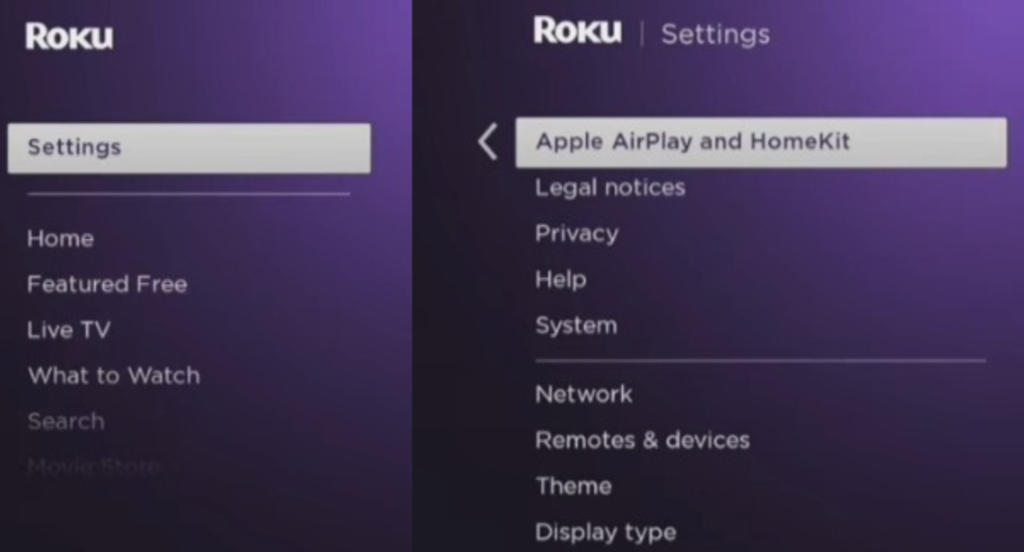
3. On your iPhone device, go to the Control Center or notification bar and click on the Screen Mirroring icon.
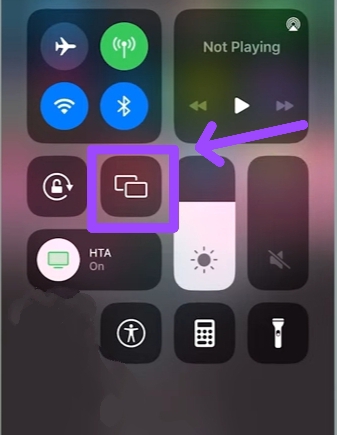
4. It’ll pop up a list of devices to connect, tap on your Roku smart TV.
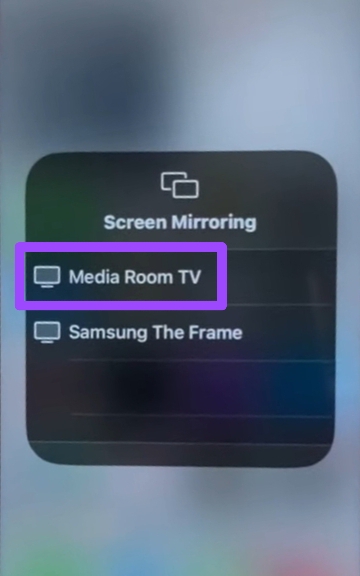
5. After tapping, a passcode will appear on your TV screen to enter on your iPhone device.
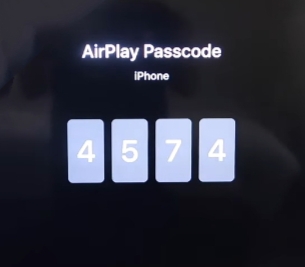
6. After doing so, the Zoom cloud meeting will be happening on the Roku device.
How to cast Zoom on Roku TV from Mac
1. Get your Mac and Roku TV connected with the same internet connection or wifi network.
2. Head over to your Roku device’s Home Screen and tap on Settings > Airplay and Homekit to start the airplay feature.
3. Come to the home screen of your Mac device and tap on the Control Center icon, a new screen will show a screen mirroring option.
4. Tap on the Screen Mirroring option and then select your Roku device.
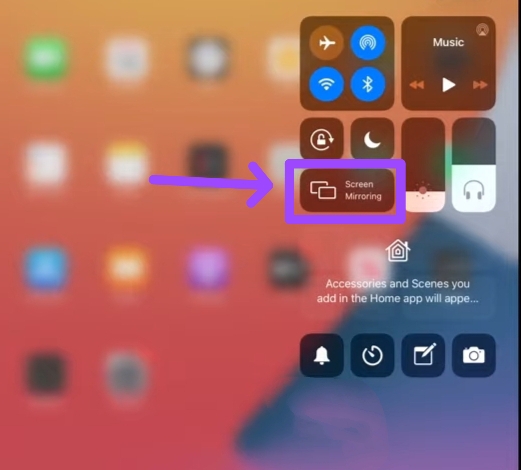
5. After selecting, you’ll be asked to enter a passcode that’ll show on your Roku smart TV.
6. Once you enter that passcode, you can use the Zoom meeting app or website on Roku and start scheduling meetings with your friends groups.
How to put Zoom on Roku TV from a PC
1. First, connect your Roku TV to the same network as your laptop or PC.
2. Press Windows + A keys or the Expand option to open the Windows action center.
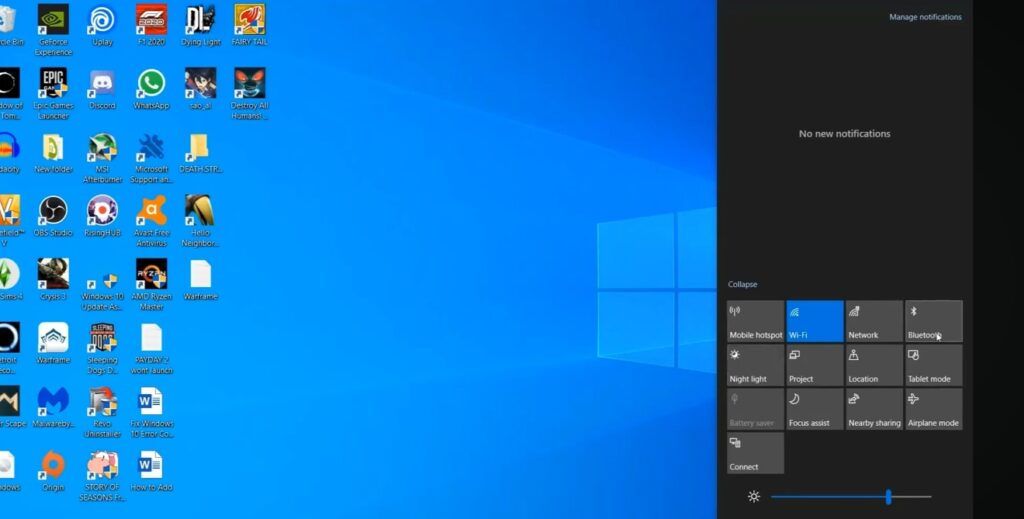
3. After that, tap on Connect icon.
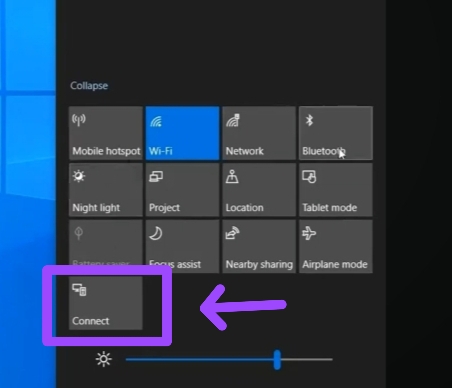
4. A list of devices will be shown on your PC’s screen, then select your Roku TV.
5. You’ll then need to select the Allow option on the TV screen to start communicating with the laptop.
6. Once you do that, the Zoom meeting will start casting on your Roku device
Now this is going to be a different step from all given above
How to get Zoom on Roku TV by setting up HDMI Cable
If you want to get a zoom cloud meeting experience on your Roku TV without using screen mirroring or airplay feature for some reason, here are the steps you’ll need to follow to connect your laptop and Roku device by using HDMI cable:
A) For Laptops
1. Get a universal HDMI Cable and connect one end to your desktop and another to your Roku TV.
2. Once connected, open your smart TV’s Settings and select the HDMI option that you have used. Home > Settings > TV inputs > Select HDMI 1,2 or 3.
B) For Apple Devices
1. Connect the Roku device with an HDMI Cable and the cable should be connected with an HDMI adaptor.
2. Connect another end of the HDMI adaptor to your Apple desktop device.
3. Once you select the HDMI option on the Roku TV that you have connected to the adaptor, your Zoom meeting will start playing on your TV by connecting through wires.
FAQs
What are the apps similar to Zoom?
Skype, Google Meet, and Zoho Meeting are apps similar to the Zoom app.
It’s Your Turn
Now I think this guide is enough for you to use Zoom on Roku TV without downloading or installing, but connecting it with your Android, iPhone, Mac, or PC.
If you have an organization with more than 100 or 300 members, you’ll need to get a premium subscription to Zoom meetings If your work is compulsory.
Otherwise, you can conduct a free meeting with 100 attendees that can last for 40 minutes.
Overall, attending meetings on a big screen is fascinating and everyone should try it if they have a smart TV like Roku and an Android phone, iPhone, Mac, or laptop.
Eventually, I hope this article helped you in a position way, I am also so thankful for you sticking with me until now.
If you have some suggestions about this post, fire them away in the comment section below.
Hello! Everyone
I am Ayush Kumar, a Roku TV amateur who loves to play and experiment with different techniques and gadgets on Roku to enhance my entertainment experience and provide you with genuine information on any problems you face while watching it.
Besides Roku devices, I spend my spare time reading books and playing games.
