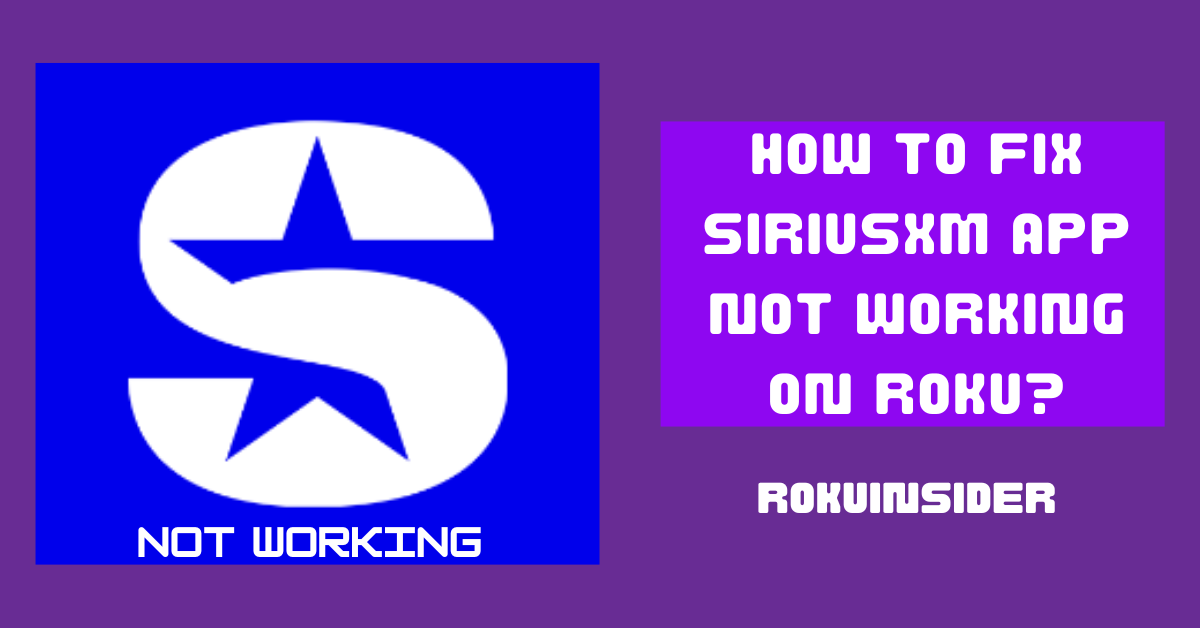Are you experiencing problems with your SiriusXM App on Roku TV, hindering you from relishing your favorite music, sports, comedy programs, and podcasts?
In this tutorial, I will show you steps to quickly fix the problem.
However, if you are eager to know why this happens to you, let’s discuss about it:
Why is the SiriusXM App not Working on Roku TV
If your SiriusXM channel does not work on the Roku TV, there can be many reasons behind it.
Finding out why the SiriusXM App isn’t working on the TV can be tricky. But trying one troubleshooting step might help fix it.
The app has problems that can make your Roku not work well and stop you from enjoying your shows.
Old channels, bad signal, or issues from creators can make SiriusXM not work because of a mistake.
Let’s face this problem by following the required steps:
How to fix SiriusXM App not Working on Roku
Soft Reset your Roku Premiere or Device
1. Take your Roku Remote control, and press the Home button to go to the home screen. (If you aren’t already there)
2. Scroll up or down and Select Settings
3. Further, select System and then Power > System Restart
Once you follow these points, your Roku TV will be turned off and on, needing to wait during this process.
Instead, unplug the TV’s power cord and wait for a minute before plugging it back in.
Restarting your computer follows this same process.
Update the Channel
Sometimes, the channel update is released on the Roku device, but yet we don’t update the channel. Hence, the old version app stores glitches automatically and they don’t let you use the app as before.
1. Hence to update the channel, navigate to the SiriusXM App (Highlight the App)
2. Press the Star or Ashtrick button on the Roku Remote.
3. Scroll down to choose Check For Updates
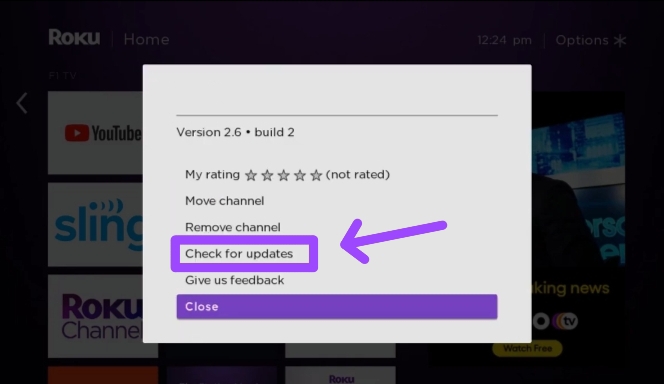
4. If the update is available, select it and wait for a moment while downloading the update.
5. Once the channel is updated, press the OK button to open it.
Reinstall the SiriusXM App
To reinstall, you need to first remove the SiriusXM channel from your Roku device and then you’ll reinstall:
1. Select the SiriusXM App on your Roku TV home screen.
2. Press the Ashtrick button and select the Remove option twice.
After the channel is removed, here’s how to reinstall:
1. Scroll down on your Roku TV home interface.
2. Select Streaming Channel > Search Channels
3. Type in the Channel name “SiriusXM” and select it.
4. Choose the Add To Channel option and let it install the app.
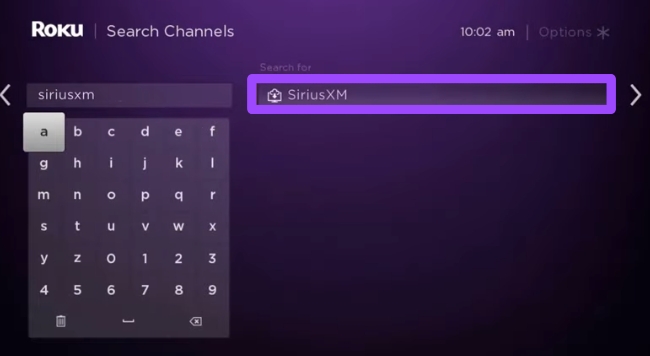
Cancel Subscription
If the procedures you have followed so far don’t fix the problem, you can unsubscribe from this channel and start again using New login credentials with a new account.
To Cancel Subscription:
1. On your mobile or PC, visit the Roku official website (my.roku.com).
2. Login using your ID and Password.
3. Go to the Manage Your Subscription section.
4. Cancel the subscription under the Active Subscription option.
After disappearing your SiriusXM account subscription, you need to sign up with different credentials:
1. Now, reinstall the App using the steps I provided above
2. Open the SiriusXM App and follow the procedures to get a subscription.
2. Head to Siriusxm.com/TV and enter the activation code appearing on your TV screen.
Contact SiriusXM Support
Your app should work on the Roku TV now. If it doesn’t, the problem might be with your Channel’s manufacturing.
For this, you can delegate the issue to them, and wait until they fix it.
Now, you need to head to their support page to complain about your issue.
Final Thoughts
Any app on Roku, if it doesn’t work, by default you need to follow almost the same steps to fix it. Some steps in this guide can also be considered if your UFC channel not working on your TV.
Lastly, let me know after following the steps, how it goes. If you encounter an issue similar to this one, let me know below in the comment section.
Hello! Everyone
I am Ayush Kumar, a Roku TV amateur who loves to play and experiment with different techniques and gadgets on Roku to enhance my entertainment experience and provide you with genuine information on any problems you face while watching it.
Besides Roku devices, I spend my spare time reading books and playing games.