Want to connect Roku device or Stick to AV Receiver? Well, it’s as simple as walking in the park.
How?
You just need to connect your Roku Stick or Device to the HDMI input port of your Receiver. Using a HDMI high-speed cable, connect one end to the receiver’s output port and the other end to the TV’s HDMI input port. That’s it.
Now, this breakdown may not be sufficient if either your TV or Receiver doesn’t have the HDMI port. Hence, for this, you need to follow this article where I have included everything that you are in need to know.
Let’s get started:
Can I use Roku Stick to my Receiver?
Yes, you can use Roku Stick to your receiver whether your TV or AV receiver has an HDMI port or not. Below I have shared with you all the possible scenarios of Connecting a Roku Stick to the receiver and watching binge on your TV screen with the best sound system.
How can I Connect Roku Stick to AV Receiver
In the first and foremost case, if both of your AV receiver and compatible TV have the HDMI input and output option, the given steps below are for you:
1. Grab your Roku TV stick and plug it into the HDMI input port of your AV Receiver.
2. Take or get a new premium HDMI cable (female to female) and connect its one end to the output port of the AVR Receiver.

3. Locate the HDMI input option at the back of your TV, and connect the other end of the HDMI cable to your TV.
4. Switch the input option on your TV to the HDMI port you have connected to.
5. Select the HDMI input option on your AV Receiver using the Settings menu. (That you have used to connect with Roku stick)
Now, what If your Receiver or TV doesn’t have an HDMI port?
How can I Connect Roku Device to an AVR Receiver without an HDMI cable
Connecting a Roku device to the Receiver is so simple, provided both your TV and the Receiver have an HDMI port. But, things get a bit tricky, when it comes to doing so without the HDMI cable.
Well, in this section, I am going to take you to the required points you can follow to connect your Roku device with the enhanced sound system regardless of the HDMI cable.
Let’s discuss it further:
Connect AV Receiver to Roku Device or Stick (When your TV doesn’t have HDMI input channel)
Now, here, I am giving you the method to connect your Roku device or stick to the receiver if the HDMI port is not included on your TV.
1. First, place your Roku Stick to the HDMI input option of your AV Receiver or use a premium HDMI cable in case of Roku Express or device.
2. Take a video composite cable, spot the output port for it on your AV receiver, and plug it in. (The output option and the cable itself look yellow)
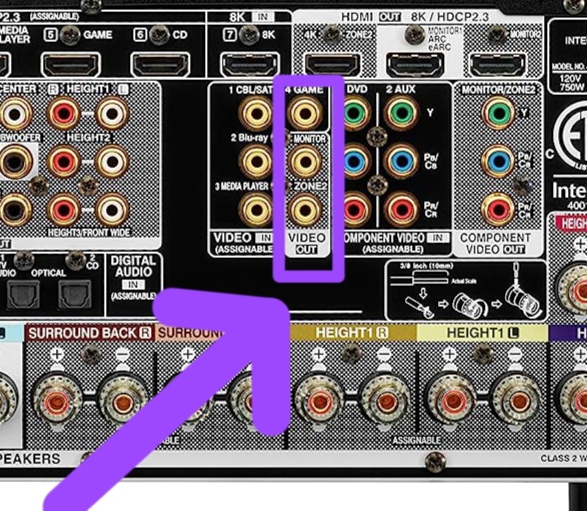
3. Locate the video composite input port at the back or somewhere on your TV, and connect the other end of the composite cable to it.
4. Open your TV and select the input option using the Settings menu that you have used.
5. Switch the input option on your AVR Receiver where you have linked the Roku stick or device.
Connect Roku Stick or Device to AV Receiver (When the Receiver doesn’t have HDMI input port)
Similar to old TVs, if your AV receiver is also old, it’ll definitely lack the HDMI port. So, in this condition, we’ll use audio composite cables (which is a combination of two cables, red and white).
Here’s how:
1. First, connect your Roku Streaming Stick or Express to the HDMI input port of your TV.
2. Further, find the composite output port at the back of your TV, specifically the red and white spot. And plug the one end of your red and white composite cables into that port.

3. Figure out the input port on the receiver for the composite cables you have and connect them to the port.
4. After connecting the cables, go to your TV screen and select the HDMI input option that you have linked to your Roku device.
5. On your AV Receiver or Soundbar, select the composite input option.
Connect Roku device to Audio Receiver (Using Optical Cable)
If you have an Audio or Stereo receiver, you can connect it to your Roku Stick using a particular cable called an optical cable. These kinds of receivers are specifically made to amplify the sound quality for a better sound experience.
Follow these steps:
1. As obvious, place the Roku Streaming Player or Stick to the HDMI input port of your TV.
2. Take the optical port or buy one if you don’t have one, connect one side to your TV’s optical output option and the other side to the receiver’s optical input port.
3. Now, select the input option you have used to connect with the Roku device on your TV.
4. Switch the cable input channel on your receiver using its menu.
It’s Your Turn
Now, make your ordinary TV an extraordinary home theater by connecting it with your receiver and watching Roku streaming shows.
This is a great way to eliminate the limitations of your TV and get quality sound entertainment right away.
By the way, if the given steps don’t match your condition or have some additional questions, write them below in the comment section.
Hello! Everyone
I am Ayush Kumar, a Roku TV amateur who loves to play and experiment with different techniques and gadgets on Roku to enhance my entertainment experience and provide you with genuine information on any problems you face while watching it.
Besides Roku devices, I spend my spare time reading books and playing games.
