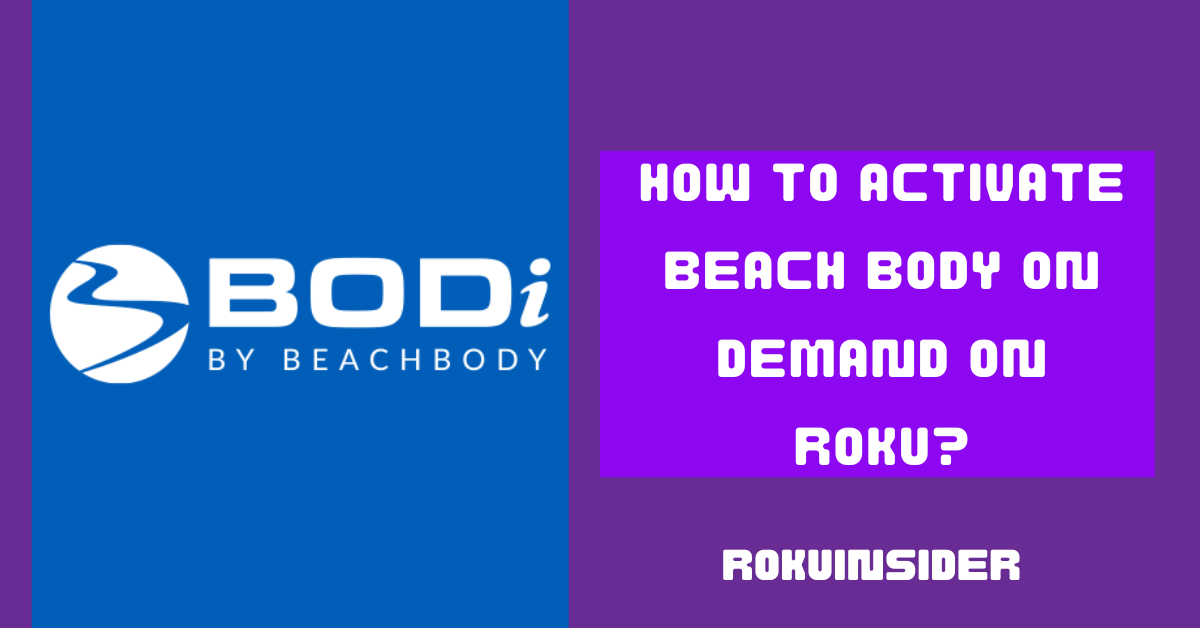If you are eager to activate the BODi channel on Roku using the Beach body on demand activation code, I have two options:
First, click on Log In and select a button that says Log In Using A Web Browser, once you choose it, an activation code will appear on your Roku TV screen, go to the given link (beachbodyondemand.com/activate on Roku) using your web browser and enter the code.
Secondly, choose Log In On This Device, and type in the email address and password.
So, these are the breakdowns you need to follow, however, let’s learn each step in more detail:
How to join Beachbody On Demand Group?
Do you aim to succeed in your fitness journey by staying tuned with coaches who’ll make you accountable and motivated along the way?
By the way, Beachbody On Demand has a dedicated community or group that you can access to get additional advantages, here are the points to follow:
1. Head to the BODgroups section on Beachbodyondemand.com using your web browser.
2. There you can find a group page or directly go to (https://www.beachbodyondemand.com/groups-about).
3. Tap on Log In or Sign Up and you’ll be the part of BODgroups community.
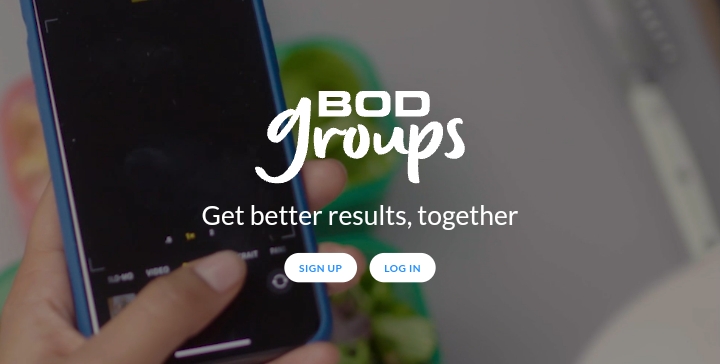
How to Activate Beachbodyondemand.com on Roku device, player, or TV
First of all, whether you use Apple TV, Fire TV, Android TV, or Roku TV, without having the BODi (Beachbody On Demand) channel installed, you can’t activate it.
Note: If this channel is already installed, go to the further process
Here’s the basic steps to follow (if you haven’t yet added this app on your Roku device):
1. Press the Home button on your Roku remote and navigate to Streaming Channels
2. Find the Search Channels option and type in the name “Beachbodyondemand”, and press the OK button.
3. Select Add To Channel and after installation, choose Go To Channel to completely land on the channel.
After the channel is added, here’s how to activate it:
Activate Beachbodyondemand or BODi on Roku by entering the Activation Code (For the First Time)
1. Once you open the BODi app, select the Log In option
2. And then select Log In Via The Web option.
3. After that, the new screen will prompt a link like this (http://www.beachbodyondemand.com/activate) and an activation code,
4. Follow the link on your Android, PC, or laptop and provide your Login information (email address and password)

5. After signing in, enter the activation code (that you saw on the TV) and tap on the activate button.
The second you complete the given procedure, your Beachbody On Demand account is activated and your Roku TV screen will open the channel.
Activate Beachbody On Demand on Roku without Activation Code
1. Launch the BODi channel and choose the Log In option
2. Choose the Log In On This Device option and enter the required information to log in.
How to fix If you can’t get Beachbody On Demand Activation Code on Roku
Your Activation Code should Prompt on the Roku TV screen, if not, repeat the same activation process. You must not enter that code after going away for some time.
When your code is shown, just follow the required link, login, and type in the Code. That’s it.
If in case, after finishing the activation, you can no longer watch the Beachbody On Demand app on Roku, this theme is going to take different steps to consider that are given below:
How to Get Rid of Beachbody On Demand not Working on Roku error
Sometimes due to the presence of internal glitches, coding errors, or faulty network, your ease in entertainment turns into buffering and lousy picture quality.
If so, relax and follow the given troubleshooting steps:
Check Your Internet Connection
Caught your Roku remote and go to Settings » Network » About, on the promoted page, look at the right side of Signal Strength. If there’s a Poor name, you must improve your internet connection.
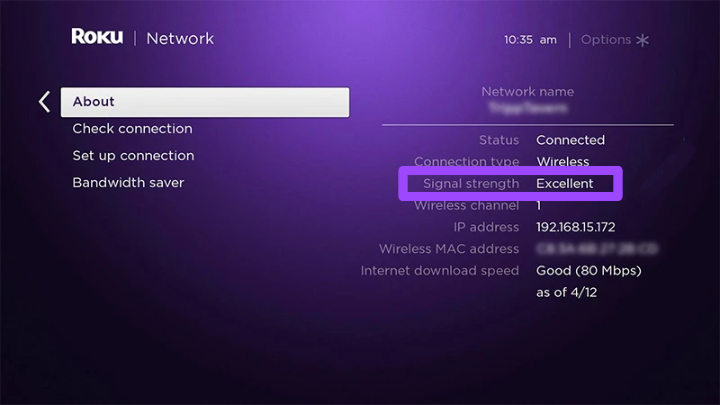
If you are sure that the weak internet is not the evil, consider further points:
Update the Firmware
Performing one System Update can remove multiple errors on your Roku OS, to do so, Select Settings » System » System Update.
If that doesn’t fix, simply remove the BODi channel by selecting the channel, pressing the Ashtrick button on the remote, and selecting the Remove Channel option.
Further, install Beachbody On Demand on Roku by scrolling to Streaming Channels » Search Channels, typing in the name, and adding. Lastly if this problem is again more likely to occur, clear cache on your Roku device with or without remote. In this article (link), I have given multiple ways to get rid of internal glitches that may causes the Beachbody On Demand not Working issue.
How Much is a Beachbody On Demand Membership on Roku
| Membership Duration | Price |
| 1 month | $35 |
| 3 month | $0 |
| 12 months or a year | $179 |
| 3 years | $360 |
The reason the 3-month membership has 0 price is because there’s a 14-day free trial that you can begin for free, after that time ticks away, you’ll be billed $89 (plus taxes).
After every subscription expires, it’ll restart automatically with the same charge and the duration you picked.
Final Thoughts
Beachbody On Demand is the best platform if you have a desire to lose weight by doing the workout in a few efforts and level up your Fitness journey.
The point is, that activating the BODi app on Roku is simple, just launch the Beachbody On Demand channel, select Log In and then Log In Via The Web, take your Android or laptop and head to the given link, enter the activation code and you are all set to watch whatever in your subscription.
Now, share your routine and experience with this app if you have activated it, if not, let me know that too.
Hello! Everyone
I am Ayush Kumar, a Roku TV amateur who loves to play and experiment with different techniques and gadgets on Roku to enhance my entertainment experience and provide you with genuine information on any problems you face while watching it.
Besides Roku devices, I spend my spare time reading books and playing games.