Are you traveling away from your home and want to binge-watch Roku Streaming content in your Hotel room? Well, you can Setup Direct-Roku Hotel And Dorm Connect and enjoy your favorite shows, series, and movies using your Hotel’s wireless network.
Besides, initial setup if your Direct-Roku Password not Working, or you are trying to enter a password with no remote, I have got you covered everything in this guide. Let’s get started:
What Is WiFi Direct and its use on Roku?
WiFi Direct is a feature that lets you connect two devices using the WiFi network. You don’t need to have the Hotspot turned on on a device, once you have enabled WiFi on the two devices you want to connect between wirelessly, you can share files, play games, and watch video from one screen to another.
This perk, if you haven’t heard of it, eliminates the need for an internet connection and makes your device including Android, PC, Smart TV, and Roku devices get connected seamlessly within a minute.
In case you are traveling, have your Roku device, and want to stream content on it using your hotel and dorm network, this is where the WiFi Direct comes into use.
How to Set Up Direct-Roku Hotel And Dorm Connect
If your direct-roku password not showing up on the screen or has similar issues, you first need to take a glance at how it’s set up properly, as messing up on following initial steps can bring such an interruption.
(During considering the further procedures, you must have an activated Roku device with your account and a laptop, computer or smartphone).
Let’s do a Direct-Roku WiFi Setup:
1. Once you are in your hotel room, connect your Roku stick or Roku streaming player to the given TV.
2. Switch the input on your TV to the HDMI port you have used and power up your Roku device.
3. Head to Settings » Network and then Set Up Connection
4. Toggle the Wireless option and all the available networks near your room will prompt on the screen.
5. Select your Hotel And Dorm Network and a New prompt pop up on your TV screen like this:
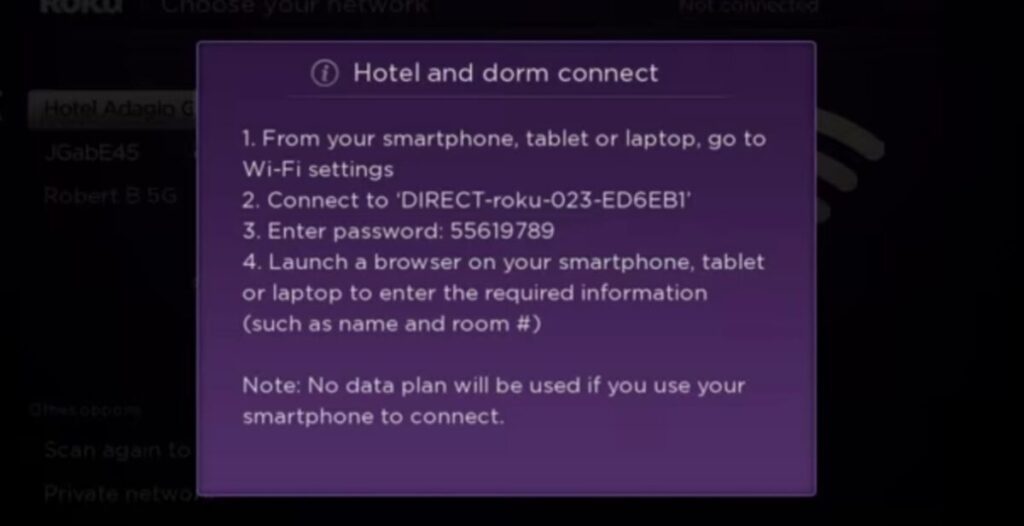
From here, take your Smartphone or laptop and do the rest of the authentication:
1. Open the WiFi Settings on your Android, or laptop and Select the network name showing on your TV screen (such as Direct-Roku-903-21F18F, Direct-Roku-023-ED6EB1, or Direct-Roku-769)
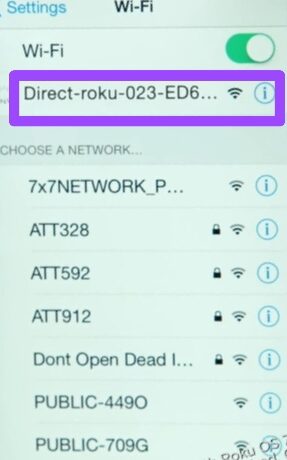
2. Type in the Password on your smartphone that appears on your TV.
3. Fire up your browser on your phone and log in to the hotel’s wireless network by entering your name, room number, etc.
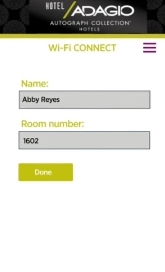
Now, that you have finally set up your Hotel And Dorm Connect if somehow you get interrupted or the passcode you are typing in doesn’t work, move forward:
What to do if your Direct-Roku Password not Working
If your direct-roku password not showing up or not working and connecting to the hotel’s network, what we can do here is simply, reset your network settings.
1. Hence for Direct Roku password reset, first take your Remote and press the Home button (if you don’t have one, don’t worry, I’ll get on it later)
2. Scroll down and choose Settings » System option
3. Scroll and tap on Advanced System Settings
4. Under the new page, tap on Network Connection Reset.
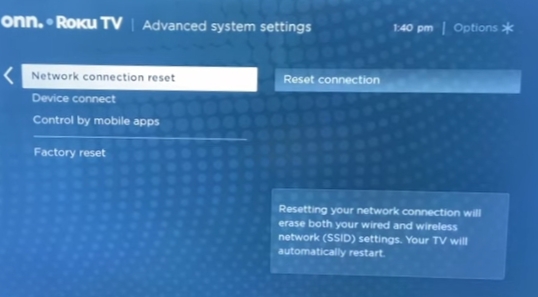
Once you select this option, it’ll do what it says, reset your wireless and wired network connection (direct Roku password reset) and your Roku device will switch off and on from scratch.
When your TV goes on, try resetting the hotel and dorm connection on your Roku device and see what happens after that.
How to Enter Direct Roku Password with no Remote
If you think controlling your Roku device without a remote is fiddly, you are wrong. Using your smartphone to do so is easier than the remote, you’ll get flexibility and speed in navigating through the menu and using all the buttons that the Roku remote has.
All you need to do is, install the Roku App, complete the initial setup, and then start operating the Roku Stick or Player with ease.
So, these are the points you need to know regarding Direct Roku WiFi Setup. After all, if you still have any questions, write them below in the comment section.
Hello! Everyone
I am Ayush Kumar, a Roku TV amateur who loves to play and experiment with different techniques and gadgets on Roku to enhance my entertainment experience and provide you with genuine information on any problems you face while watching it.
Besides Roku devices, I spend my spare time reading books and playing games.
