If your TV screen is showing too clear pictures that you feel uncomfortable to watch it, well you need to Turn Off HDR on Roku TV by pressing the Home button five times, and then Rewind, Down, Fast Forward, Down, and Rewind, once a new screen opens, select Change HDR Mode and then Disable HDR.
For a step by step process, this is the guide where I have covered everything you need to know. Let’s get started:
How to Enable or Turn Off HDR on Roku TV
To Enable or Disable HDR on your Roku TV or device, we’re going to open a Roku secret menu for HDR Settings, for this, you just need to press a set of buttons on your remote and the screen will prompt the settings.
To turn off HDR Mode:
1. First, put your Hisense, Sharp, or Onn Roku TV on and press the Home button (five times), and then press the Rewind, Down, Fast Forward, Down, and Rewind button (except Home, press all the buttons once).
2. Your TV screen will prompt a menu like this:
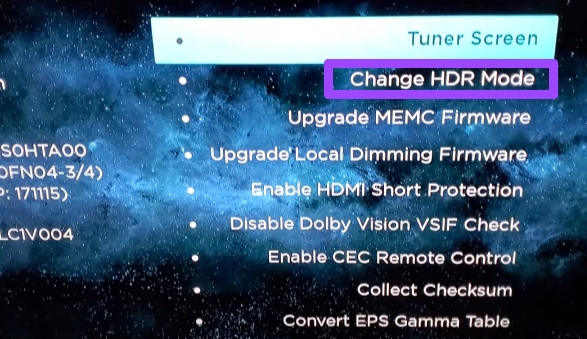
3. Out of the given options Choose Change HDR Mode, and then select Disable HDR.
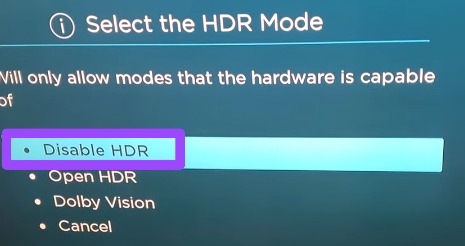
To Turn On or Enable HDR Mode:
1. Press the same buttons in the same order. (Press the Home button five times, Rewind, Down, Fast Forward, Down, and then Rewind button).
2. Select Change HDR Mode » Disable HDR Mode
One thing you need to be sure of following the steps is, that you can only enable HDR Mode if your Roku TV or Device is compatible with HDR video format. On the other hand, If your device is incompatible with it, don’t enable this mode.
Okay, you know how to disable HDR on your Roku device, but do you actually need to do so? Let’s discuss:
When to Turn Off HDR on Roku?
When your TV screen or the content you are watching looks dim and the color is desaturated. Your eyes don’t feel comfortable and you want to take your attention away from the screen. As HDR (High Dynamic Range) gives the picture a clearer and more detailed look, something having this model enabled makes the picture terrible.
If you have any of these experiences watching Roku TV, it is the best tip to turn the HDR mode off.
FAQs
Can I disable HDR on Roku?
Yes, you can disable HDR on Roku, by opening the secret menu. And selecting the Change HDR Mode option.
What does HDR mean on Roku?
HDR or High Dynamic Range takes your video to the next level by giving more details on color than the usual video format. It uses a vast array of colors, brightness, and darkness that makes dim spots dim and bright spots more bright. Overall, the picture shown on your screen looks natural.
If you don’t know yet, all the TV and entertainment setups can’t show HDR content. There Are some requirements that you must have to watch content with that much quantity:
- HDR-compatible TV, make sure your TV can show video in HDR format.
- Flawless Internet Connection, your internet strength and speed also matter. You can reach your internet service provider for more information.
- High-speed HDMI port with HDCP 2.2 protection. This HDMI port has a specific protection standard that streaming services such as Netflix require to view the shows in HDR. You also need to insert it into the HDCP 2.2 compatible HDMI port of your TV.
How to Turn Off Dolby Vision on Roku TV
Dolby Vision is an advanced version of HDR, it gives the HDR format a boost with a more detailed and deep color combination. The Dolby Vision mode is only available on specific models of smart TV. To check if your TV supports this mode, choose Settings » Display Type » and then Automatic, this option will detect and show if your TV is compatible with Dolby Vision.
For enabling or disabling Dolby Vision on Roku, press the same buttons I described above to open the secret menu and then, select Dolby Vision.
Conclusion
Finally, these are the points Once you follow, you can turn off HDR on Roku. To do the opposite (turning off HDR), press the same button and then select the Enable HDR option.
Moreover, Dolby Vision is another, yet enhanced HDR Mode that you can enable following the same procedure. Now, if you have any additional questions, fire them up in the comment section.
Hello! Everyone
I am Ayush Kumar, a Roku TV amateur who loves to play and experiment with different techniques and gadgets on Roku to enhance my entertainment experience and provide you with genuine information on any problems you face while watching it.
Besides Roku devices, I spend my spare time reading books and playing games.
