If you are looking for Mediabox HD for Roku on the channel store, it’s impossible to find and install it there. Instead, use your Android device to cast the screen to your Roku TV without any additional steps.
This process seems easy, however, there are some steps you need to follow during installing the app.
In this article, I have given all the required steps in a simple format that you can follow effortlessly, hence let’s begin:
What can you get on Mediabox HD for Roku?
Mediabox HD can be the best alternative to stream movies, series, and shows on your preferred Roku TV, here are some of its positive sides that you can ensure:
1. If you have been billed for streaming content from HBO Max, Netflix, or Hulu streaming services, you can replace it with Mediabox HD, as it lets you get almost the same quality content without cost.
2. It’s also packed with a premium or VIP plan that will give you more enhanced quality shows with just a bit of charge. The video can be watched in full HD and 4K resolution depending upon the compatibility of your device.
3. A vast category of movies and shows are given on the platform, whether you are an elder, child, or old, it doesn’t matter, you won’t be unsatisfied with the Mediabox HD app.
4. Do you have someone in your family with hearing impairment or want to know what is being said on the video, if so, you’ll get over 25 languages to play the subtitle.
5. With the given user-friendly interface, it gets smoother to scroll to the show you want to watch instantly.
After making sure the perks on this app, if your mouth watering, let’s know:
How to Get Mediabox HD for Roku
As there’s no way on Roku to download and install Mediabox HD for Roku, we are going to use two different apps and some tactics that are given below:
1. The name of that app is “On Screen Receiver” which you can get on your Roku TV’s channel store, then we’ll download an app on your Android, connect it with your TV and that’s how you’ll use Mediabox HD app on your smart TV.
2. To install the app on Roku, press the Home button on the remote, scroll down, and select Streaming Channel » Search Channels, then type in the name “On Screen Receiver”, once it appears, select the Add Channel option and wait until it installs the app.
3. Take your Android device, head to Play Store, search the name “All Screens” and tap on the install button. Wait for some minutes to download and install this app.
4. Google and download the Mediabox HD apk. Play any show or movie that you want to view on your Roku TV. (Once both Android apps are installed), you can locate a Chromecast option somewhere on your Android screen, once you find it, tap on it.
5. During the whole process, the only thing you must be aware of, is, to pair your Roku TV with the same WiFi connection that your Android phone has.
Further, while using the Mediabox HD app, it can happen you when this app doesn’t work properly and interrupt your entire entertainment, here are the fixes:
How to fix the Mediabox Not Working issue
First, let’s know the possible causes of why this app is not working:
1. You may have an outdated version of the Mediabox HD app that needs to be updated.
2. The server of the platform can be the culprit, (Excessive usage of this app’s server in the short span)
3. Some kind of internal errors such as bugs or glitches that happen on the software.
4. Incompatibility problems with the Mediabox app.
Now, these are the causes that you can detect if you find them on your device.
The workarounds are:
1. Head to the internet search the app name (Mediabox and On Screen Receiver), and check if the update is available. If so, update both apps.
2. If the server is not working well, wait for a couple of minutes or hours and check if your app works.
3. To clean the internet errors, perform a System Update on your Android phone by opening the Settings menu and tapping on the System Update option. To do so, on your Roku TV, select Settings » System » System Update.
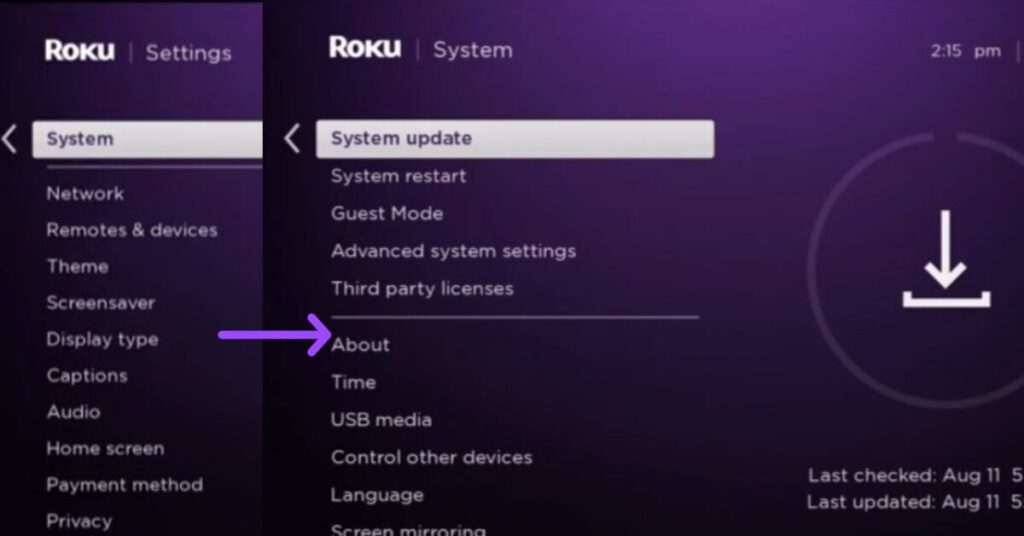
4. In the last, if your phone is not compatible, use one that’s with the app.
Is Mediabox HD free for Roku?
Yes, Mediabox HD is free for Roku, until you use its free plan. However, for more quality shows and movies, you can start with a VIP plan, that does charge additional fees ($11.99 annually).
FAQs
What are the Mediabox HD Alternative for Roku TV
Pluto TV, Cinema HD, Beetv, and Crackle are the Mediabox HD alternatives for Roku TV.
Is it safe to get a MediaBox HD app?
No, because the Mediabox HD app is not on the official spot like the Google Play Store, it’s not a completely safe app to install on your Android.
Can I use MediaBox HD on an Android or iOS device?
No, you can only use MediaBox HD on your Android, not on your iOS device as it’s not possible.
Caution: We don’t aim specifically to open up any application that you’ll download on your Android or any device. As the Mediabox HD requires an unknown source setting, we don’t take any responsibility for what is going to happen on your device. Hence, use the app as per your research.
Final Thoughts
Because the Mediabox HD app is not available on the channel store, install the “On Screen Receiver” on your Roku TV, and the “All Screens” app on your Android. Launch the Mediabox HD app and tap on the Chromecast icon. After that, you should be able to watch Mediabox HD on your Roku TV.
That’s all for today, if you find this guide helpful, share your thoughts in the comment section.
Hello! Everyone
I am Ayush Kumar, a Roku TV amateur who loves to play and experiment with different techniques and gadgets on Roku to enhance my entertainment experience and provide you with genuine information on any problems you face while watching it.
Besides Roku devices, I spend my spare time reading books and playing games.
