Do you have your Roku Blinking White Light then turn off? This assault on your Roku Express or stick is due to some connection and internally oriented dispute from either your Roku device, TV, or both sides.
Now, in today’s article, I’ll gift you some actionable steps that once you follow, this Blinking White Light issue will disappear.
So, let’s start now:
Why is My Roku Blinking White Light?
There are some possible reasons behind why your Roku device is behaving like so.
Here are some of them:
- The Roku device is connected to the unsupported HDMI port.
- Weakly paired WiFi internet connection.
- Roku Stick, Ultra, or Express are not getting enough charge or power.
- The batteries in your remote need to be changed.
How can you fix Roku Blinking White Light and then turn Off no picture
All in all, you can try the outlined points one by one to fix this issue:
1. Check your TV’s HDMI port
2. Check the internet strength and fix it
3. Disconnect the Roku device from the TV’s USB output
4. Test the Remote batteries
5. Repair your Roku remote
6. Change Display Rate
7. Perform a simple Restart
Fix #1: Check if the HDMI Ports have the issue
Now, it’s rare, but you can mistakenly plug your Roku Express or Player into the corrupt or unrelated HDMI input of your TV. The same can happen with your Roku stick.
So first, unplug your Roku device from the given input and turn Off your TV completely by disconnecting it from the power outlet.
After waiting for a while, reconnect the Roku Express or device to the different HDMI input using the HDMI cable, if you have a Roku stick, you can directly plug it into the TV. Then see if the White Light Blinking problem is resolved.
If the issue exists, use a new HDMI cable and connect to the input cord of your TV from Roku Express or player, use all the available input options one by one.
Fix #2: Ensure to have a stable WiFi Network
Weak internet strength can be the cause of why your Roku Stick, Express, or Ultra Blinking White Light. To be aware of it, if you can access the menu, select Settings » Network » About, the screen will prompt your internet strength at the right of Signal Strength, it could be Poor, Fair, Good, or Excellent.
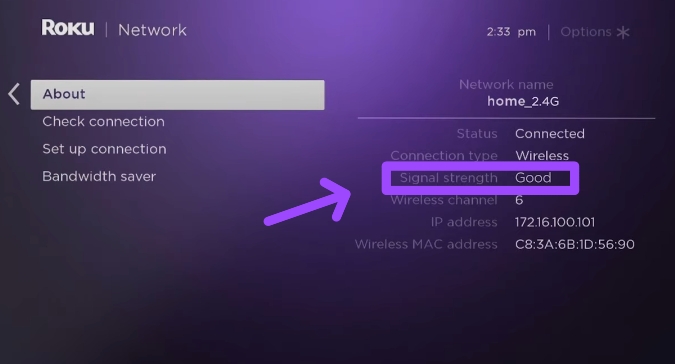
Here, Good or Excellent strength is right but, having the internet connection named Poor or Fair is not enough.
If you find the signal status like that, improve it by blocking out all the other devices paired with the same network. Try reconnecting your Roku Device to a different or stable WiFi network, if it doesn’t, find the IP address of your Roku, shift it to another, and do so.
Also, reduce the distance between your Roku device and the router as sometimes this simple glitch causes the problem.
Fix #3: Unplug the Roku device from USB output
If you use the USB output of the TV to power up your Roku device, it might not be sufficient and as a result, it’s Blinking White Light.
So, the fix is, to use a power adapter (that often comes with a new Roku stick or Express), if you don’t have one, buy one and supply the electricity from the power outlet.

Fix #4: Check If the batteries in the Remote are Working (Roku double Blinking White Light issue)
Charge-deficient batteries can lead to Roku double Blinking White Light issues. If you have old batteries that have been used for several months, replace them with New ones.
But, you might ask, how can I know if the batteries are charged?
Well, here’s an image that shows a White Light Blinking on the front end of the remote (this happens when the batteries need to be replaced):
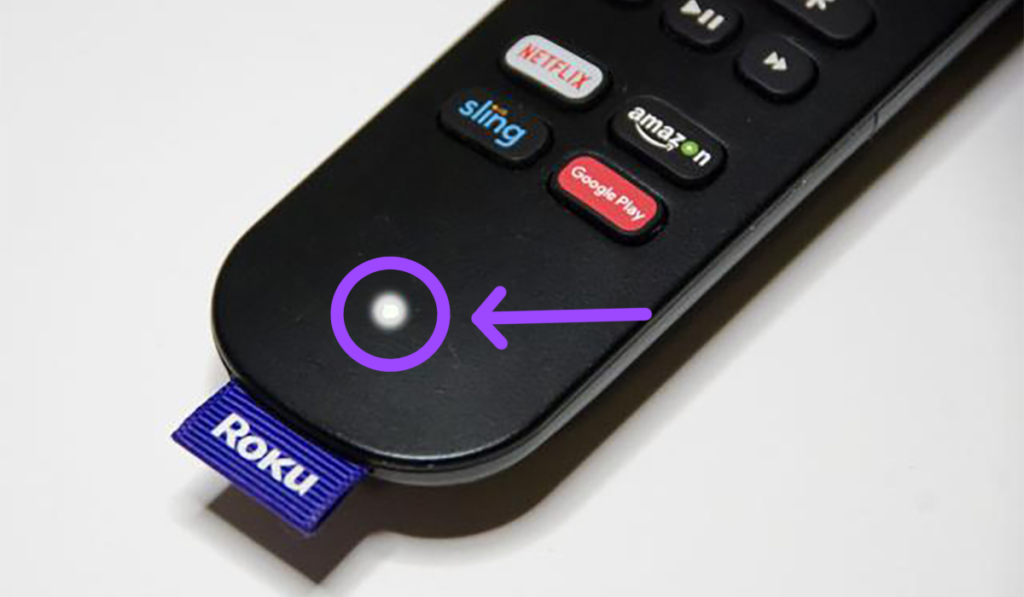
Fix #5: Try repairing the Remote
When to repair your Roku remote?
Well, if the remote blinks in White or any sort of color whenever you try to control your Roku device, you must do so.
Here’s how:
1. Unplug all the cables connected to the Roku device, and completely switch it off.
2. Take all the inserted batteries in the remote out.
3. Further, connect the Roku Ultra or device to the power adapter and the TV’s input.
4. Insert the batteries and long-press the pairing button (that should be at the bottom of the battery compartment).

You’ll then see a pairing message on the screen, and then you have repaired your remote.
Fix #6: Configure the Display Rate on your Roku Stick, Box, or Express (Roku Blinking Blue light)
As each Smart TV has its own range of display rates (720p, 1080p, or 4K ultra HD), the Roku device you have connected to your TV may not support its default format, which can result in this issue.
Hence to manually adjust the display rate, follow the steps here:
1. Head to the Home Screen by pressing the Home button on the Roku Remote.
2. Select Settings » Display Type » 720p
3. Further, a new screen will prompt, like this:
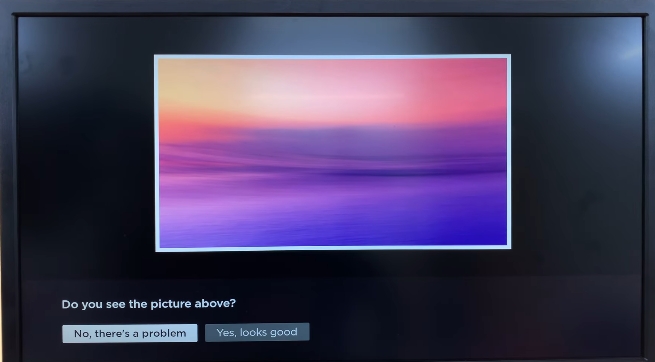
4. Choose the “Yes, looks good” option.
5. Afterward, you’ll see ✔ ️ (check sign) on the left side of the selected 720p TV option on the screen.
Fix #7: Restart the device
The last but not the least step I have is, to restart your Roku device if you have followed the given steps and nothing else fixed.
If you can control the device using the remote or Roku app, consider the points below:
1. Press the Home button and scroll down to the Settings option
2. Select System » Power and then » System Restart
The moment you perform this setting, your Roku device will be restarted.
Meanwhile, you can unplug the power cord from the power outlet, wait a couple of minutes, and then restart the device (this should be used when you can’t control your Roku Express or stick)
The Bottom Line
Unrelated (or faulty) HDMI ports connected to the Roku device and weak internet strength are the two major causes of why your Roku blinking White Light.
If you used the given ways to fix these two pitfalls and it still keeps Blinking White Light, follow the rest of the troubleshooting steps and let me know what happens.
Hello! Everyone
I am Ayush Kumar, a Roku TV amateur who loves to play and experiment with different techniques and gadgets on Roku to enhance my entertainment experience and provide you with genuine information on any problems you face while watching it.
Besides Roku devices, I spend my spare time reading books and playing games.
