Fortunately, since the Peacock app is on the channel store, you can get Peacock TV on Roku TV by just heading there, searching, and installing the app.
If you like, I have included two tactics to set up Peacock TV on Roku. Additionally, I have also covered how to activate, upgrade, and cancel Peacock on Roku TV.
Due to some reason, this peacock TV channel something doesn’t work well on the Roku device, for this, you need to stick with me till the end because everything is solved in this guide.
How to Install Peacock on Roku Express or TV
The process of installing Peacock TV on Roku goes similar to all the apps you install, here are two alternative options that you can follow according to your preference:
Add Peacock TV on Roku TV using Remote
1. Arrogate your Roku Remote, and press the Home button if you are not already there on the screen.
2. Scroll down or up and choose Streaming Channel » Search Channel
3. Under the search box, enter the name “peacock” and select it.
4. Choose the Add Channel option and it’ll start to download the peacock TV channel.
5. After a while, opt for the Go To Channel option.
Now, you’ll further need to complete the activation process that’s displayed below, but alternatively, you can add this app using your fingertips without a remote just by following these steps:
Install Peacock TV on Roku TV using the Website
1. Take your Android, iPhone, PC or Laptop, and head to my.roku.com
2. Sign in entering your email address and password.
3. Locate a search icon and type in the name “peacock”.
4. Once the channel appears, tap on Details and select Add Channel.
5. After waiting, the app installation should be successful. It’ll show on your Roku TV after maybe 24 or more hours.
If the peacock TV doesn’t on your Roku device, do a software update by heading to Settings » System » System Update
How Do I Activate Peacock TV on Roku
1. Once the Peacock TV channel is successfully installed on your Roku device, launch it.
2. Select the Sign In option and enter the required information to sign in.
3. Afterward, the screen will prompt an activation code, note it down or keep it in mind.
4. On your Android, iPhone, or any device, visit (https://www.peacocktv.com/activate), enter the activation code and press the Continue option.
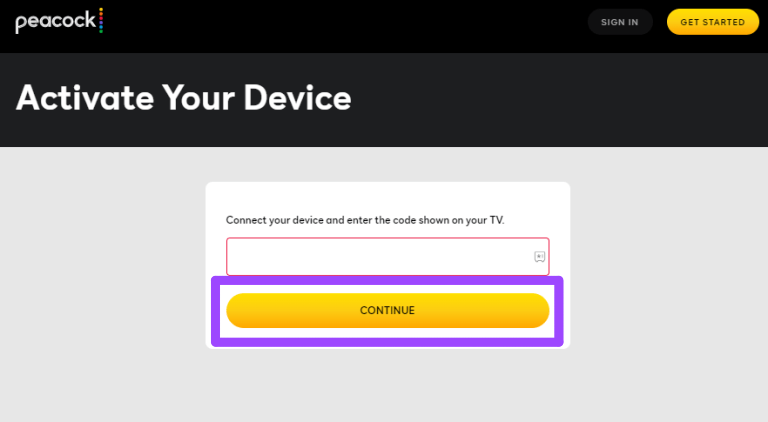
5. Complete the rest of the procedures and you are ready to stream everything that comes in your subscription package.
How Do I Cancel Peacock on Roku
If you want to remove your Peacock Premium or Premium Plus subscription from your TV, there are two possible ways, first is using your Roku Express, stick, or device and second is using the web browser.
Here we go:
Cancel Peacock on Roku device
1. Using the remote (or Roku app), select the peacock TV channel (don’t open).
2. Press the Ashtrick (Start) button, and select the Manage Subscription option.
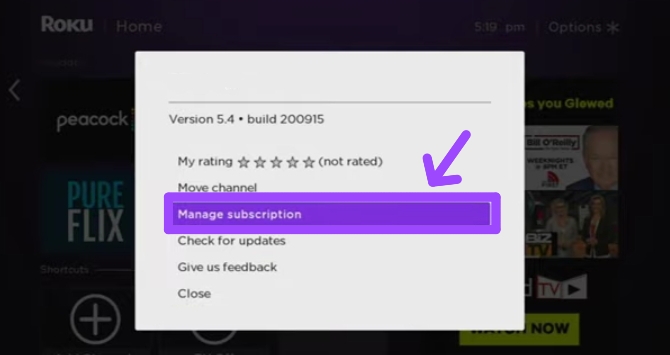
3. Now, choose Cancel Subscription, from here all the details of the subscription you have will prompt.
4. Choose the Cancel Subscription again and that’s it.
The app will still be on the Roku device that you can remove anytime.
Cancel Peacock on Roku using a Browser
1. Launch a web browser on your Android, PC, or Laptop, and follow my.roku.com link
2. Enter your login details and login.
3. Under the Manage Account section, tap on Manage Your Subscription option,
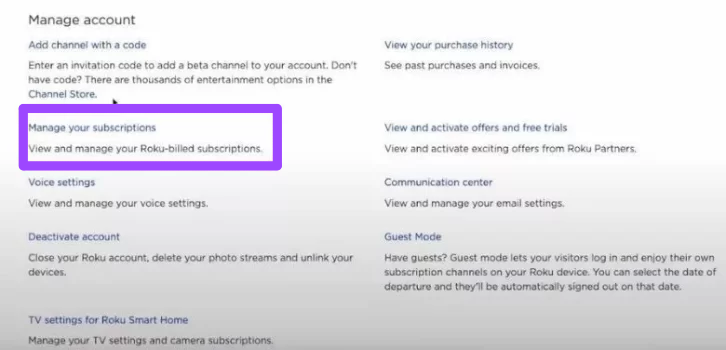
4. On the Active Subscription page, locate the Peacock TV and then cancel the subscription.
How much does Peacock TV cost on Roku
Here’s a quick overview:
| Subscription | Price |
| Peacock Premium (with ads) | $5.99/ mo or $59.99/ year |
| Peacock Premium Plus (without ads) | $11.99/ mo or $119.99/ year |
How to Upgrade Peacock on Roku
You either need a web browser or an app of peacock to upgrade it, both tactics I have explained below:
Upgrade Peacock on Roku using your browser
1. On your laptop, PC, or Android, launch your preferred browser and visit the official website of Peacock TV.
2. Enter your login credentials and sign in that you use on your Roku TV.
3. Select the profile icon mentioned at the top right corner.
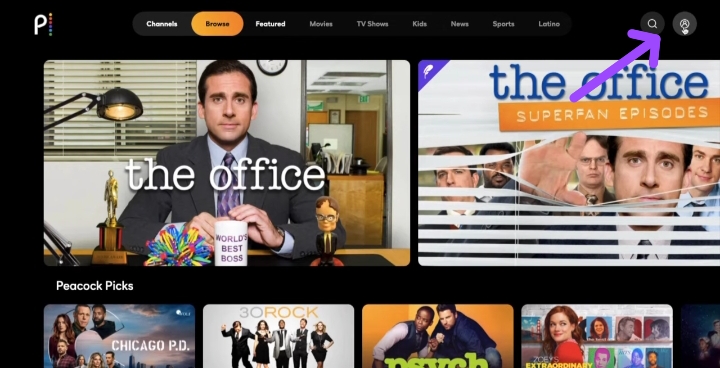
4. Under Plans & Payment, you can see the available subscription you have, if you started as a free account, the screen will look like this:
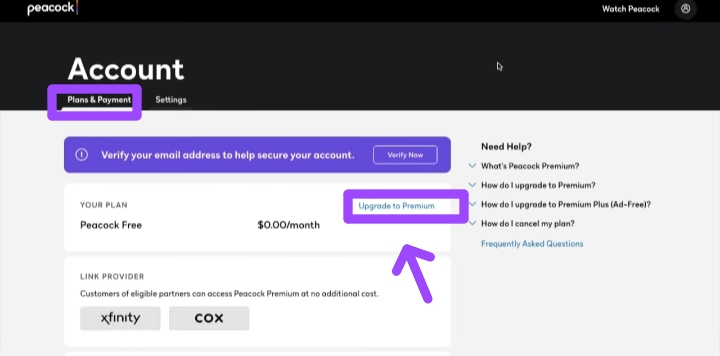
5. Now, click on the Upgrade To Premium option and select a plan that falls on your budget.
6. Once you choose a plan you’ll be needed to provide your payment info.
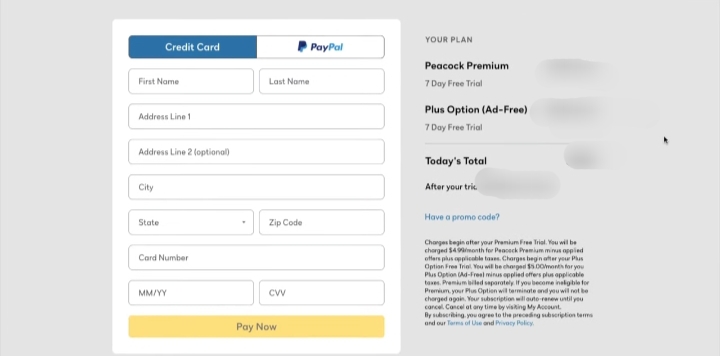
After providing the details, your previous account should be shifted to a premium account with more features and shows to watch.
Upgrade Peacock TV on Roku using the Peacock TV App
As there’s a dedicated app for Android and iOS, you can download and install Peacock TV app and upgrade your current account.
1. First, install the Peacock TV app on your Android or iOS device.
2. Sign in and tap on the profile option at the top right corner of your screen.
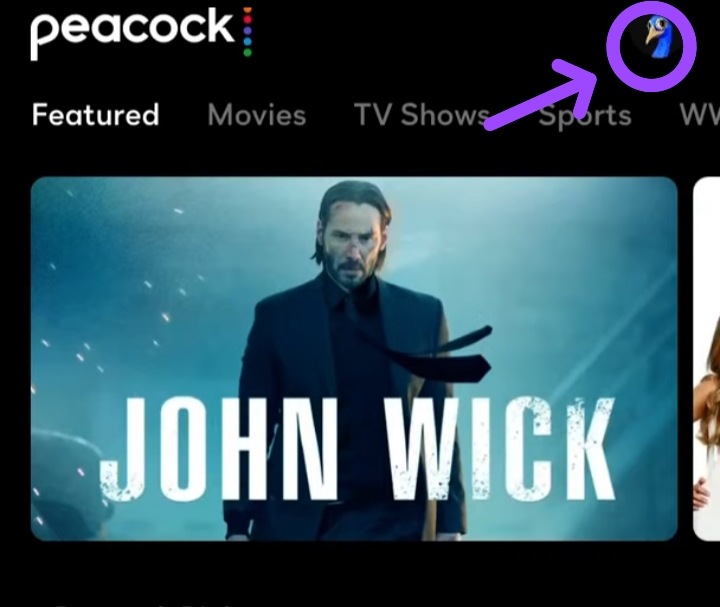
3. Once the profile option, select Account.
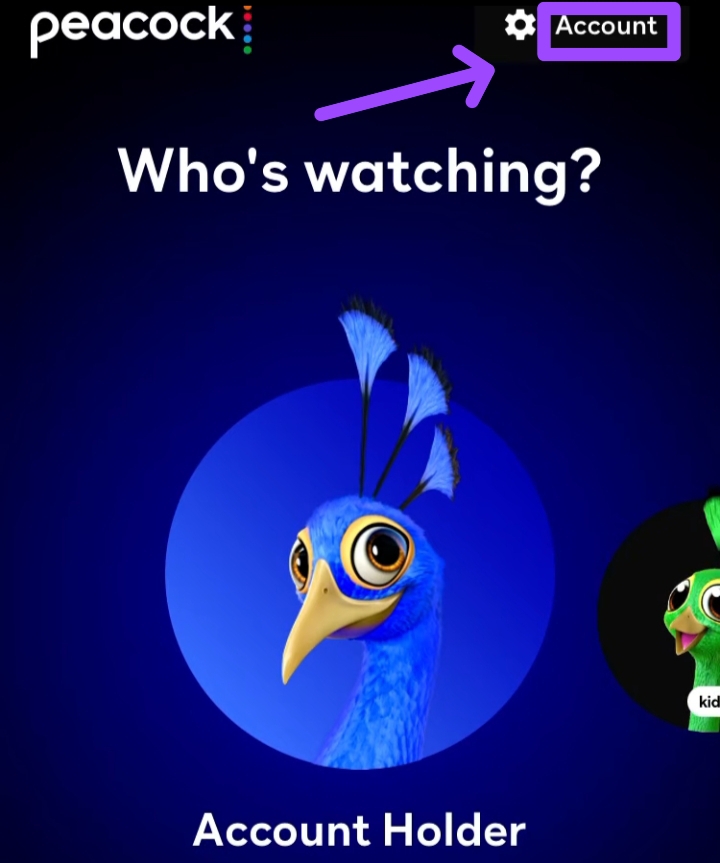
4. Under the Plans & Payment section, choose a plan and that’s how you can upgrade your subscription.
How can I fix Peacock TV not showing up on Roku
The reason why Peacock not working on Roku TV is that you may have downloaded this channel from a website, not on the Roku device, and that app is designed to work on new and enhanced Roku models.
The best fix can be to uninstall the Peacock TV channel and add it again using the channel store on your Roku TV.
If you want to peek at which Roku devices are compatible with the Peacock TV, here are the names:
- Roku 2 (4210X model)
- Roku 3 and 4 (model 4200X or farther)
- Roku Streaming Stick (model 3600X or father)
- Roku Express or Express+ (model 3900X or farther)
- Roku Premiere or Premiere+ (model 3920X or farther)
- Roku Ultra or Ultra LT (model 4640X or farther)
- Roku TV & Smart Soundbar (model 5000X or farther)
In case you don’t know which Roku model you have to overcome Peacock not loading on Roku error, select Settings » System » About
Peacock Subtitles not Working on Roku
In most cases, it’s possible that you have unknowingly disabled closed captions on your Roku TV settings.
To make sure it’s not the case of this issue, go to Settings » Accessibility » Captions » Captions Mode » and choose one that you prefer.
If the closed captions setting is already enabled, the peacock TV channel can be the culprit, hence contact their support team and let them know your problem.
FAQs
Can I watch Peacock TV on Roku?
Yes, you can watch peacock TV on Roku
How to Log Out of Peacock on Roku Device?
To Log Out of Peacock on Roku device, select Profile at the top right corner choose Account, and then Sign Out. (This same procedure is required to Sign Out Of Hulu On Roku TV)
Is there a Peacock TV free trial on Roku
Unlike before, now in 2024, there is no Peacock TV free trial on Roku.
What is Peacock Customer Service Number
(212) 664-7864 is the Peacock Customer Service Number.
Conclusion
On the whole, as the Peacock TV channel is available on the channel store, navigate there and install it. Complete the further activation process.
As per my research, unlike before, peacock TV doesn’t offer anyone to start with a free account, hence choose either a premium or premium plus subscription and start your streaming journey.
Have you found this guide useful?
If yes, let me know in the comment box.
Hello! Everyone
I am Ayush Kumar, a Roku TV amateur who loves to play and experiment with different techniques and gadgets on Roku to enhance my entertainment experience and provide you with genuine information on any problems you face while watching it.
Besides Roku devices, I spend my spare time reading books and playing games.
