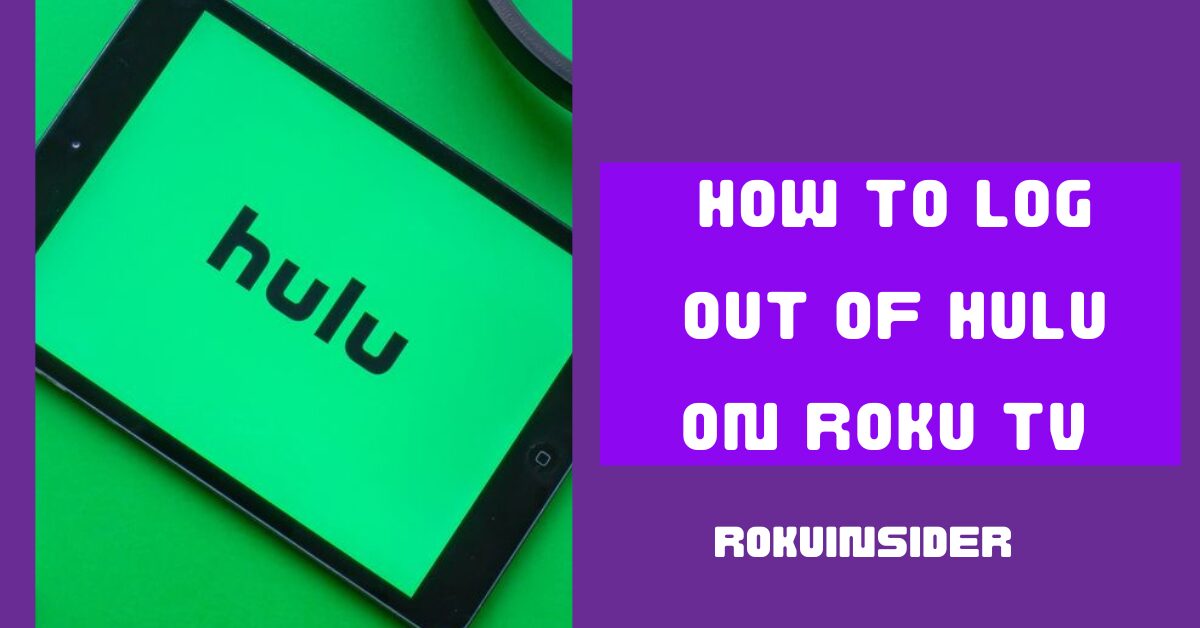To log out of Hulu on Roku, I have multiple Improved ways to do so, out of them, one of the best ways is, to open the Hulu app » select your profile » and tap on log out (twice).
Well, to dive into all the possible ways I have to give you, like using the Roku App, web browser on your Android or iOS device, etc., let’s get started right away:
How can I Log Out of Hulu on Roku?
At first, you can log out of this streaming channel from your Roku TV screen, just follow the points I outlined below and you’ll get rid of your Hulu account:
1. Open your Roku TV or device home interface (if you are not on the home screen, press the Home button on the remote)
2. Launch the Hulu app using your remote. (The Roku mobile app can also be used for best control that I’ll get into below)
3. Highlight the Profile icon and open it.
4. On the new page, scroll to Choose Log Out option
5. If prompted, again select Log Out and you have confirmed to completely sign out, you’ll be then directed to a new page for login.
Log Out of Hulu on Roku using the Web
This step should be used when you forget your remote, and at the same time want to use your handy device (Android, iPhone, or PC) to remove your Hulu account from your Roku TV.
In this scenario, here is what to do:
1. On your preferred device, launch a browser and visit the official site of Hulu.
2. Once you log in, hover over your profile name and select Account option
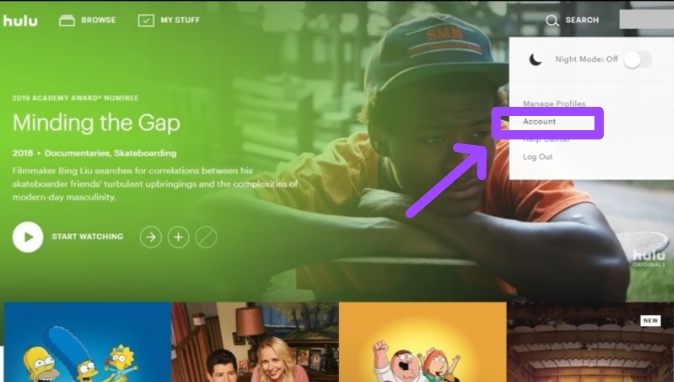
3. You’ll be landed on the Manage Your Account page, from there, select Manage Devices under the Your Account section
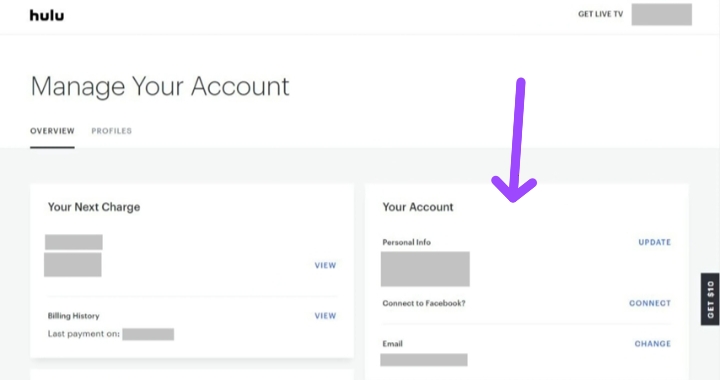
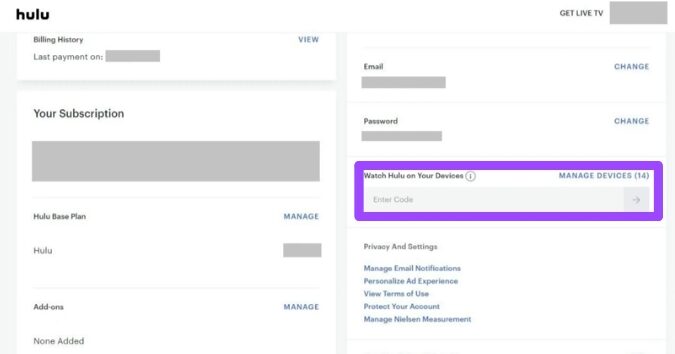
4. On a new screen, all the available devices linked to your Hulu account will be shown, scroll down and select the account you want to remove. Once you find that account, click on the remove option right side of it.
After that, the next time when you open Hulu on your Roku device, you’ll be asked to provide your username and password to login.
Sign Out Of Hulu Using the Hulu App
If you want to use this procedure, I assume you have the Hulu app installed on your Android or iOS device.
To sign out of Hulu, these steps are going to help you:
1. Open the Hulu app on your device, and explore the Account section.
2. Further, under the Privacy And Settings option, choose Log Out » Protect Your Account
That’s it. Once you follow the given steps, you have logged out completely from your Hulu account.
Sign Out of Hulu on Roku using the Roku Mobile App
At this corner of this article, I’ll use the Roku app as the remote. Now if you already know how to use the remote to navigate on Hulu app and log out, you probably don’t need to learn each step mentioned here.
However, setting up your app is something that you may be not aware of, hence if you want, here are the steps you can consider:
1. Grab your Android or iOS device, install the Roku app, and connect it to your Roku TV in the same Wifi network. (If you haven’t already done so)
2. Once you open the app, it’ll detect your Roku TV. Then, select the Remote icon on the screen
3. Using the Remote dashboard on the app, highlight and open the Hulu app on Roku, select your profile, and then tap on log out.
After gobbling up on the steps above, if you tried one and logged out, you may be looking for:
How to Sign into Hulu on Roku TV or Device
1. If you have installed the Hulu app on your Roku TV, open it. (If you didn’t do so, follow Streaming Channels » Search Channel, type in the name and install)
2. Once you are on the Hulu app dashboard, tap on login
3. You’ll be given two options on the screen to login (Activate on a computer or login on the TV)
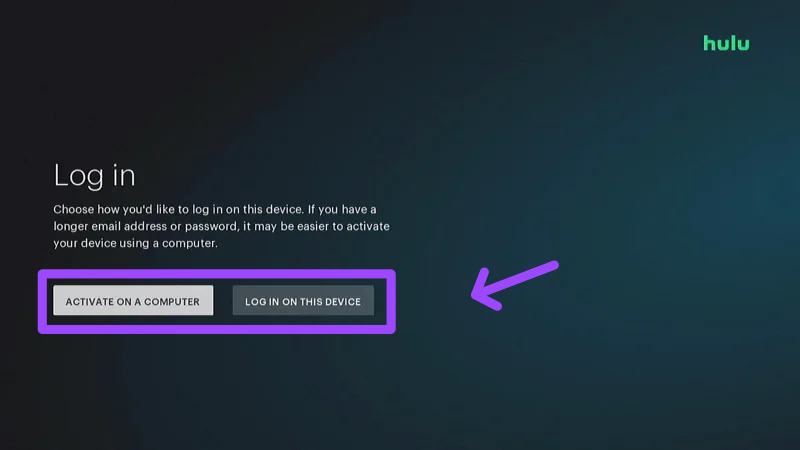
4. The first option goes like this, you’ll follow a link appearing on the TV screen on your PC, log in on the Hulu app, and type in the code popping up on the screen.
5. In the second option (login on this device), you’ll need to provide the username and password. And then select the profile on which you want to start.
How can I Switch Hulu Account on Roku?
Switching an account is so simple, you just need to log out and sign in again with another account. These are the points needed to follow:
1. Whether you want to log out of Hulu using Roku TV, the website, or the Roku app, follow one that looks easy for you from the above section.
2. Now, tap on the login icon, and follow the above steps to sign in. (Here you’ll use a new account’s login credentials)
After that, click on the profile you want to start with, and then, you have done the job.
How can I Change my Hulu Profile on Roku
If you have logged in on the Hulu app and want to use it with a different profile but in the same account, here’s the antidote for this issue:
1. Navigate on the Hulu on your TV and select the profile icon (at the top right corner)
2. You’ll then be able to see a list of available profiles. To change the profile, tap on New Profile
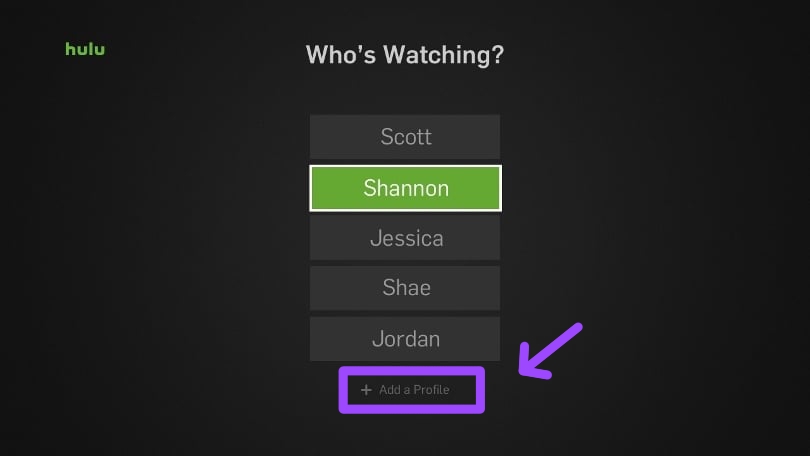
Further, you can start watching shows, and movies with the profile you just made.
How to log out of Hulu on all Devices
Logging out for each device is a bit tricky, you’ll have to follow the procedures multiple times. But, now with the points displayed below, it’s so straightforward:
1. Take your computer or whatever you have to access a browser, visit the Hulu website, and log in.
2. At the top right corner, hover and tap on the Account option.
3. You’ll be jumped on the Manage Your Account page, scroll to the bottom until you find Privacy And Settings, under this section tap on Protect Your Account.
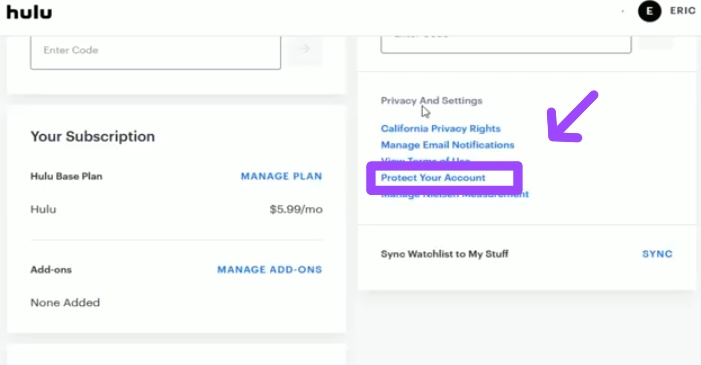
4. A new message will prompt on the screen, click on Log Out Of All Computers.
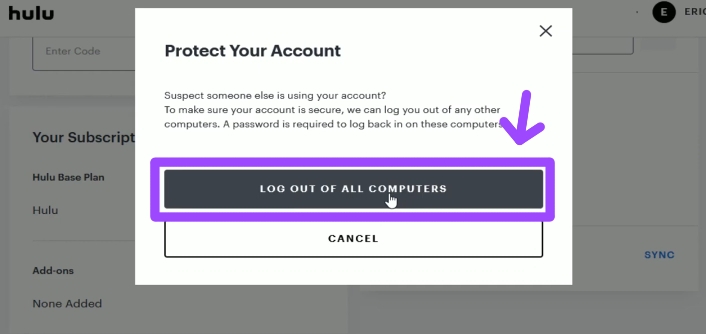
Once you click, you have signed out of Hulu on all the available devices where you logged in.
How to Fix Can’t Log Out of Hulu on Roku
Sometimes, having bugs and glitches on the app makes an easy task quite difficult, as when we want to open the app, we just get interrupted by lagging and are not able to select some menus.
Is this exactly happening with you on the Hulu app when you try to log out? If yes, don’t worry, follow the workarounds given below:
Fix #1: Clear Cache
You’ll be burned out but can’t find how to clear cache on Roku, because there’s no specific menu or buttons for such a purpose.
Although, indirectly, you can do so which is enough and can fix your not signing out issue.
Now, press the series of buttons like this on your remote: press the Home button five times, the Up button once, rewind ⏪ button twice, and fast forward ⏩ button twice.
Afterward, wait for a while and log out of Hulu. If nothing is fixed, go ahead:
Fix #2: Reinstall the Hulu app
Using your remote, head to the home screen and highlight the Hulu app. Press the Star or Ashtrick button, on the screen, and select the Remove Channel option.
Further, go to Streaming Channels » Search Channels, enter “Hulu” and install the app again.
After reinstalling, check if the issue is solved. In case, this tactic didn’t help, here’s the next fix:
Fix #3: Restart your Roku device
Open the Settings on your Roku TV, follow System » Power » System Restart, and your whole Roku device will be restarted.
Lastly, these are the possible solutions, if you have done all the steps and have the same problem, in my opinion, use your web browser or Hulu App to sign out of it.
Wrapping Up
In summary, out of multiple ways to log out, I think, using the web browser is the best one. However, you can sign out of Hulu on the Roku TV, Hulu app, or website. The point is, do what seems convenient for you.
After that, above, I have also covered how to log in again which you can follow.
Lastly, do write your questions in this guide below and let me solve them.
Hello! Everyone
I am Ayush Kumar, a Roku TV amateur who loves to play and experiment with different techniques and gadgets on Roku to enhance my entertainment experience and provide you with genuine information on any problems you face while watching it.
Besides Roku devices, I spend my spare time reading books and playing games.