Do you desire to get Picture in Picture on Roku? This mode is usually found on the top-end smart TV but is your Roku TV or device capable of showing two channels simultaneously on a single screen?
I know there’s no Roku picture in picture app that you can install from the Roku channel store.
In this guide, I’ll disclose a simple Roku Picture in Picture hack, that can make it possible. So let’s move forward:
Can Roku do Picture in Picture?
Unfortunately, you cannot do Picture in Picture on Roku TV. All the Roku devices including Roku Stick, Roku Player, Roku Ultra, Roku Express, Hisense Roku TV, Onn Roku TV, and even TCL Roku TV don’t have split screen or Picture in Picture feature.
Nowadays, multi-tasking has become a trend where people want to do multiple things at a time. This fuels the desire to watch multiple or twice screens on a single screen. Picture in Picture is available on many cutting-edge smart TVs but Roku hasn’t yet thought about it.
The picture in picture also considered as Multi-View arrived in the market in the 1980s. From there as the trend of social media, video games begins, people are watching reels, short videos, and playing games on their phones while the TV shows the content.
But, as Roku is dominating the market, this brand needs to take a step forward to enable this picture in Picture on the TV or come up with something similar perk.
So, do you anyhow want to picture in Picture on Roku no matter if you have to do some cumbersome, here’s how:
An alternative way to do split screen or Picture in Picture on Roku TV
Well, I won’t leave you without making this feature available on Roku devices. However, the process I am about to show can be a little fiddly and that’s screen mirroring from your laptop or PC.
If you don’t know what screen mirroring is, it’s the process of casting the exact screen of your laptop or computer on your Roku TV.
The prerequisite you need to do on your Roku device is to enable screen mirroring by heading to Settings > System > Screen Mirroring and turning it on.
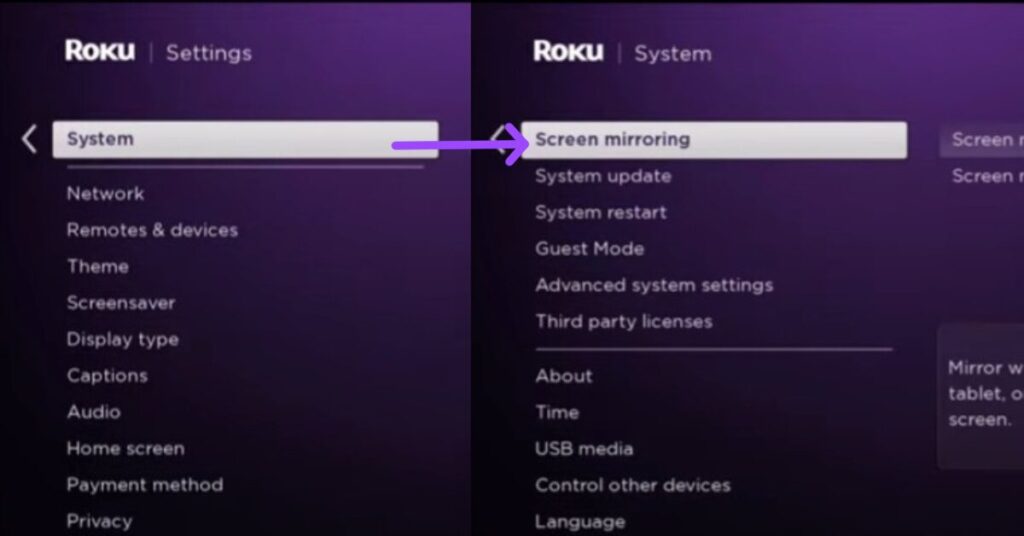
Once you do so, get on your PC or laptop screen and open Action Centre or press the Windows + K keys as a shortcut. On the screen, you’ll see a Connect option, select it, and choose your Roku device from the list of available networks to connect.
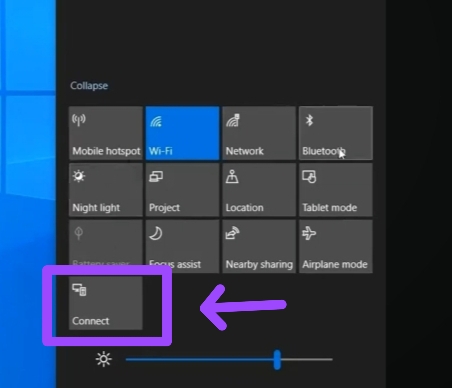
Note: your Roku TV and laptop or computer must be in the same Wifi network
If prompted, select Allow on your TV screen and that’s it. You can now play multiple screens on your computer of the shows or games you want to see on your TV and the TV screen will mirror everything on your PC screen.
Now, you know how to do Picture in Picture on your Roku TV, and it’s not yet capable of splitting screens without using a second device. Well, this brings us to the question of what TV has built-in Picture in Picture mode so you can enable it within a second without doing anything extra.
What TV has Picture in Picture mode
Here’s a list of smart TV models from different brands that offer Picture in Picture or Multi-View mode that you can enable to watch multiple screens at a time.
- Samsung S90C OLED 4K UHD (Smart Tizen TV)
- Sony X77L LED 4K UHD Smart (Google TV)
- Sony X85K LED 4K UHD (Google TV)
- LG UQ75 Series LED 4K UHD (Smart webOS TV)
For more such TV models, you can google online and choose the best models that come under your budget.
Final Thoughts
So far I have discussed, whether the picture in picture mode is available on your Roku TV or not, and how you can use screen mirroring features to make it happen. If you are thinking of getting a new smart TV that supports this feature, go online or offline shop and get one.
Now, if you need any additional help regarding this guide, leave me your thoughts in the comment section.
Hello! Everyone
I am Ayush Kumar, a Roku TV amateur who loves to play and experiment with different techniques and gadgets on Roku to enhance my entertainment experience and provide you with genuine information on any problems you face while watching it.
Besides Roku devices, I spend my spare time reading books and playing games.
