Your Mac Address on Roku device is a specific 12-digit hexadecimal Code or number that differentiates your network from others. This number comes into play when complaining or seeking customer support from Roku for product or service-related issues.
If you encounter any issues like camera error code 90, cannot connect to the WiFi, or something similar, and after doing all the possible measures the problem still comes back, contacting Roku’s customer support is worth doing, and this is where you need to open up this Mac address to them.
Anyways, let’s begin
How to find Mac Address on Roku Without Remote or WiFi
Want to locate your Roku device’s Mac address without touching your remote? It’s so straight.
Whether you have a Roku Ultra, Express, stick, or streaming player, all you need to do is locate a label attached on the back or side of it. Once you spot that label, there’ll be a Mac Address along with the serial number and device ID written. You can jot it down somewhere that you can use when coming across changing or troubleshooting network-related issues.
How to find Mac Address on Roku using Remote
The label by the way can be flown away or your little ones have done some tinkering around with it. If this is the case, you can’t get the Mac address without a remote.
Hence, grab the remote control, gear up, and follow the steps given below:
1. Toggle the Home button on your Remote.
2. Scroll down or Up and select Settings on your Hisense, TCL, or Onn Roku TV.
3. Further, choose Network and then About
From there, a new screen will prompt and disclose the Mac Address you are looking for.
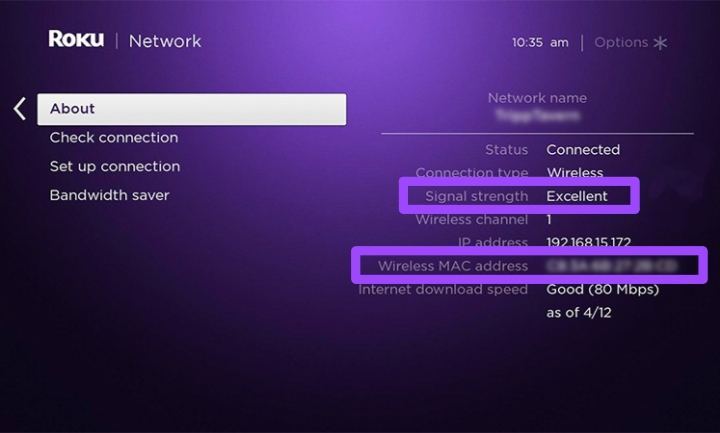
In the figure given above, you can spot the Mac Address just below your IP address. Additionally, it also reveals the strength of the internet your device is paired with.
How to Change Mac Address on Hisense or TCL Roku TV or device
If you are new to Mac Address this question may pop up in your mind of Changing the Mac address on your Roku TV. The answer is, no.
You can never change the Mac address, it’s immobile. Every Roku device whether it’s a TV, stick, or streaming player gets a predefined Mac address that helps locate the location you are accessing the internet from in the local network.
If you dream of doing the same with an IP Address, it’s possible, because your IP address varies with the network you have connected with your Roku device. Hence, to change it, pair your Roku device with a different WiFi network and see the change. You can cross-check your IP address using the steps I have displayed above.
What If you Can’t find Mac Address on Roku
Your Roku Mac Address should appear on the Screen after opening the Abort page, if however, you didn’t locate it for some sake, try connecting your device with a WiFi network.
Mac Address by default, helps specify your internet connection from others, this gives you a unique 12-digit code. Hence by linking your device with a Router or WiFi connection, you should get the Mac Address.
If the Address still doesn’t show, it is likely blocked. For this, change your router’s settings or simply power cycle it. Take the power cord of your router out from the wall outlet, take a minute, and then plug it back in.
Final Thoughts
Now, hopefully, there you have it. Those are all the points you need to know when it comes to find Mac Address on Roku device. Follow what I discussed above and share your thoughts with me in the comment section.
Hello! Everyone
I am Ayush Kumar, a Roku TV amateur who loves to play and experiment with different techniques and gadgets on Roku to enhance my entertainment experience and provide you with genuine information on any problems you face while watching it.
Besides Roku devices, I spend my spare time reading books and playing games.
