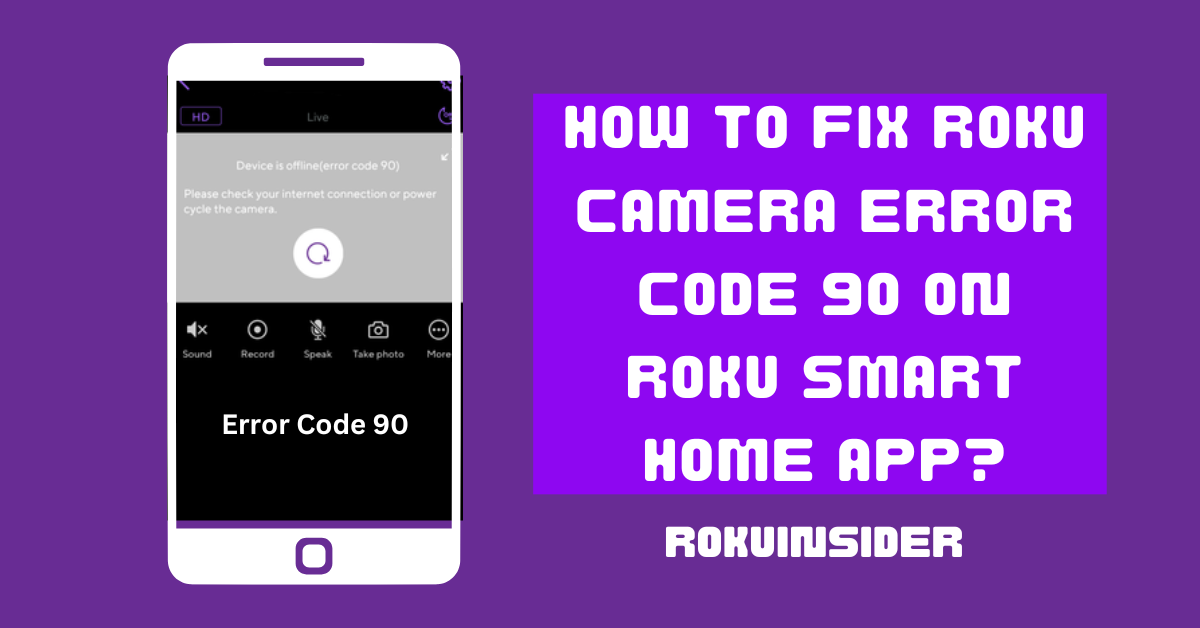Is your phone screen popping up a notification saying that the Device is offline (error code 90)? Well, the reason for the Roku Camera Error Code 90 message coming could be many, including internet faults, the camera being turned off, or outdated app firmware.
But, as it looks, only internet connectivity cannot bring such interruption on your smart home device, it can be many. If you have a Roku Indoor, Outdoor, or Floodlight Camera, the article on which you have landed, I have given all the steps you need to follow.
Let’s tackle it:
Why is Roku Camera keep going offline and Showing Error Code 90
The primary cause of this error can be because your mobile phone or iOS device cannot detect the internet or WiFi the moment you use it. If your camera is not getting sufficient power to run, this, in turn, can also cause the problem.
Sometimes, your internet and camera both are good but, an outdated App can result in not being able to get the internet or WiFi signal due to unnecessary bugs or glitches bearing itself.
By the way, to actually solve the problem, you need to follow some steps that are described below.
How to get rid of Roku Camera Error Code 90
Here are the points that you can follow one by one to use your Roku camera without any errors:
Reboot your Roku Smart Home App
Rebooting or restarting your smart home app will refresh your internet connection and can eliminate the offline error on the screen.
For this, first tap on the refresh icon that you see on your mobile screen. (It is an arrow rotating clockwise).
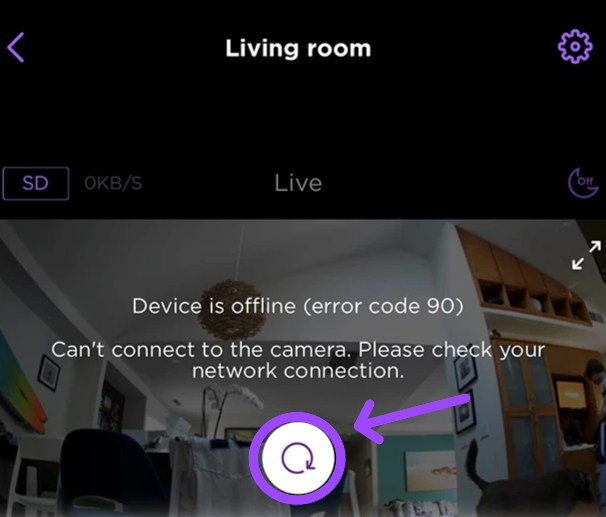
After that, if the problem occurs, simply restart your Roku smart home app, by doing this:
On Android phone
1. Swipe up and stop at the middle of your screen, swipe up again to close the App.
2. Now, open the App again.
On iPhone or iOS device
1. Swipe up on the screen to the middle. And then swipe up again. If your iOS device is not of a recent version, double-click the home button.
2. Relaunch the App.
Now, you have scrubbed your mobile app, but the culprit can be your camera, hence:
Check if your Roku Camera is Switched on
When it comes to checking whether your smart home camera is on or off, this is where the status light comes into play. This small light indicates what your smart home device is doing or the State it’s in.
To make sure your camera is running, check how your status light is behaving and importantly, where it’s located.
For Roku Indoor and Floodlight Camera
These Roku Cameras have a status light located above the camera lens (as shown in the figure).
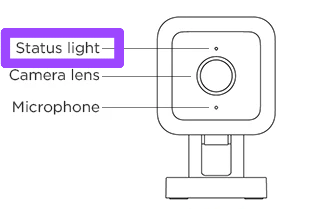
On both cameras, if you notice blue light (continuous lighting), it shows that the connection is done and your camera is working fine.
In case you see a red light in any order, your camera is recording or using the Siren. Further, no light means, your camera is turned off and you need to put it on again.
For Roku Outdoor Camera SE
On this camera, the status light is given between the sensor and the lens. If this small light remains solid blue, your camera is connected to the internet. In case, there’s no light, your camera is sleeping or turned off.
If it is not turning on even after connecting it to the power source, this is a different scenario where you need to consider different procedures.
Reboot the Roku Indoor or floodlight Camera
Rebooting or restarting your camera can fix the error code 90 issue and make your smart home app ready to operate.
Reboot Roku Indoor Camera
1. Take out the USB cable linked to the back of your camera.
2. Wait for a minute and insert the USB cable as it was inserted before.
Reboot the Roku floodlight Camera
1. Find the switch of your floodlight Camera that controls its power (it’s also called breaker switch)
2. Turn it off, wait for a minute, and then turn it on.
Restart Roku Outdoor Camera
1. Unplug the charging USB cable from the back end of your camera.
2. Put the switch off, wait for a minute, and then turn the switch on.
Check the Internet Connectivity
A weak or faulty network can make your Roku Smart Home App unable to get a proper internet connection and show error code 90 on the screen.
Hence first, launch a browser and visit any official website and see how it works. If the Website doesn’t open, improve your network. Or it is good to connect with a stable WiFi network if your cellular data is not working.
If you already have linked your phone to a WiFi or router, try updating its Settings.
Moreover, you can get informed about the strength of your WiFi connection on the Roku smart home app, by doing the following:
1. Select the Home icon and then choose the smart home device (camera).
2. Tap on Settings > Device info
3. Tap on three lines 📶 that represent the signal.
Once you detect if the internet is poor, try to improve it and see if the issue occurs or not.
Check for the App Update
Using an outdated version of the App can cause this problem. The update is rolled out every month or even week to make the smart home or any app protected from bugs and internal glitches.
To check or update your Roku Smart Home app, do the following:
For iOS devices, visit the Apple Store and search for the name “Roku smart home app”. If the update is available, update it.
For Android, head to the Google Play Store and search for “Roku Smart Home App”. If the update button shows on the screen, tap on it.
The Bottom line
So, these are the steps that if you follow, you can get rid of the Roku Camera error Code 90 notification on your phone screen and start operating the camera as before.
This issue seems as if your Device is offline and can’t connect to the internet, however, including internet connection, I have explained to check for app updates and restart the camera as they can also be the culprit.
Now, it’s your turn to let me know if your problem has disappeared or do you have any similar issues. Write them below with no hesitation.
Hello! Everyone
I am Ayush Kumar, a Roku TV amateur who loves to play and experiment with different techniques and gadgets on Roku to enhance my entertainment experience and provide you with genuine information on any problems you face while watching it.
Besides Roku devices, I spend my spare time reading books and playing games.