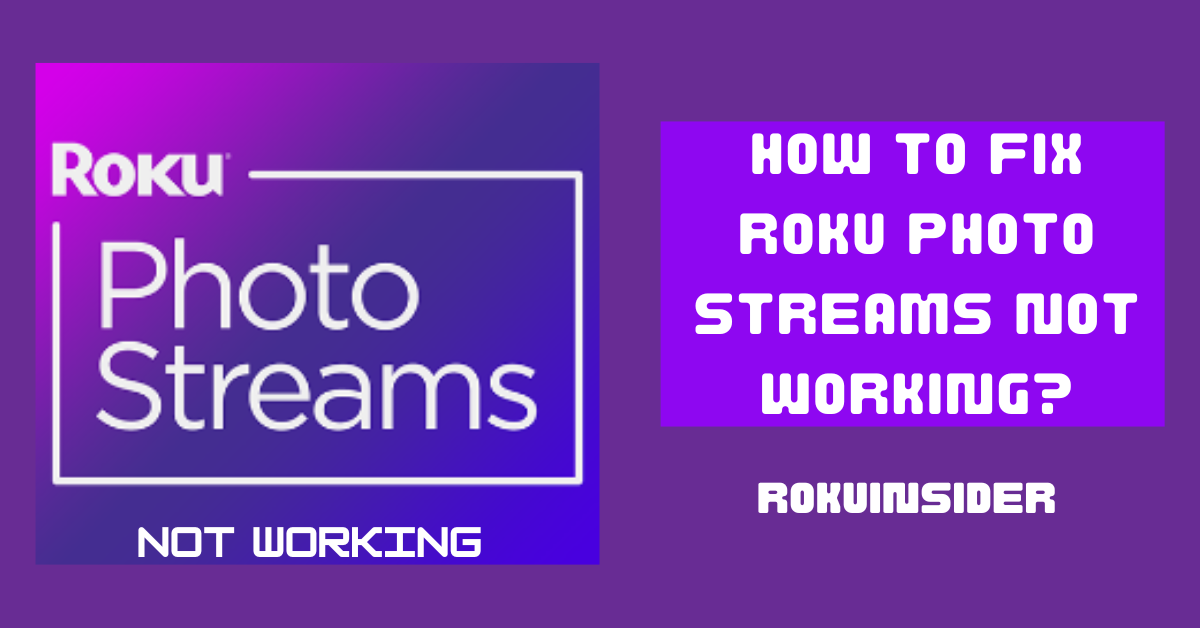If your Roku photo streams not showing all the photos, there could be many reasons, first and the primary reason can be due to internal glitches and bugs, you can call them the viruses of the Roku device.
Hence to cure such illness, you need to reboot, update, and reinstall the App. Along with these steps, there are some additional ones that you need to follow if these points don’t fix the issue.
Now, in this guide I have shared with you all the steps to go after, let’s begin:
Why is my Roku Photo Streams not Working
As I talked about above, software glitches and bugs are the root of all the issues that happen on the Roku apps. Hence, all the steps that you are going to follow are centered around removing this unnecessary rubbish from your Roku device.
Meanwhile, your internet connection can also be the culprit if it’s weak. To be sure that your WiFi connectivity is not driving this issue, select Settings > Network and then > About.
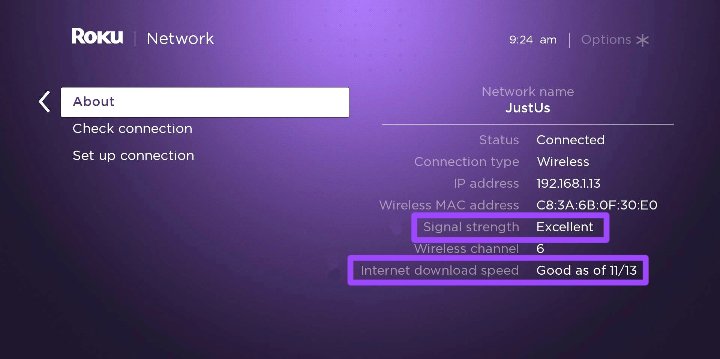
Your TV screen will reveal the truth of your internet strength. If you see Poor mentioned on the right side of Signal Strength, you need to improve it.
How to fix Roku Photo Streams not Working or not showing my picture
If you say why is Roku Photo Streams not showing my picture, calm down and relax, as you are about to know how to get rid of it, here we go:
Perform a System Restart
1. Press the Home button on the Remote to open the Home Screen.
2. Scroll down to select Settings.
3. Under Settings, select System
4. Choose Power > System Restart
These steps once you follow, your Roku device will be restarted. During this time, you may need to wait for a minute.
Besides the traditional method, you can physically restart your Roku device just by simply taking the power cord out from the power outlet and then putting it back in.
Many Roku users claimed that this simple restart has got the Photo Streams App to work again. If this doesn’t happen to you, you need to:
Update the Photo Streams App
The purpose of Roku in releasing App updates on its operating system is to protect it from internal errors and provide a flawless user experience. Hence, to arm your photo stream app with the latest version and enhanced security, do the following:
1. Once your Roku TV home screen is on, use the remote to select the Photo Streams App.
2. Press the Ashtrick or Star button on the Remote.
3. Select the Check For Updates option
4. If the Update shows on the screen, proceed to update it.
As a secondary step, if you update your app, your photo streaming feature should start working. Having an outdated App can be the core factor for your problem. However, if not, go further:
Reinstall the Photo Streams App
To reinstall, you first need to remove (uninstall) the App from the Roku device and then add it again:
1. To uninstall, highlight the Photo Streams App using the remote.
2. Press the Ashtrick button.
3. Select an option that says Remove
4. Select the Remove option again and your app will be uninstalled.
Once the App disappeared from the screen, re-add the channel:
1. From your home screen, scroll down and select Streaming Channel
2. Now, select Search Channels
3. Enter your channel name “photo streams”.
4. Select it, and choose the Add To Channel option.
5. Once the installation is done, select Go To Channel
Now, when the App gets launched, complete the initial Setup and start streaming your photos from your handy mobile or PC to your Roku device.
Reinstalling the App can improve the app’s performance and clean cache files that may put a load on your device, however, if reinstalling a particular app didn’t help, update your overall operating system:
Check for the System Update
Besides for a specific app, this system update is to work on the whole Roku OS, hence if you have many apps including photo streams that don’t run well or as you expected, this method comes into play.
1. From your Roku home screen, scroll to select Settings.
2. Then, choose System
3. Select System Update
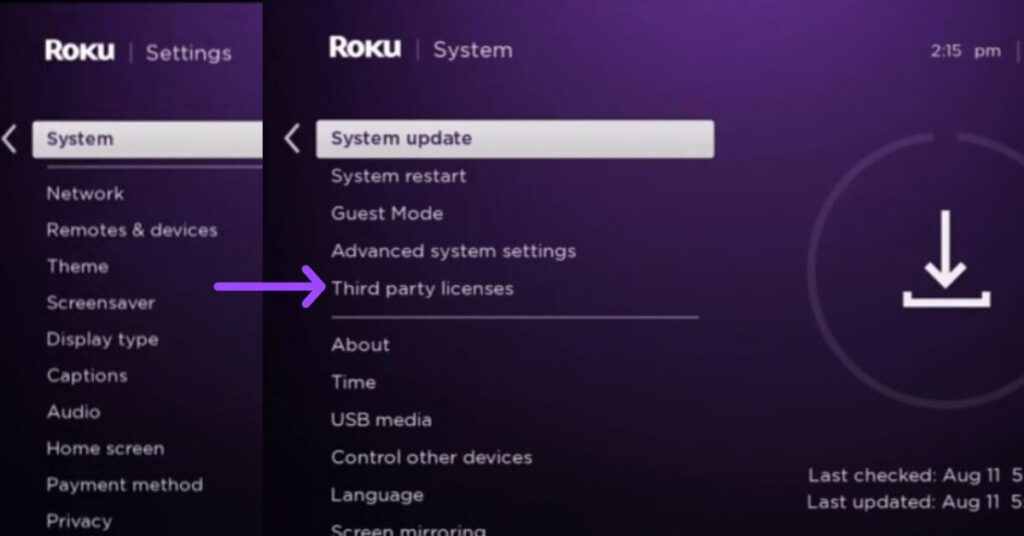
This troubleshooting should remove the Photo Streams Not Showing error. If these steps didn’t get your photo streams app working, as a last workaround, you can try enabling and disabling the App:
Re-Enable Photo Streams
Here I have displayed the method to disable the photo streams app:
1. Scoot your Android or PC and go to (photostreams.roku.com/settings) on your browser.
2. Enter your Roku account’s login credentials to log in.
3. Locate the Roku device you have linked to your account.
4. Just at the right end of the device name, select the disable option.
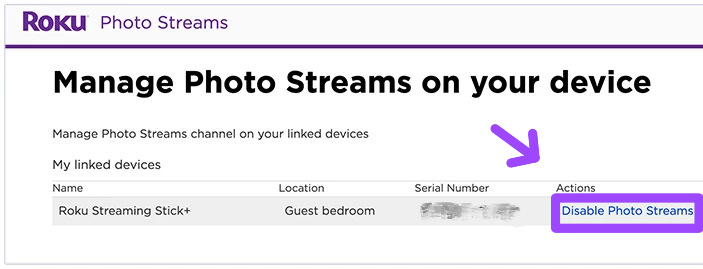
After you disabled, follow the same steps to enable your phone streams. All the points will be the same, except the option “disabled”. It’ll be named enable.
Conclusion
I hope the Roku photo streams is showing on your TV screen. If the problem persists, follow the same procedure again and if you have finally done all the steps over and over again, visit Roku’s official web page and contact their support team.
If your issue is not the same as in this guide, you can head to Roku’s community and explain your problem in detail, the streaming experts are always open to help.
Hello! Everyone
I am Ayush Kumar, a Roku TV amateur who loves to play and experiment with different techniques and gadgets on Roku to enhance my entertainment experience and provide you with genuine information on any problems you face while watching it.
Besides Roku devices, I spend my spare time reading books and playing games.