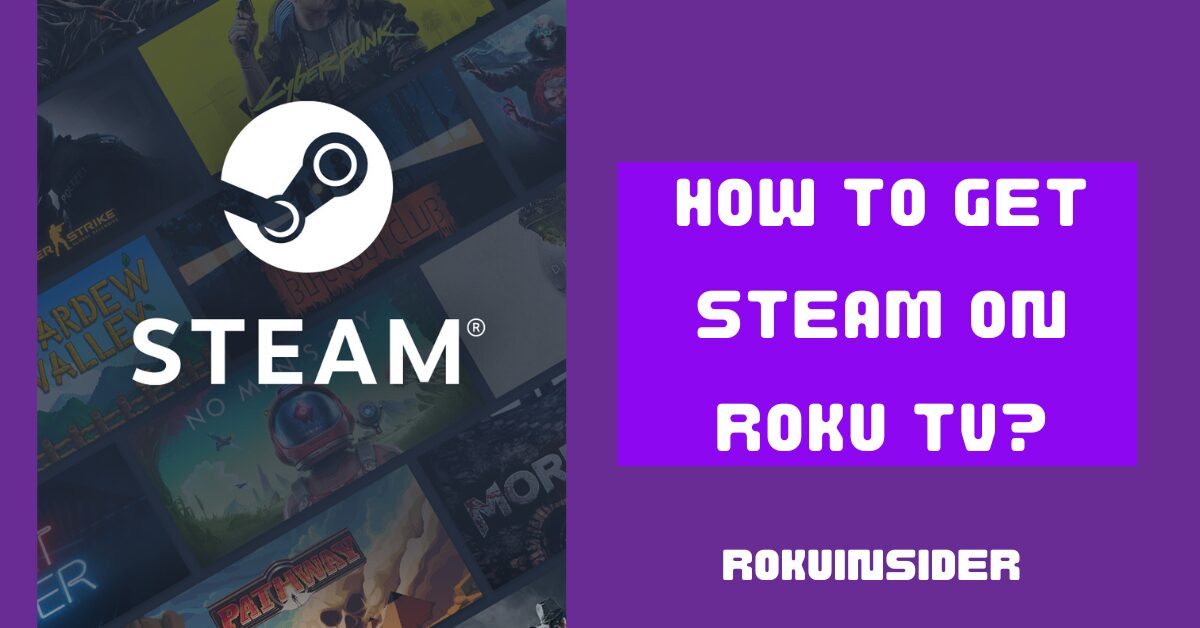If you have the desire to watch Steam link on Roku TV, you have dropped in the right spot.
As this Steam platform gained so much popularity amongst gaming amateurs, everyone wants to get these Steam games on their smart TV, which is good to go, but, this app has limited compatibility and is not on your Roku channel store.
So, to know the step-by-step guide, let’s get started using your Android, iPhone, PC, or Mac to make it possible:
Can You Play Steam on Roku
To be frank, you can’t play Steam on Roku directly without using any second device.
By devices, I mean using your Android, iPhone, iPad, Mac, or PC and casting the screen on your Roku TV.
This is the only possible way to get Steam link on Roku, besides that, it’s just impossible.
How to use Steam Games on Roku
To do so, mirroring your PC or Mac screen is worth going after, because once you install and set up the Steam app, you can employ screen mirroring or airplay features to get the games on the big screen.
Even so, I have also discussed using your Android or iOS device, but it’s a bit tricky and you should firmly read the steps before implementing.
Screen Mirror Steam on Roku using your Computer
Now, before following these steps, the two things you need to ensure are, to connect your PC and Roku TV to the same Wifi network, and enable screen mirroring on Roku by navigating to Settings » System » Screen Mirroring
After that, do the following:
1. On your desktop, visit the official site of Steam and download its installer file for your Windows.
2. After installing Steam Client, launch it and provide your Login credentials or Create a new Account if you don’t have so. When you sign in, you may need to enter a verification code that’s sent to your registered email address.
3. Go to the Store, search, and install the game you want to play, it could be free of cost or premium, both kinds of games are given.
4. Once the game running, open Action Centre on your PC and tap on the Connect option, (or press the Windows + K shortcut)
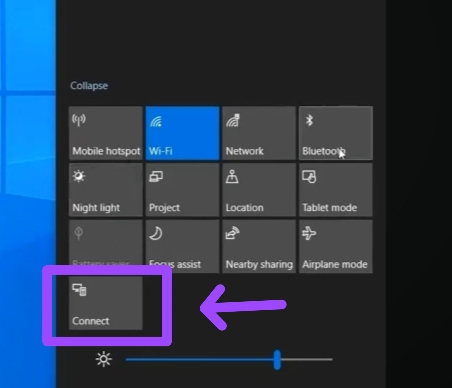
5. Select your Roku TV on the PC screen, and choose the Allow option on the same TV screen.
That’s all you need to follow to get Steam link games on your big Smart TV screen.
Airplay Steam on Roku from MAC
Do the same procedure as above, pair your Mac and Roku device in the same wifi connection, and enable the Airplay feature by toggling Settings » Airplay and Homekit option.
Further, apply these steps:
1. Head to the official webpage of Steam and download the app to install on your Mac device.
2. Once it’s downloaded and installed, open the Steam app and Sign in or Sign up with your basic information.
3. After you log in and land on the Steam Link App, navigate to the Store section.
4. Search for the game you want to cast on your Roku TV, install and play it. (There are free as well as paid games, you can choose one according to your preference)
5. If you opt to download paid games, you’ll have to mention your payment info to make a purchase.
6. Open Control Center on your Mac to mirror the screen to your Roku TV, this one step, however, requires different procedures that vary according to your device version, hence take a flash at here:
- If you use a MacOS 10.5 or older version, enable the Airplay feature by tapping on the Airplay icon at the top corner and making it enable.
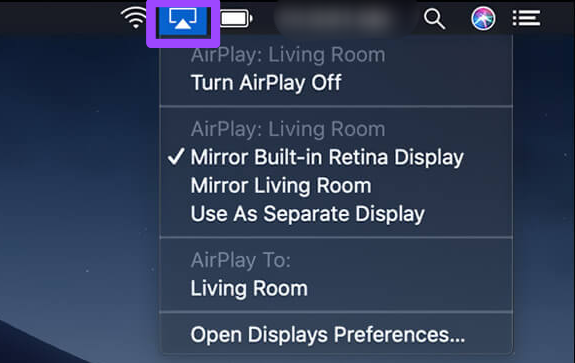
- For MacOS 11 or newer, unpack the Control Center from the top menu and select the Screen Mirroring icon.
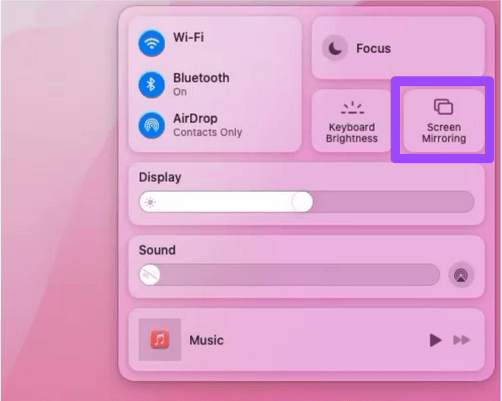
7. Pick your Roku TV name out of the available devices to connect, and type in the passcode on your Mac appearing on the Roku TV screen.
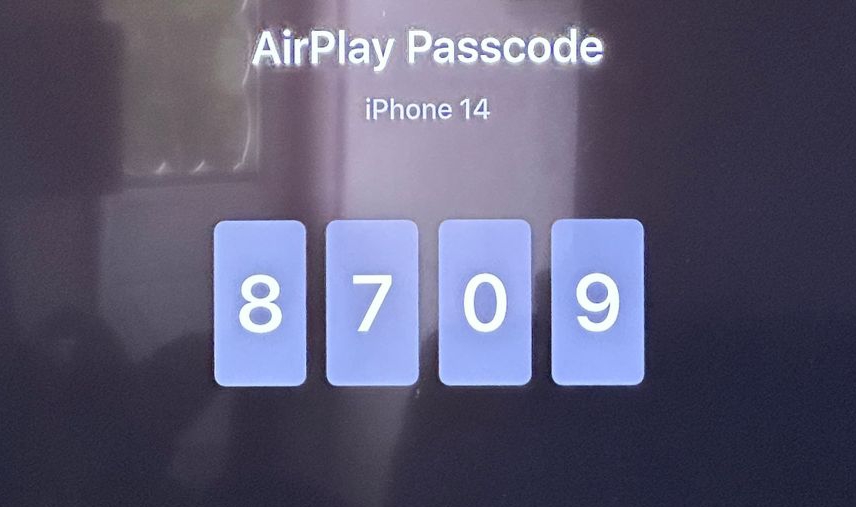
Thereafter, play the game using your Mac device’s keyboard and watch it on the big Roku TV screen.
Additional Steps to Stream Steam on Roku using your Android or iOS device
Now, there’s no way to get Steam games on your Roku device directly from your Android phone or iPhone, as the Games have internal functions and input and output controls that require a computer’s CPU to be played effortlessly.
Hence, you have to use your PC to get the games running on your Android or iOS phone, and then you can mirror anyone’s handy device’s screen on your Roku TV.
Here are the Settings you need to perform on your PC.
Note: I assume you have installed the Steam client on your PC as I pointed out above and connected both devices (PC and Android or iOS) in the same local network.
1. Land on the Steam app on your PC, and go to Settings » Remote Play from the top left corner of the screen.
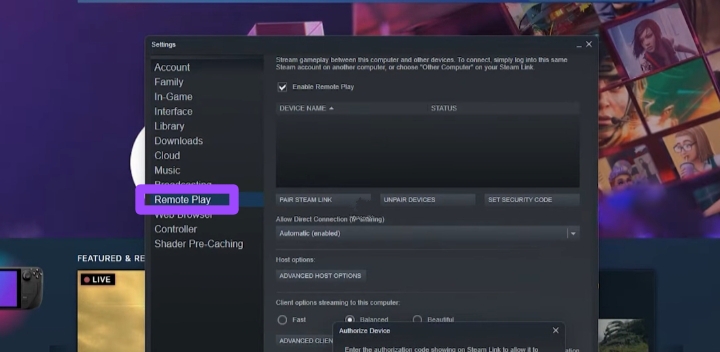
2. Tick on the Enable Remote Play option.
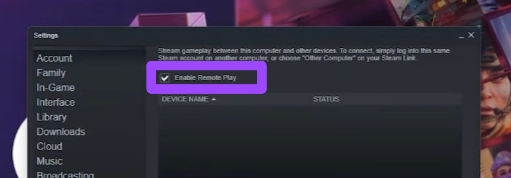
3. Jump to either of the headings given below and complete the steps.
4. Afterward, enter the code prompting on your Android or iOS device to the PC after tapping on the Pair Steam Link option.
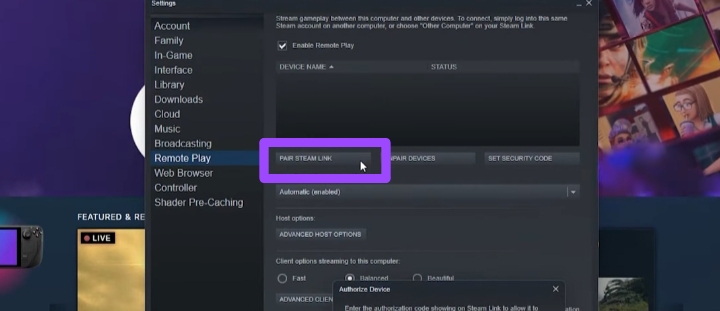
5. Your phone will start to detect and pair with your computer.
After just having these steps followed, you can get the Steam link on Roku TV using your Android or iPhone.
Get Steam on Roku using your Android phone
1. Download and install the Steam app on your Android phone and open it.
2. It’ll detect the computer and prompt a code, head to your PC and type it.
3. After the device is paired, scroll down and tap on the Cast icon on your Android device.
4. Select your Roku TV and you are all ready to play games and watch it on your TV. (Provided, you have enabled screen mirroring on the Roku device)
Watch Steam link App on Roku using your iOS device
1. Install the Steam link App and launch it.
2. Once you see a code on your iPhone or iPad, enter it on your PC.
3. After the devices are connected, open Control Center on the iPhone and click on the Screen Mirroring icon. (The Airplay option must be enabled on your Roku device)
4. Opt for your Roku device name and begin getting the astonishing gaming experience on your Roku TV.
Which Devices are Compatible with the Steam Link App
You can use Steam Link App on any one of these devices including Windows, macOS, Linux, iPhone, iPad, and Apple TV, Android TV, Android phone, Raspberry Pi, Meta Quest 2, 3, and Pro.
Furthermore, to know the procedure for casting Meta Quest 2 to Roku TV, follow the given link.
FAQs
How much are Steam link games on Roku TV?
Steam link is available to download for free and also provides free games, however, if you think of getting a premium game, it can cost you an average of $15.50 per game.
The Bottom Line
Grab your PC or Mac, install the Steam link, complete the rest of the steps and once you play the game, use Airplay or Screen Mirroring to watch the Steam game on Roku TV.
Alternatively, you can also give a try to using your Android or iPhone (without a PC, you can’t do so).
So, there you have it, let me know which ways out of displayed you prefer to use.
Hello! Everyone
I am Ayush Kumar, a Roku TV amateur who loves to play and experiment with different techniques and gadgets on Roku to enhance my entertainment experience and provide you with genuine information on any problems you face while watching it.
Besides Roku devices, I spend my spare time reading books and playing games.