Three months ago, my friend encountered an issue and he said my Roku Remote keeps moving on its own. When I looked at the TV’s screen, it was like the Roku Remote going crazy.
But the point is, although you are in the same situation, what are the ways to overcome this problem (you might ask)
Well, you are on a Foolproof guide where I’ll give you up to 6 actionable steps, to scrunch the “Roku Remote keeps scrolling on its own” pitfall forever.
Now, tune in with me
Let’s Fix the Roku Remote keeps scrolling on its own issue
Here are the steps outlined below, but, Soft Reset and Hard Reset have more than one way to do so you can follow that looks easy for you:
Soft Reset your Roku TV
If the word Soft Reset is unknown to you, by performing this reset, you’ll reboot your Roku device and it can fix the error occurring between the remote and your TV’s signal.
Depending on the situation of your remote, I have several options to do so, each alternative works the same way and has the same purpose to soft Reset, here are:
Use Remote Buttons
You should use this process if the buttons on your remote can navigate to the options you want to select
1. Press the Home button on your remote.
2. Scroll down to Settings
3. Further, select System » System Restart
4. Again choose Restart
These steps will turn your TV off and on, so you need to wait for a while.
Meanwhile, if your remote buttons don’t respond, restart your TV without them:
Restart Using the Physical Button
All Roku TVs or devices usually come with a built-in physical button on their back, bottom, left, or right side.
All you need to do is, locate that button on your smart TV (if there’s a hole, use a paperclip) and press it for 10 seconds, and release it.
This is what the physical buttons look like:
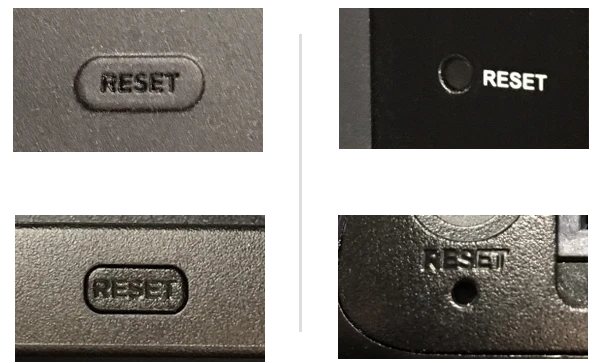
Unplug the Power Cord
This is an old-school method that we often use and know, simply, turn off your TV, unplug the power cord from the power outlet, wait for around 10 seconds, and turn on the TV after reconnecting the power cord.
Perform Hard Reset
Do a Hard Reset with Caution because it’ll clear all the Settings, Account, and Setup, and make your TV as it was before when you just bought it.
Once you know the meaning of Hard Reset (also called Factory Reset), follow either of the two tactics I have shared:
Use the TV’s Menu option
Give a try to the factory resetting with Menu option specifically if it’s easy to scroll and select the required option using your remote.
1. Open the Home Screen on your Roku TV by pressing the Home button.
2. Head to Settings » System » Advanced System Settings
3. Opt Factory Reset » Factory Reset Everything
4. Follow the screen prompt and that’s it.
Open Secret Menu
Roku OS has many secret Menus that are unlocked by pressing a series of buttons. To factory reset, l am going to use one of such Menus:
Take your Roku remote, and press the Home button five times, the Fast Forward button three times, and the Rewind Button twice. After that, you’ll see a new page like this:
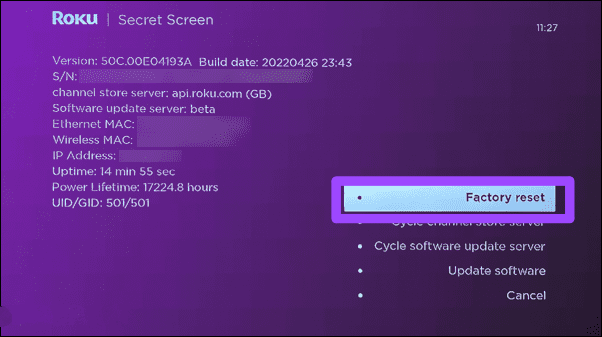
Use the prompted option on the screen and do a hard reset.
Change the Roku Remote’s battery
When I was browsing the Roku community, I found many users have fixed their Hisense or TCL Roku TV remote keep scrolling, by just replacing the batteries in the remote with new ones.
It might sound obvious but, if you know that you have been using the remote with old batteries for months, then it can be the reason for your meltdown.
Now, check the size of the battery inserted in the remote, it could be AA (big) or AAA (small). Buy new ones and put them into the remote compartment.
Importantly, you must not replace only one battery, instead both, because this practice can make the remote more worse than ever. Using a combination of old and new batteries can significantly lead to draining more power than required.
Examine your Roku Remote
After going through the steps, if nothing else is fixed, your remote can be the culprit of why your Roku remote auto scrolling.
When it comes to identifying the type of remote that comes with a Roku device, there are two names that come into play. First is the Roku simple remote (that uses the infrared signal to control your smart TV), and the second is called enhanced or voice remote (that uses a wireless connection).
Both remotes have different functions and features, but the major difference is voice search (If your remote has a microphone or magnifying glass 🔎 icon, you can be sure that it’s a voice remote).
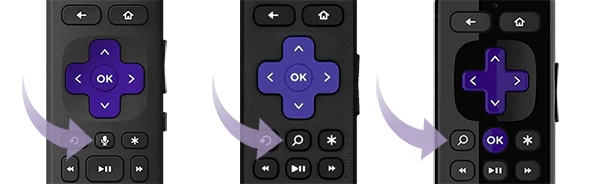
Once you know the type of remote you have, follow either of the troubleshooting steps:
For Simple Roku Remote:
The reason, in this case, why your Roku Remote keeps moving on its own is, that the remote buttons may be stuck and that’s why it’s sending the continuous command to the TV.
To make sure the stuck button is the offender, point the remote at the front of your phone’s camera and see the IR sensor. If the IR sensor continuously flashes, then you have to fix it.
The solution?
Take all the inserted batteries out, press the buttons in all order multiple times, wait for some minutes, and check the remote.
For Roku Voice Remote:
As the Roku Voice Remote Pro has a rechargeable battery, you can’t put it out. Instead, re-pair your remote by doing the following:
1. Press the pairing button on your Roku remote and hold it for 20 seconds. Release the button When the green light rapidly blinks.
After that, the remote will be restarted.
If the status light doesn’t blink, use a charging cable to recharge your remote.
Check if there’s a Software Update
Being the market dominant of smart TVs, Roku always tries to make its operating system more convenient than before. As a result, it rolls out Software Update after every 24 to 36 hours.
Hence, having a Roku device running an outdated version can be the cause of endless scrolling on the screen.
To check the update manually:
1. Go to the Settings from the home screen.
2. Scroll up or down to System » System Update » Check Now
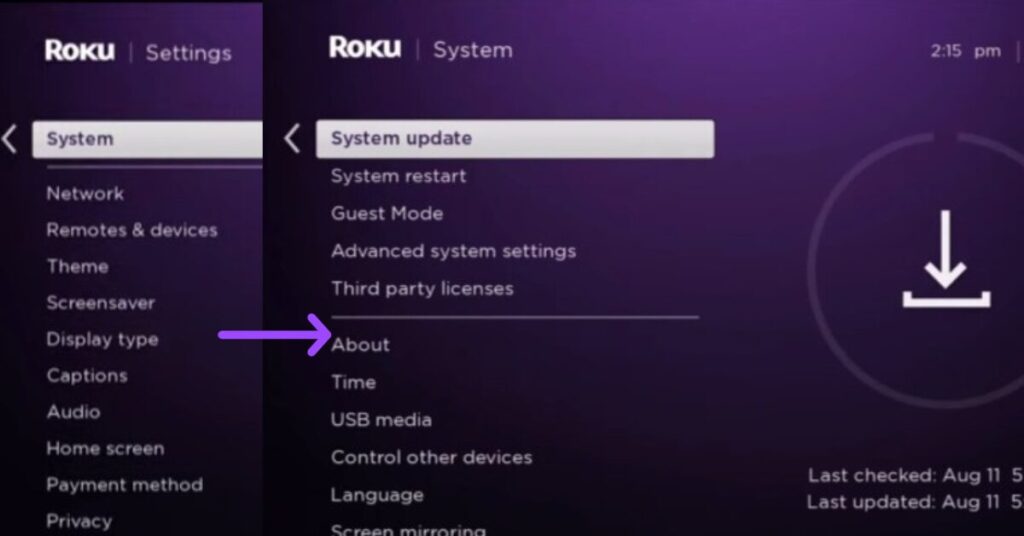
Get a Universal Remote
If you have found that the remote button stuck and cannot be fixed no matter how many times you try any tactic, you have two options.
First, buy a new Roku remote, and second, get a new universal remote.
The second choice can be worth considering if you have multiple devices and have to use multiple remotes to control them.
SofaBaton U2 or Logitech Harmony Elite can be the best alternatives to buy that can work with your Roku stick, streaming player, TV, and additional devices.
Is there another related problem?
Roku Remote Stuck scrolling
If oppositely your Roku Remote won’t scroll down or Roku Remote not scrolling through the menu, it can be fixed by doing a Factory Reset that I explained below:
On your Roku remote, press the Home button five times, the Fast Forward button thrice, and the Rewind button twice. After pressing, a Factory Reset option will appear on the screen, select it.
Note: Factory Reset will remove all the data and settings saved on your Roku TV, instead of doing it, you can turn off and on your TV.
FAQ
Why does my Roku Remote keep scrolling too fast?
Your Roku Remote keeps scrolling too fast because it may have weak batteries inserted, buttons are stuck, outdated versions of software, bugs, or glitches.
Final Thoughts
All in all, do Soft Reset using your remote buttons, or the physical button. If the problem is the same, remove the batteries, test your remote, check the update and if trying all the steps nothing happened, get a new Roku or Universal Remote.
Lastly, if you have blocked out the issue, tell me which step worked out of the given. Additionally, also remind me below if you’re still facing the same error with the remote or blinking White Light issue with your device.
Hello! Everyone
I am Ayush Kumar, a Roku TV amateur who loves to play and experiment with different techniques and gadgets on Roku to enhance my entertainment experience and provide you with genuine information on any problems you face while watching it.
Besides Roku devices, I spend my spare time reading books and playing games.
