Are you in search of how to get TikTok on Roku TV?
You might know that I am a dabbler in watching TikTok videos on my device but to get more thrill and joy, I prefer to watch tiktok on Roku device.
With the big screen and sound, It became so amazing experience for me.
So, If you are here to know what I want to explain.
Let’s get started now
Furthermore, I have some surprises in this guide which I’ll be walking about at the end
Can you get tiktok on Roku
Unfortunately, you cannot get TikTok on Roku TV as it’s not available on the Roku channel store.
But, there are some tactics that can help you in doing so.
Since you cannot download TikTok on Roku directly, you can still play TikTok videos on your Android, smartphone, laptop, iPhone, or PC and use Screen Mirroring or Airplay mode to cast the screen of your device on Roku TV. (This same tactic can also be applied to watch Twitter or zoom on Roku)
Additionally, if you don’t like doing such fluffs, I have included some alternative TikTok TV apps that you can access on Roku TV without any other device at the end of this guide, so you’ll no longer struggle using TikTok on Roku.
How to watch TikTok on Roku TV
Now, before you begin following the given steps, there are some starting settings you must do on a Roku device:
To cast tiktok on Roku from your Android or PC, you must enable screen mirroring mode:
- Open your Roku TV Home Screen and select Settings > System > Screen Mirroring > Prompt
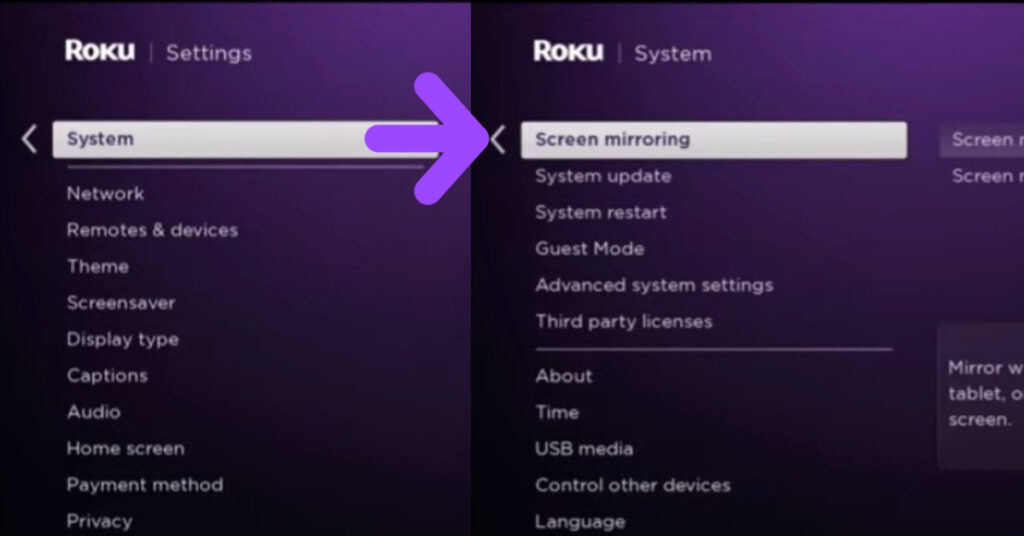
If you have an iOS or Mac device, here’s how to enable the Airplay feature on a Roku device:
- Head to Roku Home Screen (you can press the home button on Roku remote), and Select Settings > Airplay and Homekit

Once you follow that, you can know:
How to cast tiktok to Roku from Android
1. Operate your Roku TV and Android with the same Wifi Connection
2. Open Google Play Store on your smartphone, download and install tiktok app.
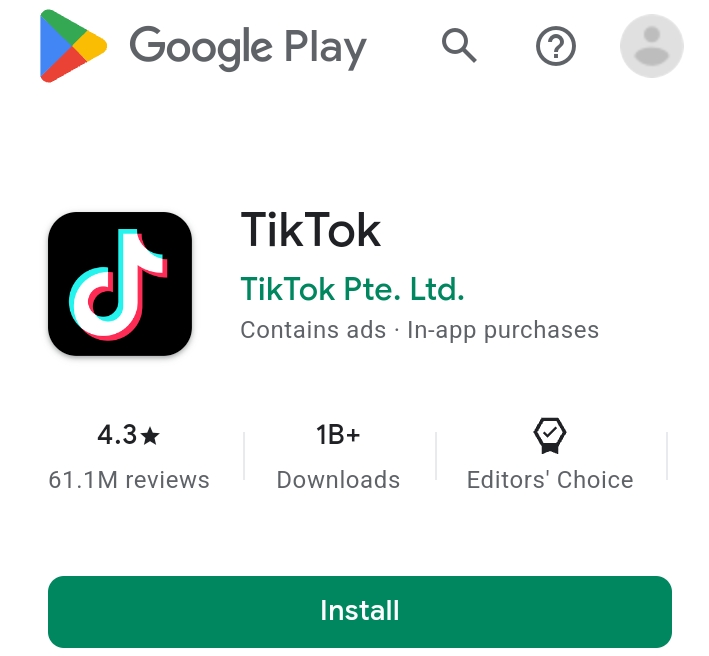
3. Login or sign up with your credentials and start playing your favorite trending TikTok videos on Android.
4. Scroll down on your screen and open the notification panel, tap on Screencast, Cast, or Screen view icon. (If you didn’t get it, open Settings > Connection and sharing > Screen cast or Cast)
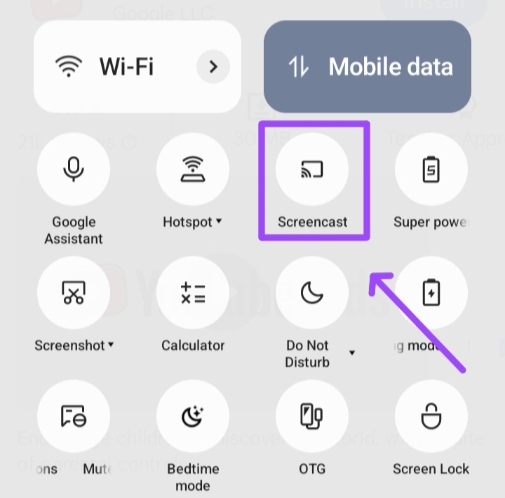
5. You’ll see all the available devices to connect, then select your Roku tv
6. You may get a notification on your Roku device, tap on Allow, and play whatever running on your Android screen to Roku TV.
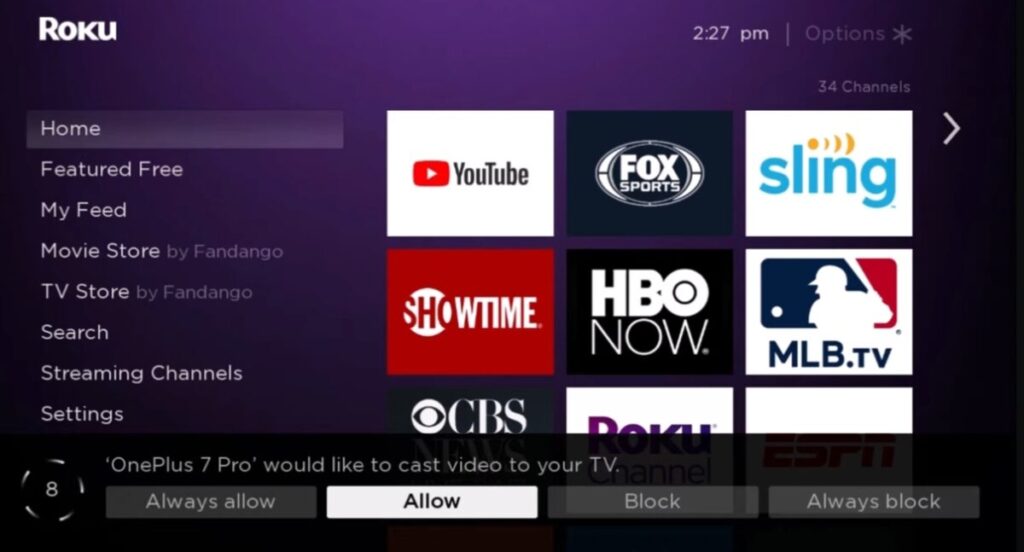
How to play tiktok on Roku from a PC or laptop
1. As you know, make sure to connect Roku TV and PC with the same WiFi network.
2. Open Action Centre on your windows and select Connect icon (you can enter Windows + K keys for a shortcut).
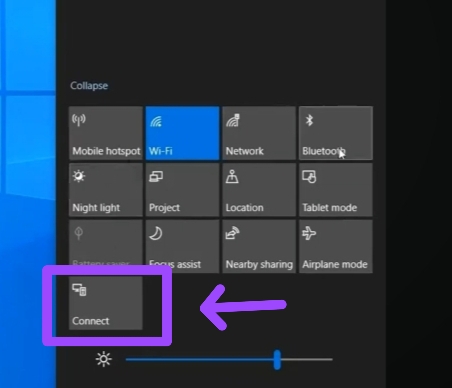
3. It’ll open up a list of available devices, if you get your Roku device name, tap on it. If not, you should make sure to enable screen mirroring on Roku TV.
4. If you get a permission prompt on Roku TV, select Allow.
5. On your laptop, open a web browser and launch tiktok official website.
6. Enter your information to log in and select any video you want to watch on Roku TV.
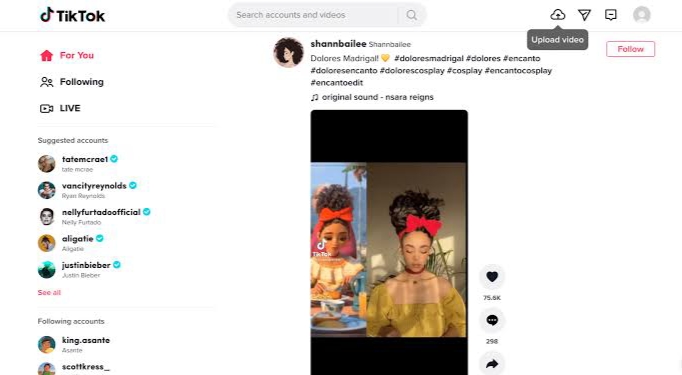
How to airplay tiktok on Roku from an iPhone
1. Make your iPhone or iOS device and Roku TV connected with the same WiFi network.
2. Head over to your notification center and tap on Screen Mirroring icon (I assume you have enabled Airplay mode on Roku that I explained earlier)
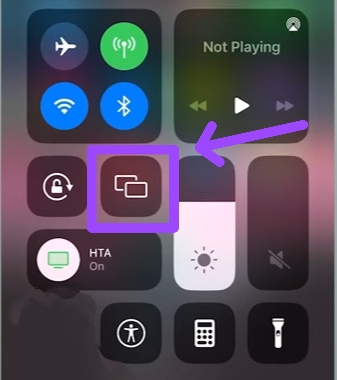
3. After tapping, select your Roku TV from the list.
4. You’ll then need to enter a passcode that’ll appear on your Roku device.
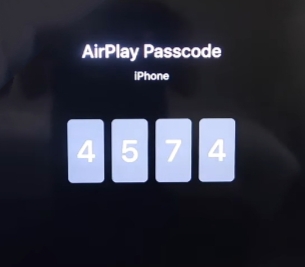
5. Once connected, download TikTok app on your iPhone from the Apple Store.
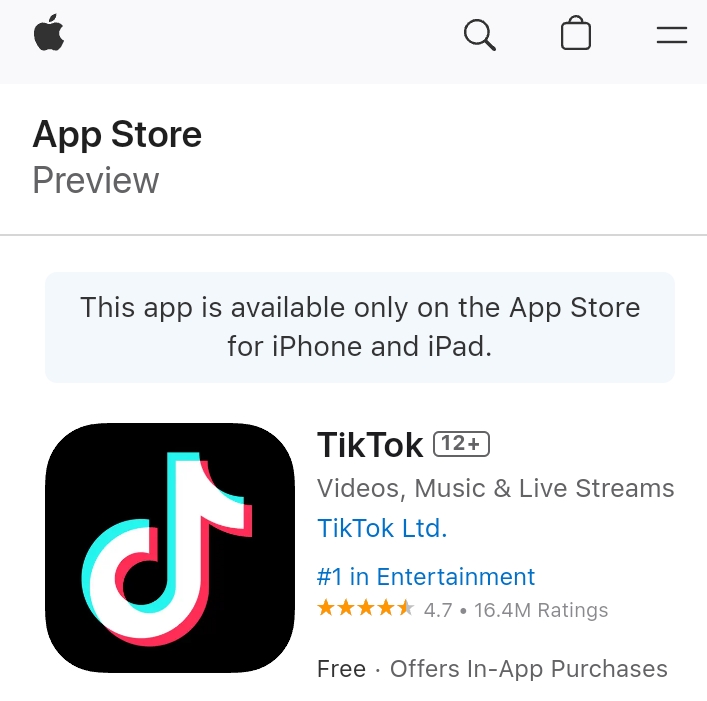
6. Sign up or log in and begin watching your most liked TikTok videos on Roku TV.
How to get tiktok on Roku from a Mac device
1. Connect Roku TV and Mac devices with the same WiFi network.
2. Open Control Center which is at the top right corner, and select Screen Mirroring icon
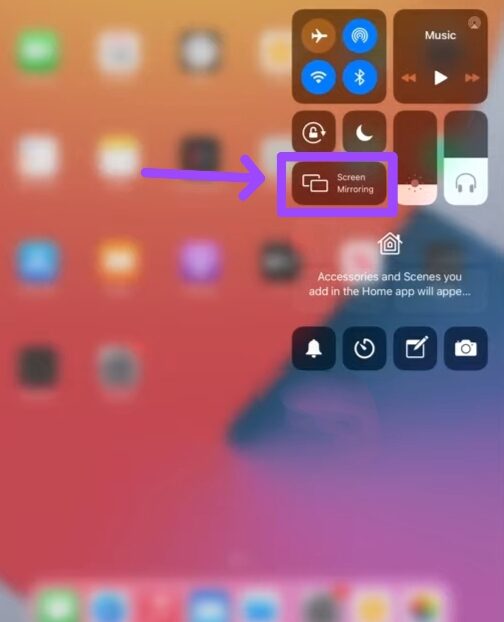
3. From the list of available devices, select your Roku TV to connect with your Mac.
4. A passcode will appear on your Roku TV, so enter it on your Mac device.
5. Afterward, launch any browser you prefer and open the TikTok website.
6. Enter your credentials to log in and start playing TikTok videos on Roku device or Roku streaming stick.
You cannot try to forget the below section
How to get TikTok on Roku device Using Videos for TikTok or Best of TikTok Reactions Streaming Channels
If you don’t know yet, as I told you above, I have found two channels on the Roku channel store that are the same as TikTok and can also let you watch your desired videos without the need for a second device.
These are Videos for TikTok and Best of TikTok Reactions channels.
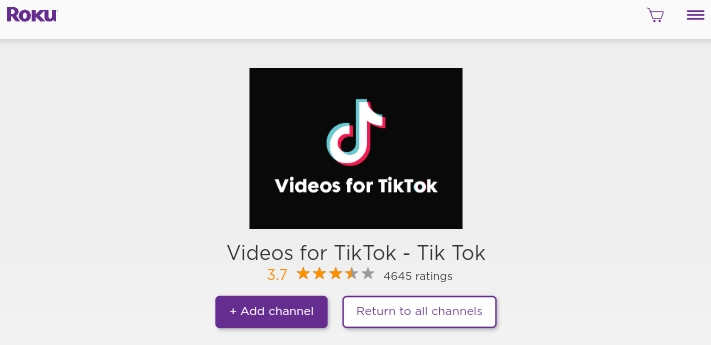
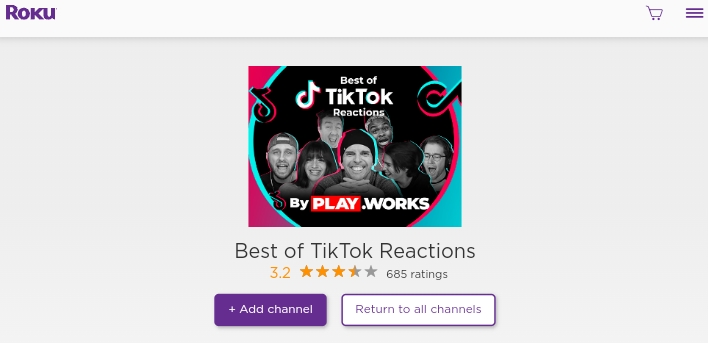
To add either one or both channels on your Roku TV, here’s what to do:
1. Come to the home screen of your Roku TV and Scroll down by using the Roku remote.
2. Tap on streaming channels, and search either Best Of Tiktok Reactions or Videos For Tiktok.
3. Select Add Channel > Ok
After going through the steps, you should be able to watch TikTok videos on Roku TV without an iPhone, Android, or PC.
Final Thoughts
Now, this is the end of how to get tiktok on Roku tv.
I hope you are capable of watching TikTok on Roku TV from your Android, PC, iPhone, or without them by downloading the channels that I mentioned above.
If you have any suggestions or questions regarding this blog post, let me know in the comment section.
Hello! Everyone
I am Ayush Kumar, a Roku TV amateur who loves to play and experiment with different techniques and gadgets on Roku to enhance my entertainment experience and provide you with genuine information on any problems you face while watching it.
Besides Roku devices, I spend my spare time reading books and playing games.
