If someone told you that you have to make a lawsuit to turn up volume on Roku TV without remote or WiFi, they are nerds.
Why?
Because now, I am going to show you not one, or two, but up to 5 tactics that are working now to make this happen.
In this guide, I’ll also give you an antidote to turn down volume on Roku TV without WiFi. So, let’s dive in right away:
How to Turn Up Volume on Onn Roku TV without Remote
Whether you want to turn up or down the volume, all the possible ways in my sight are outlined below that you can follow according to the device you have:
Use the Physical button on your Roku TV
Without touching the remote, one of the best options to turn up volume on TCL or Onn Roku TV is using the physical buttons.
Along with the power button there must be a physical button situated at the back, top, or bottom corner of your Roku TV, you just need to locate the volume up or down button and press them, and that’ll instantly change your volume to the level you prefer to hear the shows.
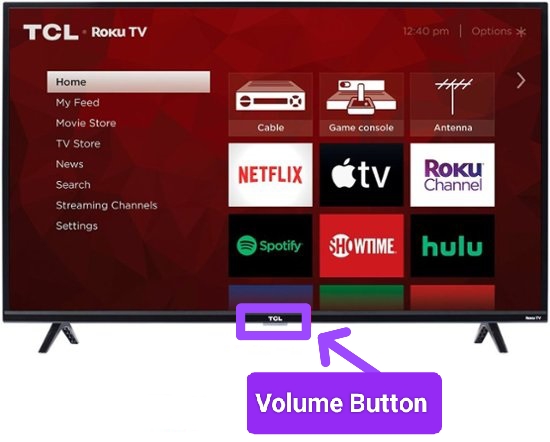
But, there’s a catch
Unfortunately, if you have a Roku streaming player device except the Roku TV, then you’ll burn out but can’t find the physical buttons, as these devices don’t have.
The solution?
If you have plugged the streaming device into the TV that shows the content, you can use the physical volume up or down button. In case, if the physical buttons are not given on your TV, you can use its remote to increase or decrease the volume.
Use HDMI-CEC cable connection Without Remote or WiFi
This is the only way in this guide to turn down volume on Roku TV without WiFi. By using a CEC cable, you can control all the devices connected with the same cable with a single remote control.
For instance, you can use your TV soundbar remote to control your TV or Roku device that is in the same CEC cable connection.
But, before using this feature, l want you to know if your TV connected with the Roku device has HDMI CEC or not, Almost every TV brand in the market calls this perk by different names, such as on Roku TV, this CEC feature is called “1-Touch Play”, hence be sure about it and once you know that it’s available on your devices:
Connect all the devices (TV, Roku device, sound bar, and so on) with HDMI CEC cable, enable this feature using the TV’s menu, and then, use any remote of the devices connected, and change the volume of your TV or Roku device.
Turn Down Volume using Roku Mobile App
Even since the Roku app arrived, controlling the TV has become as easy as walking in the park. You don’t have to worry about mistakenly forgetting the remote, or buying a new one.
With this app, once you download and install it on your Android or iOS device, you can turn up volume, mute, use voice search, private listening, play/ pause, and a lot more, meaning you’ll have all the buttons available on the physical remote plus some additional ones.
So, how to use this app:
First of all, it’s only compatible with the Roku device of version 6.2 or newer. If your Roku TV or device falls under this range, follow the given procedure:
1. Head to the Google Play Store or Apple Store, and install the Roku mobile app. (On Android, iPhone or iPad)
2. Connect your Roku device or TV with the same Wifi network as your second device.
3. Once installed, open the app and it’ll automatically detect the Roku device connected to the same network as your app.
4. Tap on the remote icon if it doesn’t open, and turn up the volume on Roku TV without a remote.
Use Voice Search to Turn Up Volume
Explaining the app above, it has an icon named voice search. This simple button on the Roku app lets you say anything, and it’ll reflect what you said on your TCL or Onn Roku TV screen.
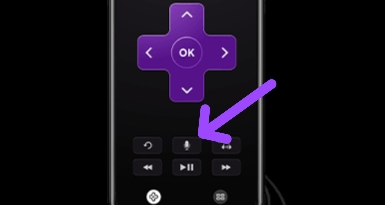
Once you installed the app and connected your device (Android or iOS) to the same network as your Roku TV, you can tap on the voice search icon and say the command, such as “Turn Up The Volume” or “Turn Down The Volume”.
The moment you say that and release the voice search button, it’ll automatically decrease or increase the volume of your TV.
Use Voice command with Amazon Alexa
Amazon Alexa is also an alternative I included in this list to help you turn up the volume on Roku TV.
But, first, you might ask, what does it mean?
Amazon Alexa is a feature that you can use to control the functions of your Roku TV just by saying the command. It only requires a Roku account (that’s on your Roku TV or device), a device with Amazon Alexa added (Echo Show, Echo Dot, Amazon Echo, etc) and an Alexa app installed on your Android or iOS device.
If you have all the things required, set up Alexa with your Roku TV (It’s a lengthy process, hence refer to the given link), and say something like “Alexa, turn up the volume on Roku TV “ or “Alexa, play Harry Potter movie“, afterward your command will have proceeded on the TV.
FAQs
Where is the Volume button on a Roku TV Remote?
The volume button on a Roku TV Remote is at the center or mid of it.
Final Thoughts
Overall, according to my choice, an easy workaround is, to use the physical volume button on the Roku TV to turn up or down the volume. In case you have a Roku device, use the remote of the TV connected to it.
Meanwhile, there are four additional options to choose from (Roku app, voice search, Amazon Alexa, or HDMI CEC cable).
Lastly, give me a chance to solve any query you have regarding this article using the comment section below.
Hello! Everyone
I am Ayush Kumar, a Roku TV amateur who loves to play and experiment with different techniques and gadgets on Roku to enhance my entertainment experience and provide you with genuine information on any problems you face while watching it.
Besides Roku devices, I spend my spare time reading books and playing games.
