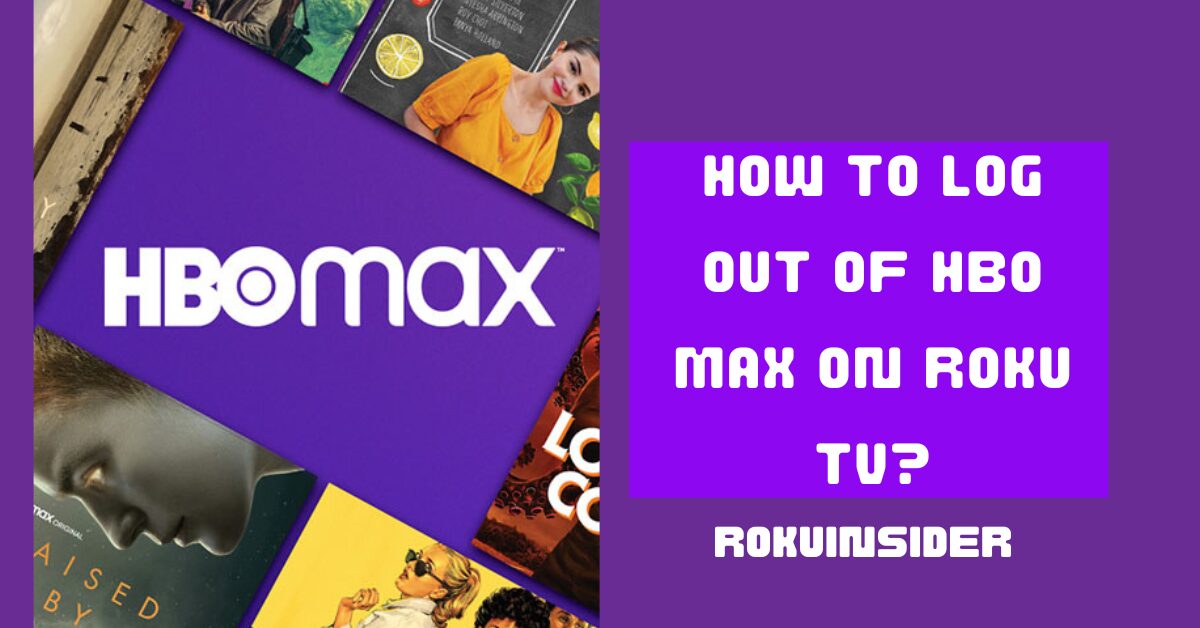Are you in agony to Sign Out of HBO Max on Roku TV?
Well, it’s so easy, you only need to open the Settings (or profile icon and then Settings), select Sign Out on Roku TV and that’s it.
However, I have given two additional surefire ways like the above to log out of HBO Max on Roku device, so tune in with me and let’s get started:
How to Log Out of HBO Max on Roku Device or Smart TV
Here are the three alternative options to follow when it comes to signing out of HBO Max channel on your smart TV:
Sign Out of HBO Max using Your Roku TV or Device
1. First off, launch the Roku TV if you have the HBO Max App installed on it. Using the remote, highlight and open the HBO Max app.
2. On the new interface, navigate to the Settings option (usually situated at the bottom left side). If you didn’t locate the gear ⚙️ icon, you can find a profile option and by selecting it, you can get the Settings option.
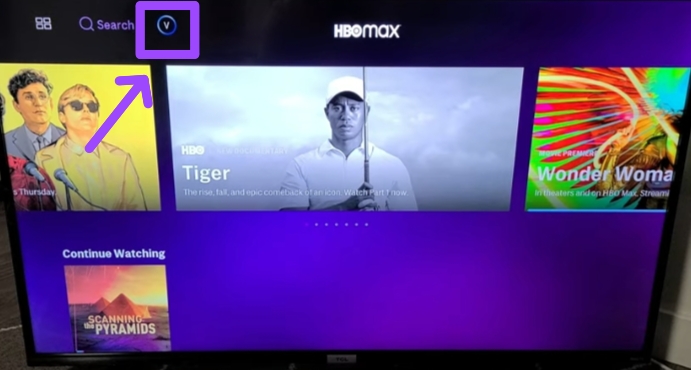
3. Under the Settings page, move to the right side and select an option that says Sign Out
4. On the Sign Out page, you’ll see your account information as well as a Sign Out icon, select the Sign Out option and you’ll be completely signed out and have to start from scratch.
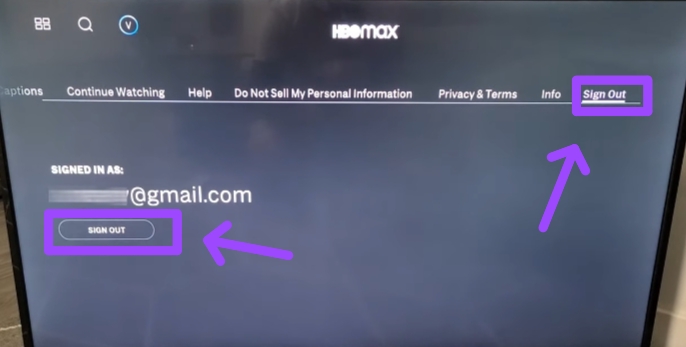
Log Out of HBO Max on Roku using the Browser
1. On your Android, iPhone, iPad, or computer, open a browser and visit https://www.hbomax.com/.
2. You’ll need to tap on the Sign In option at the top right corner of the screen and fill up all the required details to log in.
3. Afterward, choose a profile option at the top of the page.
4. A list of options will appear, select the Manage Devices option
5. On this Manage Devices page, scroll down and you’ll see your Roku device name and a Sign Out button just the right side of it.
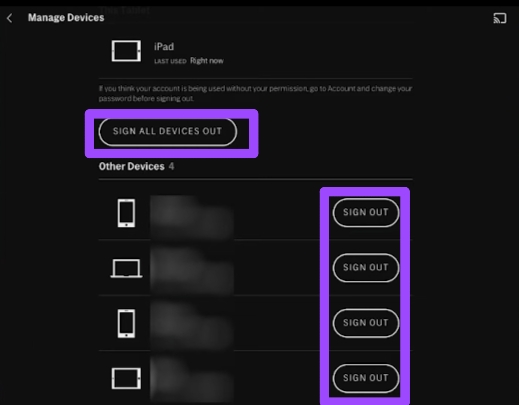
6. Select the Sign-Out option (to sign out specifically from the Roku TV) or there will be another option named Sign All The Devices Out, if you tap on it, all the devices will be logged out.
Sign Out of HBO Max on Roku using the HBO App
1. Launch the HBO Max app (if you don’t have one, install it from the Play Store or Apple Store)
2. Enter your information to log in, and once you signed in, select the profile icon.
3. On the profile screen, search and tap on Settings (gear ⚙️) option.
4. From the new options, choose the Manage Devices option.
5. All the devices signed into HBO Max will show, select the cross (X) icon at the right of your device name (Roku TV).
Once you follow the steps, you can no longer use your HBO Max account on the app with Roku TV, but the change you made can take several hours to reflect on your Roku TV.
Further, if you have a meltdown signing up again after logging out on the same account or a new one, here we go:
How to Sign in to HBO Max on Roku TV
This is going to be as easy as signing out, this is how:
1. Open the same HBO Max app on your Roku TV.
2. Select the Profile option and tap on the Sign-In
3. Further, you’ll need to type in your email address and password using the remote’s number pad. (You can try the Roku app if typing is difficult with the remote)
4. Choose the profile you want to watch the shows or movies in your subscription.
How to change the HBO Max plan on Roku TV
Unknowingly, most of the time, we are billed by the subscription plan we are not aware of, such as Roku for Warner Media Charge, ads free, or annual plan.
In this case, taking a sneak peek at the package we subscribed to is worth checking out before changing anything on it.
Further, these are the points to follow:
1. Using the Roku remote, navigate to the Settings option (at the lower left side of the screen) and open the Account option on Roku TV.
2. From there, all the information regarding your subscription and why you are billed will be displayed.
3. Once you make sure which plan to change, take your Android or PC, open a browser, head to the Roku website, log in, and open the Manage Account page.
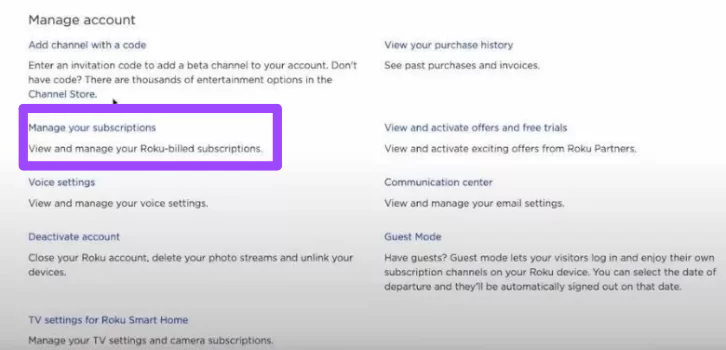
4. Afterward, you can tap on Manage Your Subscription option.
How to fix HBO Max not Working on Roku TV (HBO Max Roku Workaround)
This usually does not happen, but if your HBO Max app is not working on your Roku device, follow the steps given here (one by one):
Step #1: Restart your Smart TV
Open the Settings option by scrolling down on the home screen of your Roku TV, follow System » System Restart » Restart.
Once you restart, wait until your Roku TV comes on, and check If the problem with your HBO Max app is solved.
If it didn’t fix, do this:
Step #2: System Update your Roku TV
From your home screen, select Settings » System » System Update. If there’s an update to the latest version, perform the update and check If you can watch HBO Max and use its menu.
If none of the updates is available, go here:
Step #3: Update your HBO Max app
Bugs or glitches on the app can be the culprit of your issue, hence to block them out, check for updates of the HBO Max app.
To do so, highlight the HBO Max app using the remote and press the Star or Ashtrick button. On the TV screen, select Check For Updates, if you find an update, press the OK button to update it.
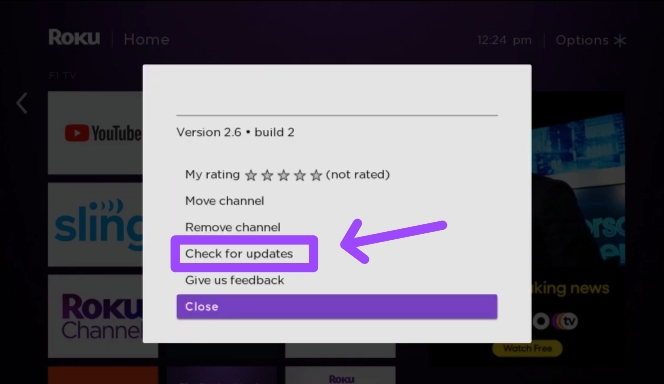
So, these are the possible workarounds from my side, although the problem should be fixed, if not, contact HBO Max support as the cause can be from their end.
FAQs
Can I get HBO Max on Roku for free?
Yes, you can sign up with a new account and start with a free trial to get HBO Max on Roku for free.
Can I get HBO Max Without Roku?
You can get HBO Max either using the official website or the HBO Max app without touching your Roku TV.
Can I Switch Accounts on HBO Max on Roku TV?
Yes, you can switch accounts on HBO Max on Roku TV, just sign out and sign in with the different account information that you want to switch to.
The Bottom Line
Eventually, there you have it. On the whole, pick an option out of three that seems easy for you and log out of HBO Max on your Roku TV.
Along the way, if you find some lagging, freezing, or similar errors while doing so, follow the troubleshooting steps.
Now before you jump out from here, if you have a similar question like how to log out of Hulu on Roku TV, or something like this, don’t forget to fire them below in the comment box.
Hello! Everyone
I am Ayush Kumar, a Roku TV amateur who loves to play and experiment with different techniques and gadgets on Roku to enhance my entertainment experience and provide you with genuine information on any problems you face while watching it.
Besides Roku devices, I spend my spare time reading books and playing games.