Are you afraid to miss any shows you watch on your Roku device?
Well, I had this happen when I was just about to finish my important work and after heading to the channel, I missed my desired shows to watch. At that time, I requested from god if I could record on Roku TV to watch my favorite shows whenever I wanted.
And guess what?
I have found that there’s a way to do so and that’s called DVR (digital video recording), meaning you can use cloud DVR on Roku to save shows, series, and episodes on your Roku device.
So, to know exactly how to access Spectrum, Hulu, Sling TV, YouTube TV cloud DVR features on Roku, let’s get started right now
Where is Record button on Roku remote
No, there’s no record button on Roku remote.
Because Roku doesn’t have any additional perk or storage to record any shows you watch on it. However, if you add any streaming channel that provides cloud DVR recording, yes, you can record on your Roku TV what is being played on that channel.
So, want to know how?
Here are the steps to consider:
How to use cloud DVR on Roku TV
Now, using DVR varies with which streaming service you have subscribed to.
But, to be frank, all the channels included with DVR recording require you to follow almost the same procedures to record on Roku.
Therefore, here I have broken down the steps of the popular streaming channels nowadays to use DVR recording,
Additionally, if the channel you want is not on the list, don’t worry, because each one follows the same process.
How to use YouTube TV DVR on Roku
1. First, install YouTube TV and complete all the basic setup including signing in.
2. Now, navigate to the show you want to record and start watching it.
3. On the Roku TV screen, you can find a plus icon “+” that says Add To Library, so tap on it.
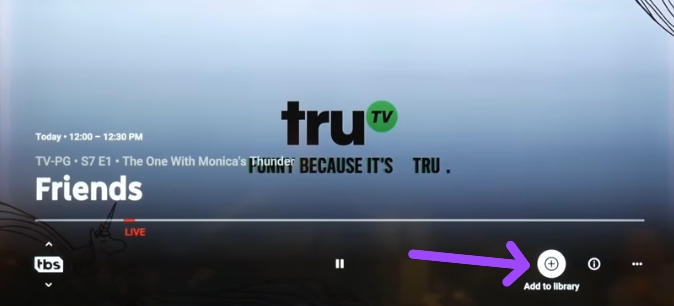
4. Once you add that show to the library, head to the Library section and open the Recording option. Now, this is where all the recorded videos will be saved so that you can watch them whenever you feel like it.
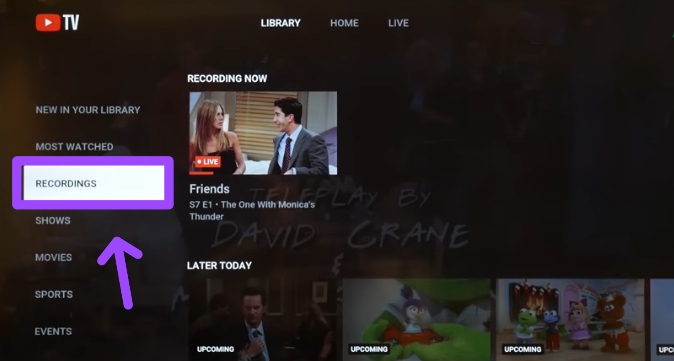
How to use Hulu DVR on Roku
1. After installing and signing in, launch one of the DVR Roku apps called the Hulu app on your Roku device.
2. Navigate to the show you want to record.
3. Select it for more details, and tap on the record icon.
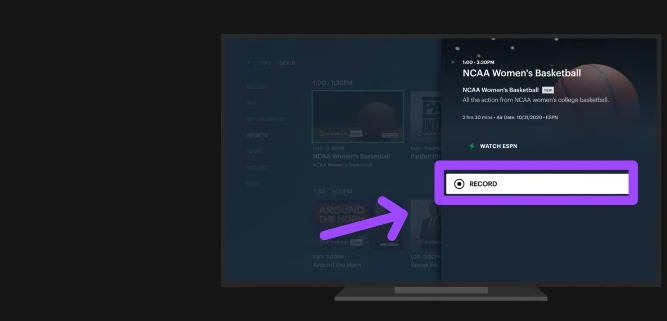
4. Once you select the record option, you have recorded the show you want to watch. Further, to get the recording videos, select My Stuff » Manage DVR
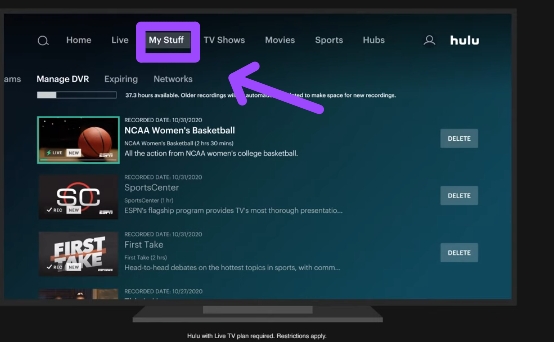
How to use Sling TV DVR on Roku
1. Before you begin following these steps, make sure you have the Sling TV installed and a subscription account to sign in.
2. Afterward, open the Sling TV channel and highlight the show you want to record on Roku TV.
3. Now, press the OK button on the Roku remote, and you’ll get a prompt on the screen as given below:
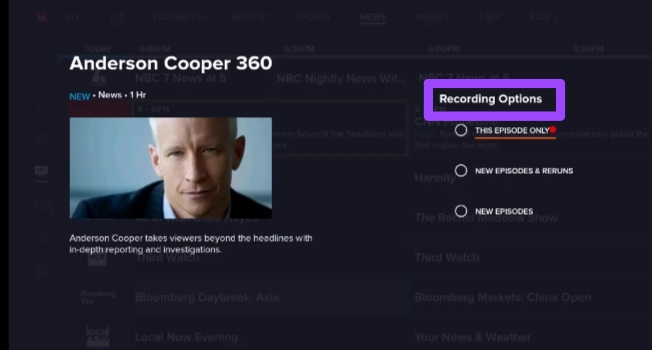
4. Select a recording option according to your preference. And that’s it.
How can I use Tablo DVR on Roku TV?
1. Make sure you have a Tablo OTA DVR, and all additional components to connect it with your home network. If you are not familiar with these terms, refer to the video given below:
2. Head to the home screen of your Roku TV and select Streaming Channel » Search Channels, enter the name “tablo” and install it.
3. Once you launch the Tablo app, you’ll need to follow the steps appearing on the Roku screen to connect the app with the OTA (over-the-air) Roku DVR system.
4. After the whole setup is completed, start watching and recording on the Roku device.
5. To watch the recorded shows on your smart TV (Roku), look for the DVR option and do so.
If for any reason the given steps don’t work or require different ways to complete the setup, you can visit the official website of tablo for more help.
How to use Spectrum Cloud DVR on Roku
Spectrum TV app is now available on the Roku channel store that you can download and watch after signing in by using your spectrum ID and password.
If you already have this on your Roku TV, you may want to record shows or episodes by using the Roku DVR, if so, head over here to learn how to record, watch, and delete:
Record from Roku to Spectrum DVR recorder
1. Open the Spectrum TV App on Roku TV, and select any shows you want to record by pressing the OK button on the remote.
2. Now press the up arrow ⬆️ button on the remote and select the record option
3. You’ll see a prompt on the screen, set up your preferred options and choose the record option.
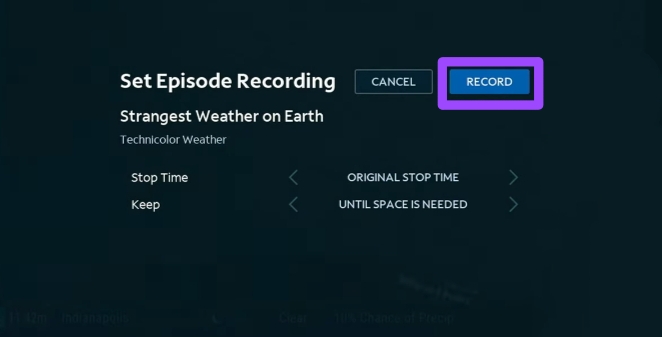
Watch the recorded shows on the Spectrum App
1. On your spectrum dashboard, head to My Library and scroll down to select Recordings
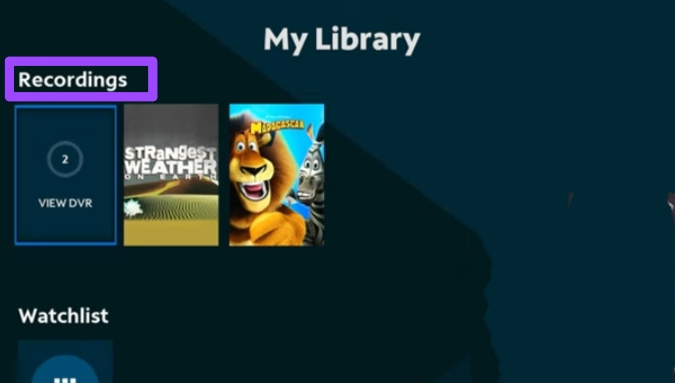
Delete the recorded shows on the Spectrum App
1. To delete the recording, go to My Library » Recordings » Select the series or episode you want to delete.
2. A new page will show, Now select the delete recording option at the right side of the screen.
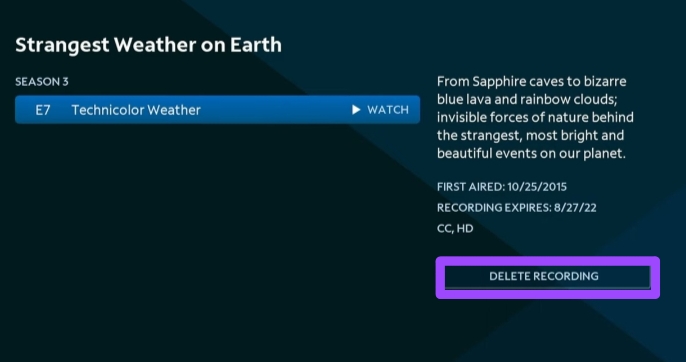
How to record from Roku to Computer
1. First off, on your desktop computer, install and access any screen recording software such as Wondershare UniConverter or other alternatives.
2. Further, select Screen Recorder » Camcorder,
3. Once you select these options, select the ‘+’ option to decide the screen you want to record.
4. If you want to record the video played on your PC with volume, choose an option in the System Audio section.
5. After you set up the settings, tap on the red colored REC icon to start recording on your computer.
Once the video or any show you wanted recorded, it’ll be saved on your computer that you can use later on.
Best DVR to use with Roku TV
If you are looking to know which cloud DVR is best to use with Roku TV, here are some of the well-known and cost-effective options to choose from:
Tablo OTA DVR
The reason it’s best is because it is available for free without any additional fees. All you need to do is get the DVR device and set it up with your Roku device as I already explained above. In this DVR device, you can record a single or the entire content in a single click.
Sling TV
Sling TV is a streaming channel available on the Roku Channel Store that you can install for free, but further, you’ll need to subscribe to one of its plans to use cloud DVR recording.
On the plus side, it doesn’t matter which plan you choose, all are included with 50 hours of recording at zero additional fees. However, if you can afford it, the cloud DVR can also be upgraded at a $5 per month charge.
FuboTV
FuboTV which is also on the channel store has a total of three plans to choose from, and all of them have cloud DVR recording at no extra charge.
The best thing about this channel is, that most of its contents are in 4K resolution and If you want to take a test of whether it’s worth your time or not, you can start with a 7-day free trial.
FAQs
How to fix DVR not recording?
To fix the Roku DVR not recording, check your channel settings and restart the DVR recording.
How to save shows on roku
Use DVR recording to save shows on Roku TV.
Conclusion
Now, I have talked about the best ways to record on Roku by using the cloud DVR feature.
If you want to do so for free, prefer using Tablo OTA devices, and If you are ready to pay, go with one of the streaming services I explored in this guide.
Finally, allow me to answer any questions you might have in the comment section.
Hello! Everyone
I am Ayush Kumar, a Roku TV amateur who loves to play and experiment with different techniques and gadgets on Roku to enhance my entertainment experience and provide you with genuine information on any problems you face while watching it.
Besides Roku devices, I spend my spare time reading books and playing games.
