If you have just landed here to get Uzzu TV on Roku TV, you may already know that this app is not on the channel store.
So the question you might ask is, how to get this Uzzu TV app on a Roku device and is it legitimate?
In this guide, I have broken down two ways to do so, first is using its website and second is installing the IPTV app available on the Play Store and Apple Store. And then I’ll show you how to screen mirror and airplay on your Roku TV to mirror the screen of your device (Android or iOS)
Now, let’s see how.
Is Uzzu TV legitimate for Roku in USA
The one word, no. As this app or site has pirated content that may affect your device, this was the reason why Roku Inc., decided to block out this channel.
However, many Uzzu TV reviews open up some results (after testing whether this platform is worth installing or accessing on your device), it’s found that the Uzzu TV app can’t harm your TV, Android or iOS device that much, but there’s always a chance to derail your entertainment with bringing viruses or malware.
Hence the best fix is, to use the casting features on your Roku device to display the screen of your Android or iOS device. (The breakdown is hooked up below)
How Much Does Uzzu TV on Roku Cost
Uzzu TV has three plans to start with, if you want to save more money over the subscription, you can pick an annual plan that is 70% off which is also considered the popular plan.
- Weekly package: $6.99 (you’ll be billed weekly)
- Monthly package: $19.99 (you’ll be billed monthly)
- Yearly package: $119.99 (you’ll be billed annually)
How to Sign up on the Uzzu TV app
Without having a subscription plan for Uzzu TV, you can no longer watch it on any of the devices. As I’ll use this account to connect your Roku TV with Android or iOS and play your beloved shows effortlessly.
Now, to subscribe to Uzzu TV, follow these steps:
1. First, take your Android, PC, or any device and go to the official website of Uzzu TV.
2. Explore the given interface to select the subscription package that falls within your budget.
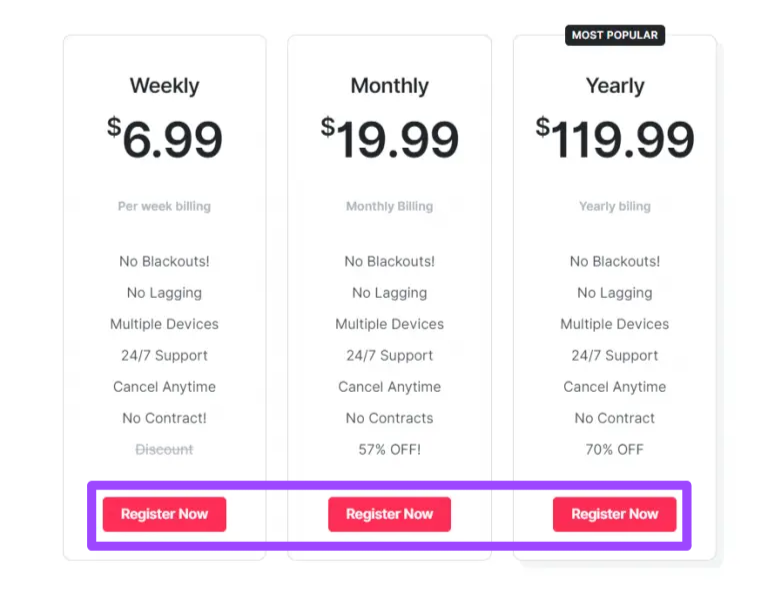
3. Tap on the red button (Register Now) mentioned below of your plan.
4. After it, a new screen will appear like this:
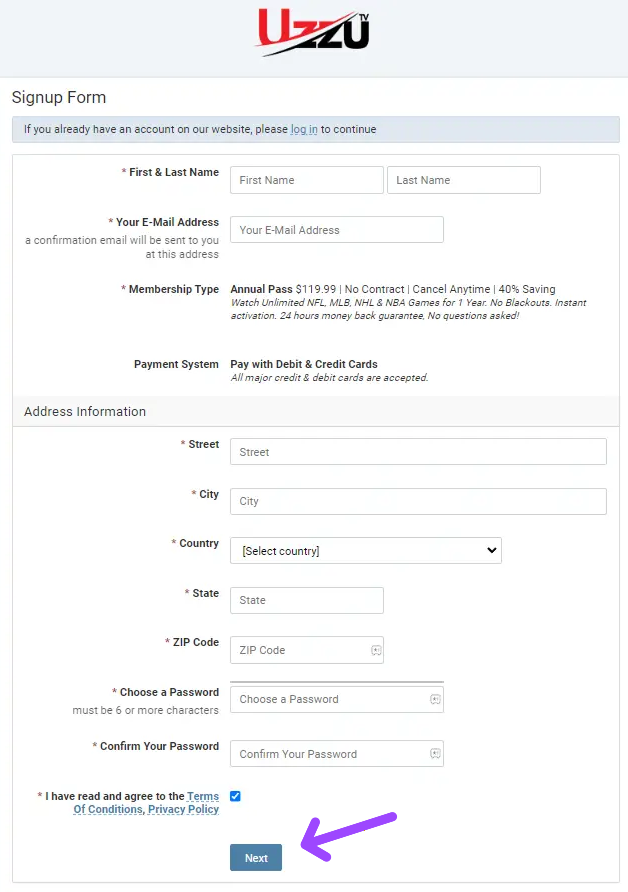
5. Further, fill up all the sections including your name, email address, home address, password, etc.
6. Once you enter the required information, complete the rest of the task and you are all done.
How to watch Uzzu TV on Roku
Now, once you subscribed to Uzzu TV and have an account on this site, you can follow the guide displayed below and use your Android or iOS to screen mirror the Uzzu TV App on your Roku device.
But, first, you need to make sure that your Roku TV and handy device are paired in the same Wifi network. (Faulty network connection can lead you to poor performance while casting the screen)
The Second important thing you need to consider is, enabling screen mirroring (if you have Android) or airplay (for iOS users) option on your Roku TV.
To Set screen mirroring select Settings » System » Screen Mirroring, or airplay mode go to Settings » Airplay and Homekit
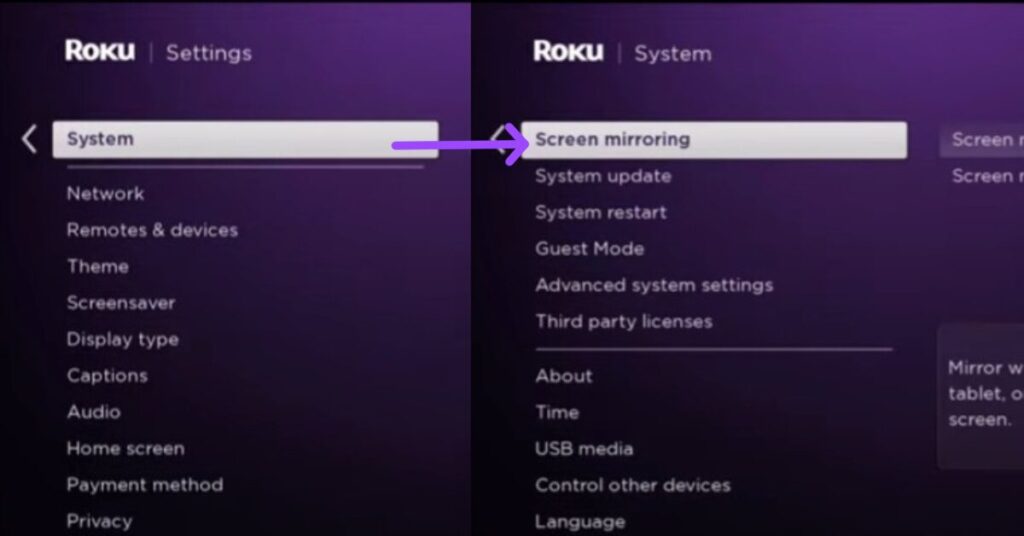
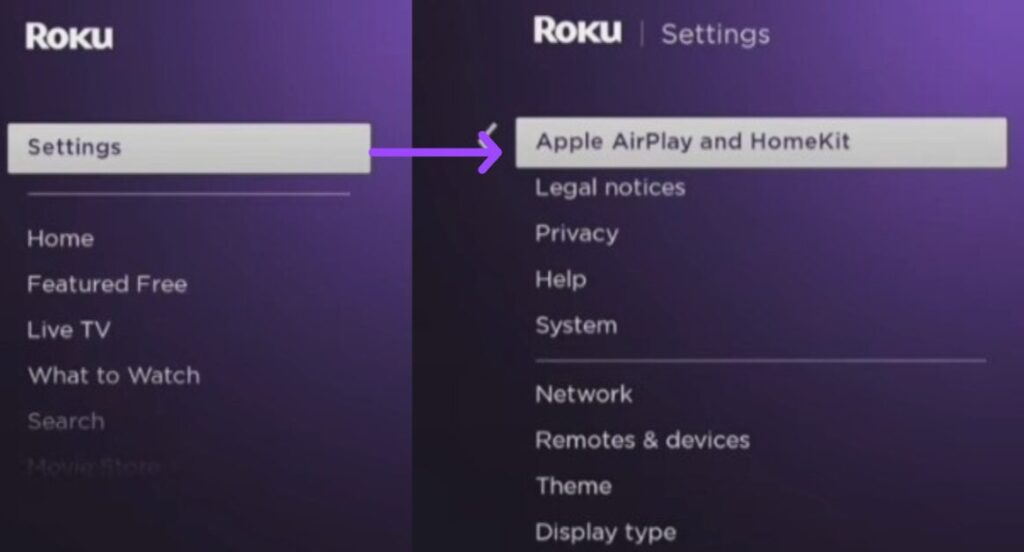
Screen Mirror Uzzu App on Roku from Android
1. Fire up your browser on your Android and visit the official site of Uzzu TV.
2. Explore an option or icon that says Hamburger, once you tap on it, choose an option named Watch Streams
3. Now, enter your login details (that you have created above) to sign in.
4. On the Uzzu interface, begin watching the shows you want to cast on your Roku smart TV.
5. Head to the notification panel (at the top corner) of your Android phone and tap on the Cast, Screencast, or Smartview icon.
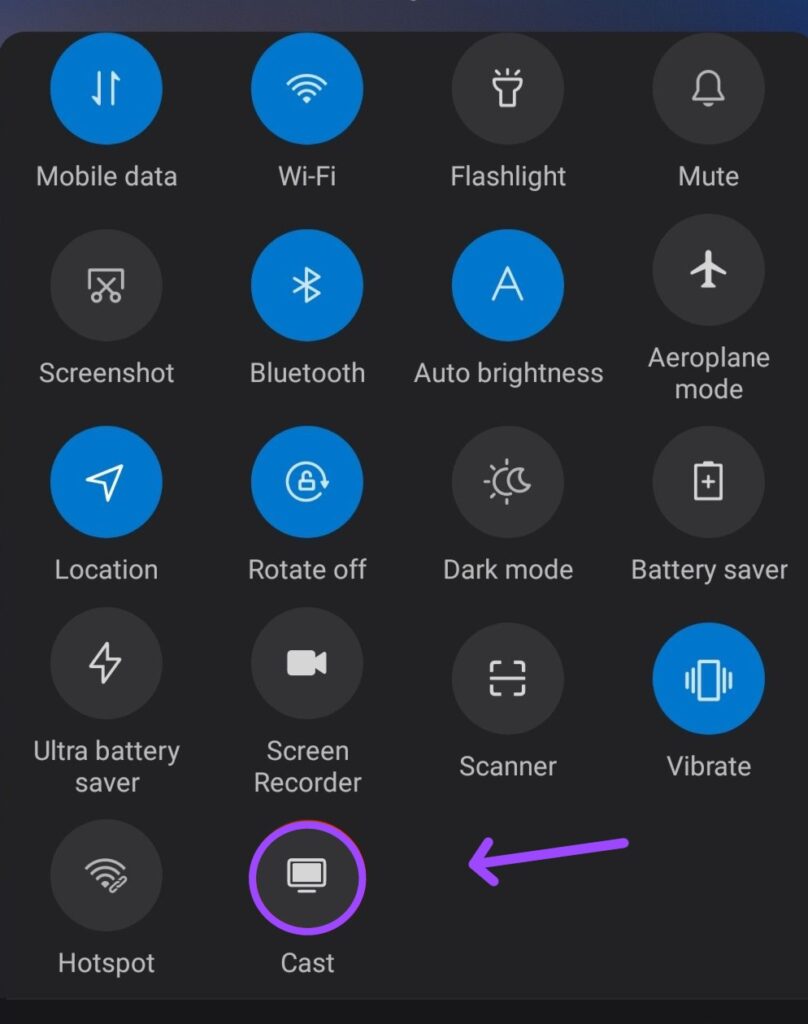
6. From the available devices, tap on your Roku device name.
7. If pops up, select Allow on your Roku TV screen.
Once you follow the steps until here, your Android phone screen will be playing on your smart TV.
Airplay the Uzzu TV app on Roku from iPhone or iPad
1. Same as the above, launch a web browser and go to Uzzu TV’s official site.
2. Locate an icon that seems like a hamburger, and tap on it. You’ll need to choose the watch streams option.
3. From there, you need to select a show that you want to screen mirror on your Roku TV.
4. Once the content playing, scroll down on your iOS screen and select Control Center.
5. Afterward, click on the Screen Mirroring icon.
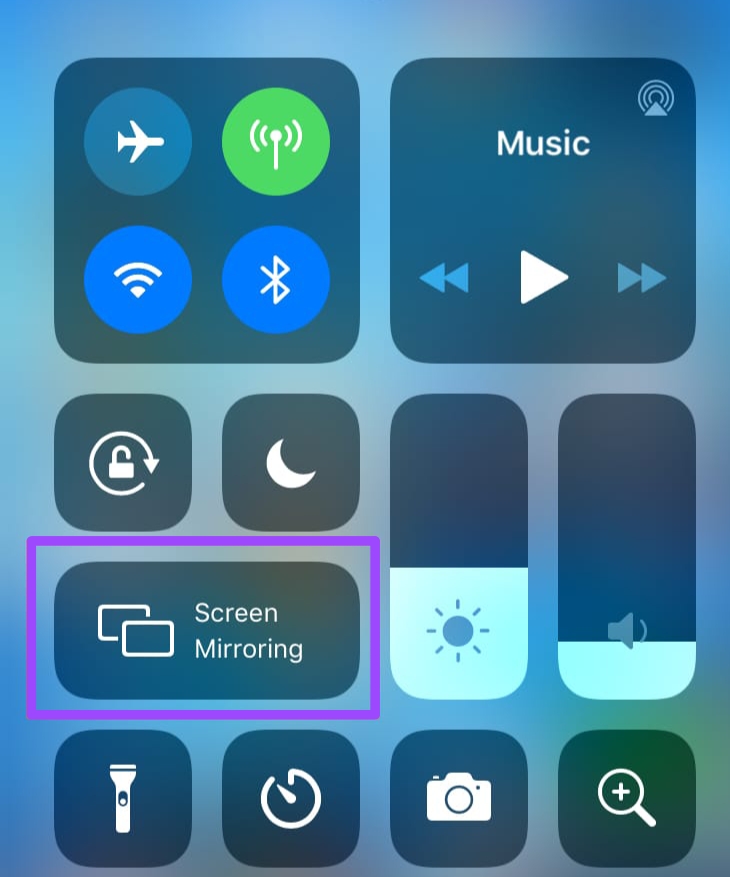
6. Further, there will be names of available devices to connect with, hence tap on your Roku device.
7. You’ll be required to type the passcode appearing on your Roku TV screen.
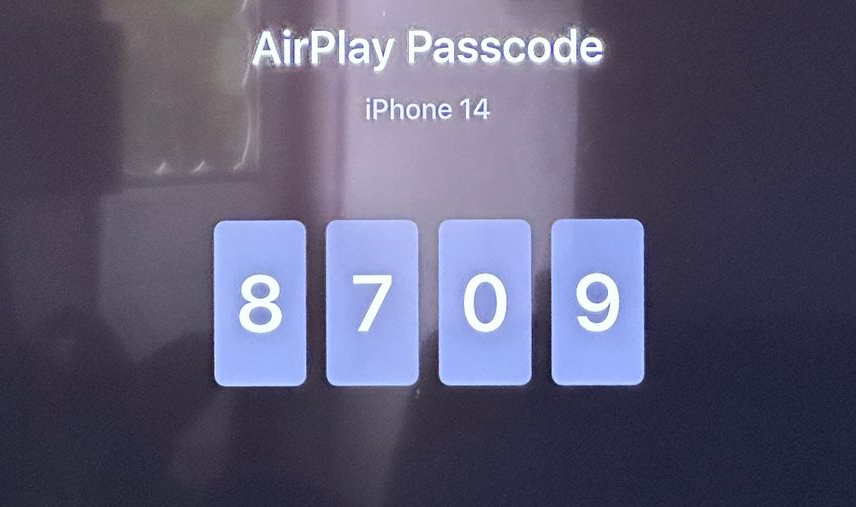
8. Once you firmly enter the right code, your Roku device will be streaming the shows you watch on your iOS screen.
Get Uzzu TV on Roku using Free IPTV apps – Alternative way
Another way I have to make you get Uzzu TV on your Roku device is by using the free IPTV app.
These Apps are available to install from Play Store and Apple Store on your preferred device (android or iOS) and then you can further use screen mirroring or airplay (that I explored above) to display the screen on your Roku TV.
Here are I rolled out all the steps to follow:
1. Grab your Android or iOS device and install an IPTV app (TiviMate IPTV player, Smart IPTV app, or Smart One IPTV app) from the application store.
2. Launch it after installation, and head to the home interface.
3. Select an option that says “Load M3U URL Playlist”.
4. Enter this (https://uzzu.tv/app2/) URL and name it “Uzzu”.
5. After you add and validate the URL firmly, your awaited shows will be playing on your Android or iOS device.
6. Depending on the device you have, use screen mirroring or airplay to cast the playing content onto your TV.
Uzzu TV app FAQs
Does Uzzu have college football
Yes, Uzzu TV has college football.
who owns Uzzu TV
It’s not clear who owns Uzzu TV.
How is uzzu TV legal
If you consider Uzzu TV as legal, it may be this app provides budget-friendly IPTV service to watch NFL, NHL, NBA, and many other sports in one place.
Final Thoughts
Since Uzzu TV is not officially available on your Roku channel store, subscribe to one of its plans, visit the official site, or use an IPTV app (on your Android or iOS) and use the screen mirroring or airplay perk on your smart TV to finally get Uzzu TV app on your preferred device screen.
If this was helpful, jot down your suggestions in the comment section.
Hello! Everyone
I am Ayush Kumar, a Roku TV amateur who loves to play and experiment with different techniques and gadgets on Roku to enhance my entertainment experience and provide you with genuine information on any problems you face while watching it.
Besides Roku devices, I spend my spare time reading books and playing games.
